Canon MX850 Support Question
Find answers below for this question about Canon MX850 - PIXMA Color Inkjet.Need a Canon MX850 manual? We have 3 online manuals for this item!
Question posted by vrbsul on August 29th, 2014
How Do I Get My Mx850 To Scan As A Pdf?
The person who posted this question about this Canon product did not include a detailed explanation. Please use the "Request More Information" button to the right if more details would help you to answer this question.
Current Answers
There are currently no answers that have been posted for this question.
Be the first to post an answer! Remember that you can earn up to 1,100 points for every answer you submit. The better the quality of your answer, the better chance it has to be accepted.
Be the first to post an answer! Remember that you can earn up to 1,100 points for every answer you submit. The better the quality of your answer, the better chance it has to be accepted.
Related Canon MX850 Manual Pages
Network Setup Guide - Page 28
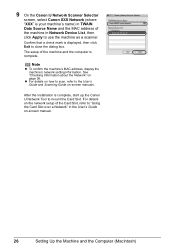
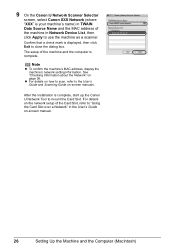
...box. Confirm that a check mark is displayed, then click Exit to the User's Guide and Scanning Guide on -screen manual.
26
Setting Up the Machine and the Computer (Macintosh) z For details... and the MAC address of the Card Slot, refer to "Using the Card Slot over a Network" in Network Device List, then click Apply to use the machine as a scanner.
Note
z To confirm the machine's MAC address,...
Network Setup Guide - Page 31
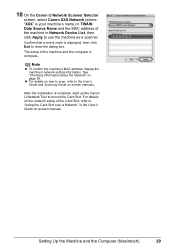
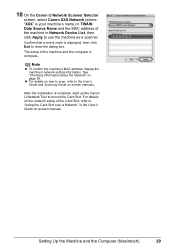
... details on -screen manuals. The setup of the Card Slot, refer to "Using the Card Slot over a Network" in Network Device List, then click Apply to the User's Guide and Scanning Guide on the network setup of the machine and the computer is complete, start up the Canon IJ Network Tool to...
Quick Start Guide - Page 4
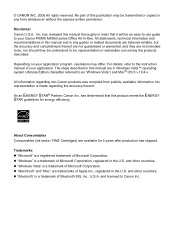
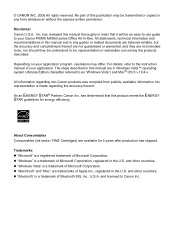
... Corporation, registered in order that this publication may differ.
The steps described in Windows Vista™ operating system Ultimate Edition (hereafter referred to your Canon PIXMA MX850 series Office All-In-One. has determined that it will be , representation or warranties concerning the products described. z "Bluetooth" is a trademark of your application program...
Quick Start Guide - Page 5


...Printing with Macintosh 48
Scanning Images 49 Scanning Methods 49
Printing Photographs Directly from a PictBridge Compliant Device 51 Printing Photographs Directly from a PictBridge Compliant Device 51 About PictBridge Print ...Tank 107 Keeping the Best Printing Results 113 When Printing Becomes Faint or Colors Are Incorrect 114
Printing the Nozzle Check Pattern 115 Examining the Nozzle ...
Quick Start Guide - Page 11
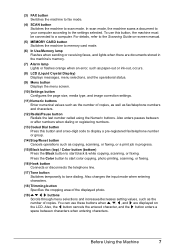
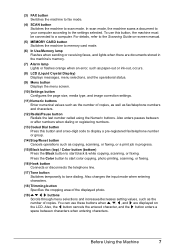
... Enter numerical values such as the number of copies. (3) FAX button Switches the machine to fax mode.
(4) SCAN button Switches the machine to the settings selected. Press the Color button to start color copying, photo printing, scanning, or faxing.
(16) Hook button Connects or disconnects the telephone line.
(17) Tone button Switches temporarily to...
Quick Start Guide - Page 13
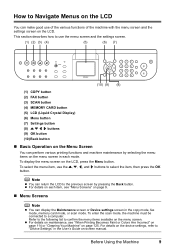
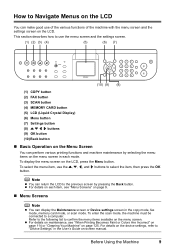
...in each item, see "When Printing Becomes Faint or Colors Are Incorrect" on page 114 or "Cleaning Your Machine" on page 125. Refer to the following list to "Device Settings" in the User's Guide on-screen manual. ... of the machine with the menu screen and the settings screen on the LCD. To enter the scan mode, the machine must be connected to select the item, then press the OK button. How ...
Quick Start Guide - Page 17
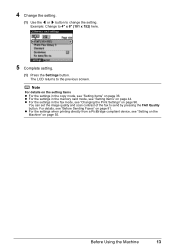
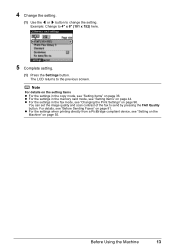
...by pressing the FAX Quality button.
You can set the image quality and scan contrast of the fax to the previous screen. z For the settings ... see "Setting Items" on page 55. Before Using the Machine
13 z For the settings when printing directly from a PictBridge compliant device, see "Changing the Print Settings" on page 81.
4 Change the setting.
(1) Use the [ or ] button to 4" x...
Quick Start Guide - Page 50
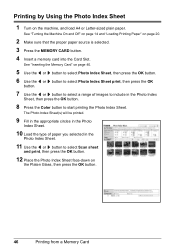
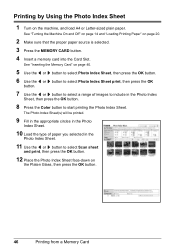
....
7 Use the [ or ] button to select a range of paper you selected in the Photo Index
Sheet, then press the OK button.
8 Press the Color button to select Scan sheet
and print, then press the OK button.
12 Place the Photo Index Sheet face-down on
the Platen Glass, then press the OK...
Quick Start Guide - Page 53
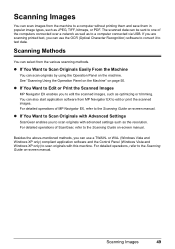
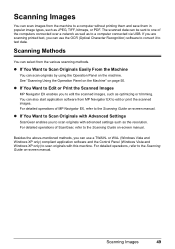
... sent to one of the computers connected over a network as well as JPEG, TIFF, bitmaps, or PDF.
Scanning Images
You can scan images from MP Navigator EX to edit or print the scanned images. The scanned data can scan originals by using the Operation Panel on -screen manual. or WIA- (Windows Vista and Windows XP only...
Quick Start Guide - Page 54
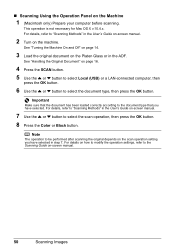
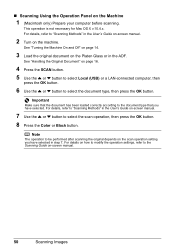
... the OK button.
6 Use the { or } button to select the scan operation, then press the OK button. 8 Press the Color or Black button.
For details, refer to "Scanning Methods" in the User's Guide on -screen manual.
50
Scanning Images For details, refer to the Scanning Guide on -screen manual.
7 Use the { or } button to select...
Quick Start Guide - Page 60
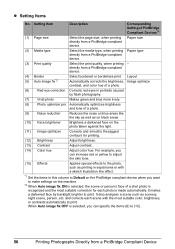
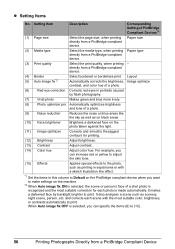
... well as scenery, night scene, person, etc. Layout
Automatically corrects the brightness, Image optimize contrast, and color hue of a photo.
(6) Red eye correction Corrects red eyes in this column to Default on the PictBridge compliant device when you want to make settings on blue areas like effect.
*1 Set the items in portraits...
Quick Start Guide - Page 66
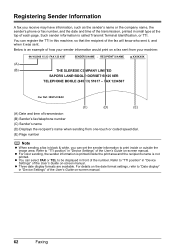
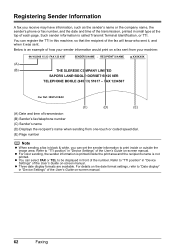
...sender's phone or fax number, and the date and time of the transmission, printed in "Device Settings" of each page. Such sender information is an example of transmission (B) Sender's fax/...•BOOLE•DORSET•BH25 8ER
TELEPHONE BOOLE (945 13) 51617 - z For color sending, the sender information is printed inside or outside the image area. Registering Sender Information
...
Quick Start Guide - Page 84
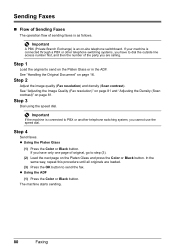
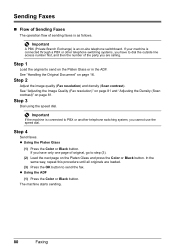
Step 2
Adjust the image quality (Fax resolution) and density (Scan contrast). Important
If the machine is connected through a PBX or other ... (Fax resolution)" on page 81 and "Adjusting the Density (Scan contrast)" on page 16.
z Using the ADF
(1) Press the Color or Black button.
z Using the Platen Glass
(1) Press the Color or Black button.
If your machine is connected to send the...
Quick Start Guide - Page 86
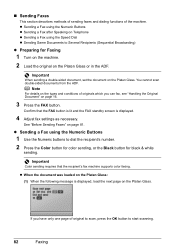
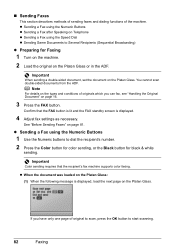
... the Numeric Buttons
1 Use the Numeric buttons to dial the recipient's number.
2 Press the Color button for color sending, or the Black button for Faxing
1 Turn on the machine.
2 Load the original...:
(1) When the following message is displayed.
4 Adjust fax settings as necessary.
You cannot scan double-sided documents from the ADF. If you can fax, see "Handling the Original Document"...
Quick Start Guide - Page 87
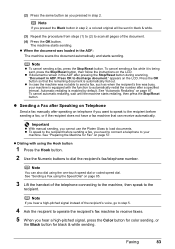
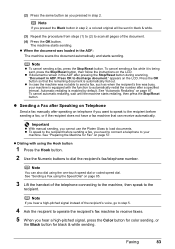
...step 2, a colored original will be sent in step 2.
Press OK to automatically redial the number after pressing the Stop/Reset button during scanning, "Document in the ADF:
The machine scans the document automatically...to the recipient before sending a fax, you hear a high-pitched signal, press the Color button for color sending, or
the Black button for Fax" on the LCD. z To speak to ...
Quick Start Guide - Page 88
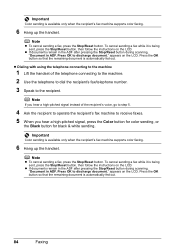
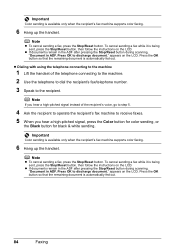
... when the recipient's fax machine supports color faxing.
6 Hang up the handset. z If documents remain in the ADF after pressing the Stop/Reset button during scanning, "Document in ADF. Press OK to... to the recipient.
z If documents remain in the ADF after pressing the Stop/Reset button during scanning, "Document in ADF. To cancel sending a fax while it is being sent, press the Stop...
Quick Start Guide - Page 89
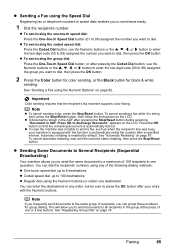
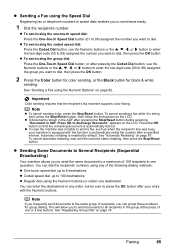
... the group dial:
Press the One-Touch Speed Dial button, or after pressing the Stop/Reset button during scanning, "Document in one -touch speed dial:
Press the One-Touch Speed Dial button (01 to 08) ... to 99) assigned the group you want to dial, then press the OK button.
2 Press the Color button for color sending, or the Black button for group dialing.
Note
z To cancel sending a fax, press the ...
Quick Start Guide - Page 139
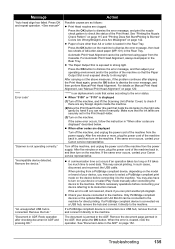
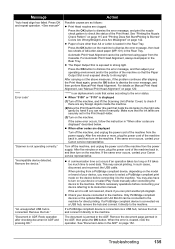
...other codes are displayed
Turn off the machine, and lift the Scanning Unit (Printer Cover) to check if there are any foreign ...error is jammed in , and then turn on the device before connecting your device referring to strong light.
The document is still not..."Printing Does Not Start/Printing Is Blurred/ Colors Are Wrong/Straight Lines Are Misaligned" on page 120. After carrying ...
Quick Start Guide - Page 140
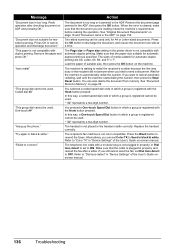
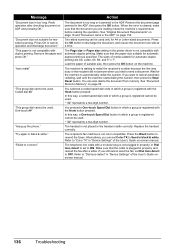
..."Document size not suitable for A4 or Letter-sized documents.
Two-sided scanning can be used only for twosided scanning.
"Auto redial"
The machine is plugged in properly, and
resend the...button to connect." The telephone line cable with automatic duplex printing. Refer to "Color TX" in "Device Settings" of media suitable for automatic duplex printing are loading meets the machine's ...
Easy Setup Instructions - Page 1
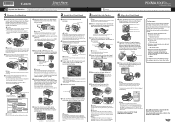
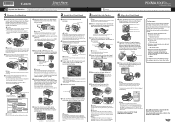
... the Print Head and discard it. Refer to connect the external device.
Important The machine starts the preparatory operation.
lustrated when lifting the Scanning Unit (Printer Cover).
f Press the { or } button on...may leak out or may not eject properly. Remove the Telephone connector cap to the color guide on the machine, remove all of the Quick Start Guide. You will initialize...
Similar Questions
Canon Pixma Mx850 Repair Manual
How to obtain a Canon Pixma MX850 Repair Manual?
How to obtain a Canon Pixma MX850 Repair Manual?
(Posted by lhbrgm 12 years ago)

