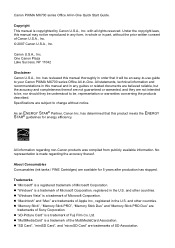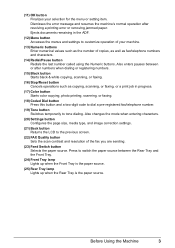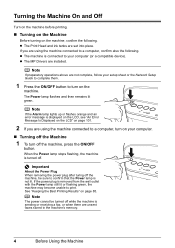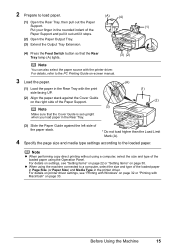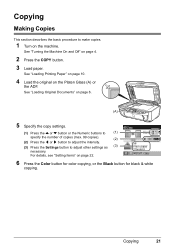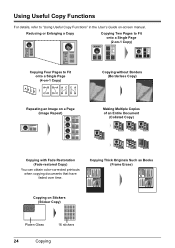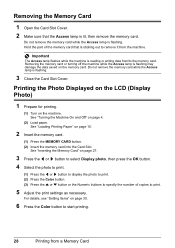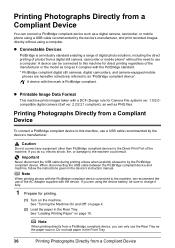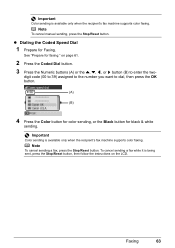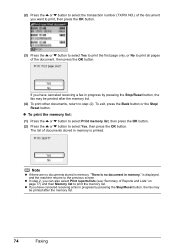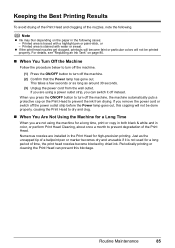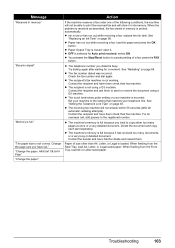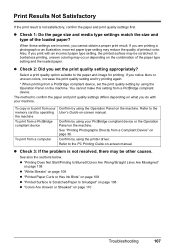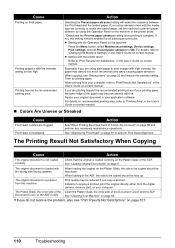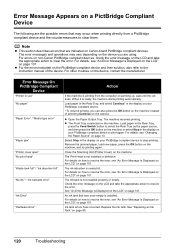Canon MX700 Support Question
Find answers below for this question about Canon MX700 - PIXMA Color Inkjet.Need a Canon MX700 manual? We have 3 online manuals for this item!
Question posted by mbradley75063 on August 12th, 2012
Suddenly Stopped Copying
It will print but not copy regardless of self-feed or using the glass. Goes through the motions but blank pages come out
Current Answers
Related Canon MX700 Manual Pages
Similar Questions
How To Stop Ink Smudges On Envelopes Canon 700
My printer smudges on the address of the envelope after using it for about an hour. I have read how ...
My printer smudges on the address of the envelope after using it for about an hour. I have read how ...
(Posted by cyndikistler 9 years ago)
I Have A Pixma Mp990 Inkjet And It Will Not Print From The Computer.
It will print test pages but just puts out blank sheets when trying to print from a computer. Does i...
It will print test pages but just puts out blank sheets when trying to print from a computer. Does i...
(Posted by jssmith15 10 years ago)
Where Can I Obtain A Windows (cd-1) Cd-rom For A Canon Mx700 Multifunction Devic
(Posted by jdebanne 11 years ago)
My Printer Stopped Printing Where Can I Get A Replacement Ac Adapter K30290?
(Posted by csm082099 11 years ago)
Canon Pixma Mp500 (ac O/s): Not Printing Straight
Canon PIXMA MP500 (AC O/S):suddenly is not printing straight, ok a minute ago. This happens when pri...
Canon PIXMA MP500 (AC O/S):suddenly is not printing straight, ok a minute ago. This happens when pri...
(Posted by kerndaniel 12 years ago)