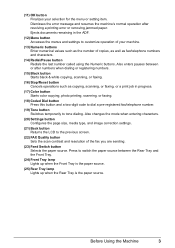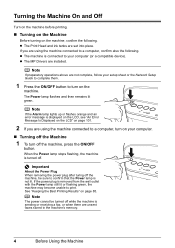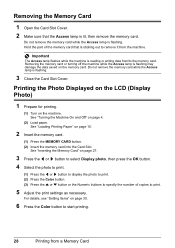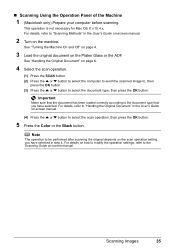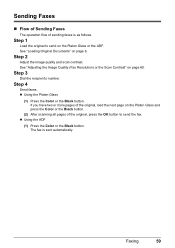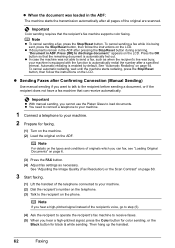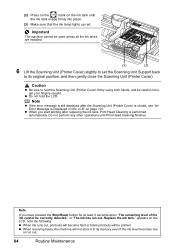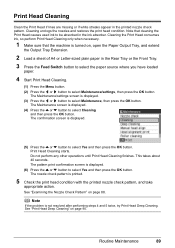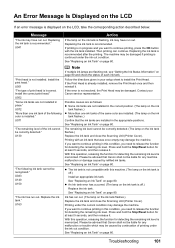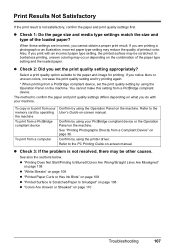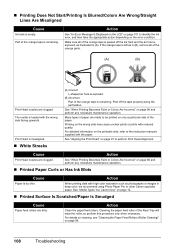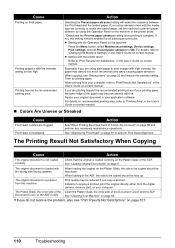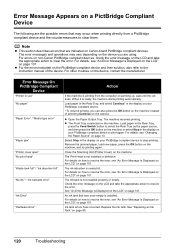Canon MX700 Support Question
Find answers below for this question about Canon MX700 - PIXMA Color Inkjet.Need a Canon MX700 manual? We have 3 online manuals for this item!
Question posted by johnnyM1610 on March 12th, 2012
Cannon Mx700 Series Operator Error.
Cannon MX700 series
Operator error.
Press the printer’s OK button. If this doesn’t clear the error cancel printing and turn the printer off and then on again.
The type of print head is incorrect install the correct printer head.
The holder is in the print head or ink tank replacement position.
Close the printer's cover.
I've done all the above and still not working. It was working just fine last week. I'm not sure what happened but in to be able to print.
Thank you,
Johnny McGinn
Current Answers
Related Canon MX700 Manual Pages
Similar Questions
Mx700 Service Error 5200 When Turned On
(Posted by blazegonza 10 years ago)
Canon Mx700 Print Head Wont Move To Replacement Position
(Posted by bluedadeO 10 years ago)
Error Message 'type Of Print Head Is Incorrect. Install Correct Print Head'
After not using printer a couple months, got that error message. I have already tried remove/replace...
After not using printer a couple months, got that error message. I have already tried remove/replace...
(Posted by spencerashaw 10 years ago)
Printer Cartdige Incorrect Installation
Alert lite blinking and message says--Incorrect installation of printer head
Alert lite blinking and message says--Incorrect installation of printer head
(Posted by dgregerson 12 years ago)
How To Change Ink Tank In Canon Mp560 Series Printer
how to change an ink tank in a canon mp560 series printer
how to change an ink tank in a canon mp560 series printer
(Posted by herbergerg 13 years ago)