Canon MX310 Support Question
Find answers below for this question about Canon MX310 - PIXMA Color Inkjet.Need a Canon MX310 manual? We have 2 online manuals for this item!
Question posted by martha4208 on January 19th, 2012
The Scanner Will Not Scan. What Could Be The Problem?
The person who posted this question about this Canon product did not include a detailed explanation. Please use the "Request More Information" button to the right if more details would help you to answer this question.
Current Answers
There are currently no answers that have been posted for this question.
Be the first to post an answer! Remember that you can earn up to 1,100 points for every answer you submit. The better the quality of your answer, the better chance it has to be accepted.
Be the first to post an answer! Remember that you can earn up to 1,100 points for every answer you submit. The better the quality of your answer, the better chance it has to be accepted.
Related Canon MX310 Manual Pages
MX310 series Quick Start Guide - Page 5


... of Reports and Lists 57
Routine Maintenance 59 When Printing Becomes Faint or Colors Are Incorrect 59 Printing the Nozzle Check Pattern 60 Examining the Nozzle Check ... Screen 94 Error Message Appears on a PictBridge Compliant Device 96 Scanning Problems 97 Problems Receiving Faxes 97 Problems Sending Faxes 99 Telephone Problems 100
Appendix 101 How to Use the Documentation Provided......
MX310 series Quick Start Guide - Page 6


... indicate the power status. Lights or flashes green to a computer. Lights when there are documents stored in progress.
(13) Color button Starts color copying, scanning, or faxing.
2
Before Using the Machine In scan mode, the machine scans a document to your machine.
(8) LCD (Liquid Crystal Display) Displays messages, menu selections, and the operational status.
(9) Numeric buttons...
MX310 series Quick Start Guide - Page 8


... using these menu items.
Press the Settings button to display the setting items in copy mode or fax mode. You can specify the scan contrast and fax resolution. DEVICE SETTINGS MAINTENANCE Settings button ENLARGE/REDUCE (page 19) PAGE SIZE (page 20) MEDIA TYPE (page 20) INTENSITY (page 20) IMAGE QUALITY (page 20...
MX310 series Quick Start Guide - Page 9


...page 32) ACTIVITY REPORT*1 TX SETTINGS*1 ECM TX PAUSE TIME AUTO REDIAL TX START SPEED COLOR TX TX REPORT DIAL TONE DETECT
RX SETTINGS*1 AUTO PRINT RX ECM RX FAX PRIORITY ...MEDIA TYPE (page 52) FAX Quality button SCAN CONTRAST (page 42) FAX RESOLUTION (page 43)
z SCAN mode
Menu button DEVICE SETTINGS MAINTENANCE
z Direct Printing mode
Menu button DEVICE SETTINGS MAINTENANCE
*1 For details, refer to ...
MX310 series Quick Start Guide - Page 13
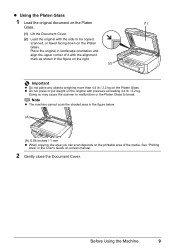
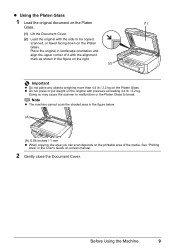
Doing so may cause the scanner to malfunction or the Platen Glass to be copied, scanned, or faxed facing down on the Platen Glass. See "Printing
Area" in ... Glass.
z Do not press or put weight on the original with the side to break.
Note
z The machine cannot scan the shaded area in landscape orientation and align the upper corner of the media. z Using the Platen Glass
1 Load the...
MX310 series Quick Start Guide - Page 28


... (Optical Character Recognition) software to convert it using the computer.
For detailed operations, refer to the Scanning Guide on page 8.
4 Press the SCAN button, then press the Color or Black button.
24
Scanning Images
If you are scanning printed text, you to scan originals with this machine. You can also start application software from the various...
MX310 series Quick Start Guide - Page 46


... Black button.
Step 4
Send Faxes. Step 1
Load the original to send the fax. z Using the ADF
(1) Press the Color or Black button. See "Loading Original Documents" on page 42. Increasing the scan contrast setting further blackens dark areas and whitens bright areas, whereas decreasing the contrast setting reduces the difference between light...
MX310 series Quick Start Guide - Page 47


... on the machine. (2) Load the original on page 8.
(3) Press the FAX button. (4) Adjust fax settings as necessary.
See "Adjusting the Scan Contrast or the Image Quality (Fax Resolution)" on page 45.
(2) Press the Color button for color sending, or the Black button for the transmission. PHOTO: Suitable for fine-print documents. You cannot...
MX310 series Quick Start Guide - Page 48


...one page of the original are scanned. See "Automatic Redialing" on page 42.
3 Lift the handset of the document.
(6) Press the OK button.
Important
Color sending is displayed, load the ... Glass:
(3) When the following message is available only when the recipient's fax machine supports color faxing.
To cancel sending a fax while it is enabled by default. Automatic redialing is ...
MX310 series Quick Start Guide - Page 63


...on
page 78. z Increase the Print Quality setting in the printer driver settings.
If the problem is removed from the bottom of a FINE Cartridge.
Note
If the straight line is misaligned ... Deep Cleaning" on page 64. Routine Maintenance
When Printing Becomes Faint or Colors Are Incorrect
When printing becomes faint or colors are incorrect, the print head nozzles on
page 66.
z Make sure...
MX310 series Quick Start Guide - Page 73


... reduced compared to the PC Printing Guide on a FINE Cartridge.
Color ink is turned on, lift
the Scanning Unit (Printer Cover) with both cartridges.
Even when printing with ... (B) Print Head Nozzles z To maintain optimal printing quality, we recommend the use of the Color FINE Cartridge or Black FINE Cartridge is reinstalled. For information on how to configure this setting,...
MX310 series Quick Start Guide - Page 75


...See "Aligning the Print Head" on page 78.
z When you start printing after the Scanning Unit (Printer Cover) is performed automatically.
Routine Maintenance
71 Important
The machine cannot be careful not to get...slot. The Black FINE Cartridge should be installed into the left slot ( B ) and the Color FINE Cartridge should be into the right slot ( C ).
(2) Push up the FINE Cartridge ...
MX310 series Quick Start Guide - Page 81
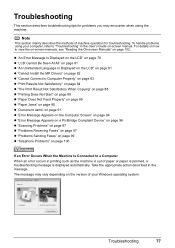
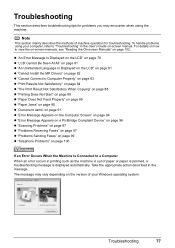
...describes troubleshooting tips for troubleshooting. Troubleshooting
77 To handle problems using the machine. For details on how to "... on a PictBridge Compliant Device" on page 96 z "Scanning Problems" on page 97 z "Problems Receiving Faxes" on page 97 z "Problems Sending Faxes" on page 99 z "Telephone Problems" on the version of machine operation for problems you may vary depending...
MX310 series Quick Start Guide - Page 82


... be liable for at least 5 seconds. Replace the ink cartridge and close the Scanning Unit (Printer Cover). You may cancel printing. See "Replacing a FINE Cartridge" on page 66. Canon recommends to turn on the device before connecting your device or select Play mode manually after the printing.
Install the appropriate FINE Cartridge. In...
MX310 series Quick Start Guide - Page 83


...them. Message
CHECK PRINTER SCANNER ERROR LOAD PAPER
PAPER JAMMED CANNOT SCAN FROM ADF
CHANGE PAPER TO CHECK DOCUMENT CLEAR DOC. [OK] STOP DOC CLR [STOP]
COVER IS OPEN DEVICE IN USE CANNOT TURN OFF..., then turn on the machine. See "Document Jams" on your Canon service representative.
If the problem is jammed in the ADF.
Documents remain in the ADF.
After resolving the error, make sure ...
MX310 series Quick Start Guide - Page 88


... Satisfactory" in the print settings. If the problem is not resolved even if the paper and print quality settings are printing a photograph or an illustration, incorrect paper type setting may be other graphics, enabling color correction may be scratched.
When printing from a PictBridge compliant device. If you do with an incorrect paper type...
MX310 series Quick Start Guide - Page 101


... Line Jack and that the telephone (or another external device such as an answering machine or a computer modem) is not Follow the procedure described in , turn off . Scanning Problems
„ ScanGear Won't Start
Cause
Action
The scanner driver (ScanGear) is connected correctly to the Scanning Guide on the LCD and take the appropriate action to...
MX310 series Quick Start Guide - Page 104
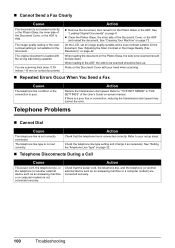
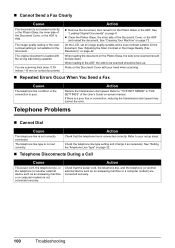
...the power cord, the telephone line, and the telephone (or another external device such as an answering machine or a computer modem) are scanning thick (max. 0.39 inches / 10 mm) or curled documents. z...Telephone Line Type" on the Platen Glass or the ADF. Press on page 73.
Telephone Problems
„ Cannot Dial
Cause
Action
The telephone line is connected correctly. See "Cleaning Your ...
MX310 series Quick Start Guide - Page 107
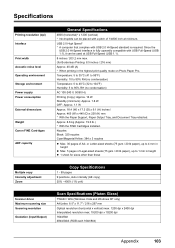
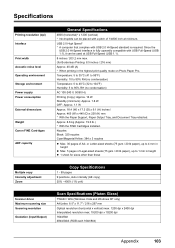
... (for sizes other than these
Multiple copy Intensity adjustment Zoom
Copy Specifications
1 - 99 pages 9 positions, Auto intensity (AE copy) 25% - 400% (1% unit)
Scanner driver Maximum scanning size Scanning resolution
Gradation (Input/Output)
Scan Specifications (Platen Glass)
TWAIN / WIA (Windows Vista and Windows XP only) A4/Letter, 8.5" x 11.7" / 216 x 297 mm Optical resolution (horizontal...
MX310 series Easy Setup Instructions - Page 1


... the Color FINE Cartridge, inserting it gently. h Press the [ or ] button on the Operation Panel to set the telephone line type setting properly on the machine. d Lift the Scanning Unit (Printer Cover) slightly to set the Scanning Unit Support back to connect the machine with your telephone company. You can connect an external device...
Similar Questions
How Do I Lower Resolution Of Scanner From The Default On A Canon Printer Mx310
(Posted by mbolenid 10 years ago)
Canon Mx310 Cover Is Open Problem Will Not Scan
(Posted by robjlando 10 years ago)
Can Canon Mx310 Scanning Function Without Color Ink
(Posted by benjpoolbi 10 years ago)
Scanning Problems
I press the scan button but nothing is happening
I press the scan button but nothing is happening
(Posted by deprimano1 11 years ago)
Scanning Problems
Can not scan using the ADF function or from platen
Can not scan using the ADF function or from platen
(Posted by mikeandroxann 12 years ago)

