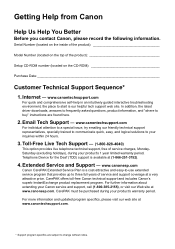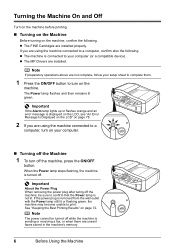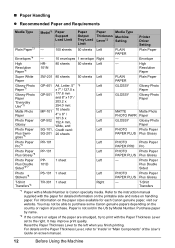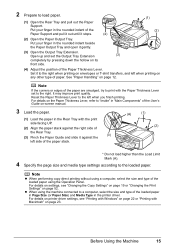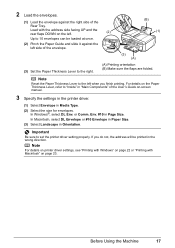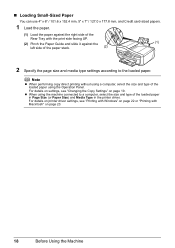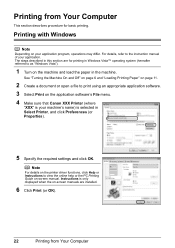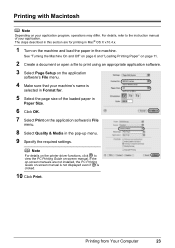Canon MX310 Support Question
Find answers below for this question about Canon MX310 - PIXMA Color Inkjet.Need a Canon MX310 manual? We have 2 online manuals for this item!
Question posted by anvar on April 20th, 2012
Down Load Drivers Of Mx310
who i down load drivers for mx310
Current Answers
Answer #1: Posted by bargeboard on June 20th, 2012 8:40 AM
The drivers can be found at Canon's support site here:
Choose your operating system from the drop down menus and then click on "drivers" to see the download link.
Related Canon MX310 Manual Pages
Similar Questions
How To Reinstall Scangear Driver For Pixma Mx310
(Posted by dickclckbl 9 years ago)
How To Load Photo Paper In Canon Mx310
(Posted by liamml 10 years ago)
I Have A Pixma Mp990 Inkjet And It Will Not Print From The Computer.
It will print test pages but just puts out blank sheets when trying to print from a computer. Does i...
It will print test pages but just puts out blank sheets when trying to print from a computer. Does i...
(Posted by jssmith15 10 years ago)
Where Can I Obtain A Windows (cd-1) Cd-rom For A Canon Mx700 Multifunction Devic
(Posted by jdebanne 11 years ago)