Canon MX310 Support Question
Find answers below for this question about Canon MX310 - PIXMA Color Inkjet.Need a Canon MX310 manual? We have 2 online manuals for this item!
Question posted by ctcotsyed on May 13th, 2014
Mx310 Wont Respond
The person who posted this question about this Canon product did not include a detailed explanation. Please use the "Request More Information" button to the right if more details would help you to answer this question.
Current Answers
There are currently no answers that have been posted for this question.
Be the first to post an answer! Remember that you can earn up to 1,100 points for every answer you submit. The better the quality of your answer, the better chance it has to be accepted.
Be the first to post an answer! Remember that you can earn up to 1,100 points for every answer you submit. The better the quality of your answer, the better chance it has to be accepted.
Related Canon MX310 Manual Pages
MX310 series Quick Start Guide - Page 2
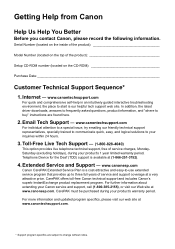
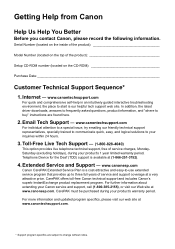
... must be purchased during your product's warranty period. For more information and updated program specifics, please visit our web site at (1-866-251-3752).
4. Telephone Device for the Deaf (TDD) support is a cost-attractive and easy-to-use extended service program that provides up to change without notice. Getting Help from...
MX310 series Quick Start Guide - Page 4


... are available for energy efficiency. About Consumables Consumables (ink tanks / FINE Cartridges) are not intended to be, nor should they be understood to your Canon PIXMA MX310 series Office All-In-One. Trademarks z "Microsoft" is a registered trademark of Microsoft Corporation. Canon U.S.A., Inc. Specifications are trademarks of Microsoft Corporation, registered in the U.S. No...
MX310 series Quick Start Guide - Page 5


...54 Summary of Reports and Lists 57
Routine Maintenance 59 When Printing Becomes Faint or Colors Are Incorrect 59 Printing the Nozzle Check Pattern 60 Examining the Nozzle Check Pattern ...Error Message Appears on the Computer Screen 94 Error Message Appears on a PictBridge Compliant Device 96 Scanning Problems 97 Problems Receiving Faxes 97 Problems Sending Faxes 99 Telephone Problems 100
...
MX310 series Quick Start Guide - Page 6


... the telephone line is in use this button, the machine must be connected to a computer. Lights when there are documents stored in progress.
(13) Color button Starts color copying, scanning, or faxing.
2
Before Using the Machine To use . For details, refer to the Scanning Guide on-screen manual.
(7) Menu button Accesses the...
MX310 series Quick Start Guide - Page 8


... or fax mode. Note
z You can specify the scan contrast and fax resolution.
DEVICE SETTINGS MAINTENANCE Settings button ENLARGE/REDUCE (page 19) PAGE SIZE (page 20) MEDIA TYPE (page ...20) INTENSITY (page 20) IMAGE QUALITY (page 20)
DEVICE SETTINGS and MAINTENANCE under each mode contains the following menu items.
z DEVICE SETTINGS
PRINT SETTINGS*1 EXTENDED AMOUNT
PICTBRIDGE SET (page 29) ...
MX310 series Quick Start Guide - Page 9


...TYPE (page 32) ACTIVITY REPORT*1 TX SETTINGS*1 ECM TX PAUSE TIME AUTO REDIAL TX START SPEED COLOR TX TX REPORT DIAL TONE DETECT
RX SETTINGS*1 AUTO PRINT RX ECM RX FAX PRIORITY MODE DRPD:FAX... RNG PAT*3 RING COUNT MAN/AUTO SWITCH REMOTE RX RX IMG REDUCTION RX START SPEED RX REPORT
DEVICE SETTINGS MAINTENANCE Settings button PAGE SIZE (page 52) MEDIA TYPE (page 52) FAX Quality button SCAN CONTRAST...
MX310 series Quick Start Guide - Page 10
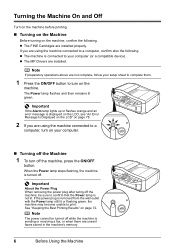
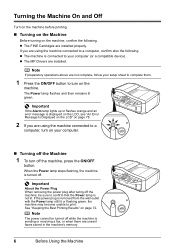
... is removed from the wall outlet with the Power lamp still lit or flashing green, the machine may become unable to your computer (or a compatible device). z The machine is turned off while the machine is displayed on the LCD, see "An Error Message Is Displayed on the LCD" on your setup...
MX310 series Quick Start Guide - Page 23


... RATIO
PRESET RATIO / ZOOM / FIT-TO-PAGE
Copying
19 See "Loading Printing Paper" on page 11.
4 Load the original on page 19.
6 Press the Color button for color copying, or the Black button for black & white
copying. Press the Settings button repeatedly to switch the item to adjust the settings as the...
MX310 series Quick Start Guide - Page 28


... various scanning methods. See "Turning the Machine On and Off" on page 6.
3 Load the original document on page 8.
4 Press the SCAN button, then press the Color or Black button.
24
Scanning Images
MX310 series Quick Start Guide - Page 30


... the machine. See "About PictBridge Print Settings" on automatically.
You may have to select a print mode compliant with PictBridge before connecting it on the device or select Play mode manually after connecting the device to the machine. You can make settings using a USB cable recommended by the manufacturer of your PictBridge compliant...
MX310 series Quick Start Guide - Page 31


... type.
For details, visit our website. *1 Can be selected only on certain Canon-brand PictBridge compliant devices. *2 Plain Paper can be selected for Paper type only when Paper size is set to Default on ... Paper type.
* Select PHOTO PAPER PLUS for MEDIA TYPE in the instruction manual of your device. Note
z In the following sizes and types of setting items are given according to those...
MX310 series Quick Start Guide - Page 32


...of paper. z N-up *2: Prints 20 images specified with DPOF*3 in portraits caused by the device's function. z Shooting Info (Exif Data): You can print the multiple images specified with DPOF... 10 x 15 cm/4" x 6" for Paper size, you are using a Canon-brand PictBridge compliant device, the following two options are available.
If you select On, the shooting information is selected. z ...
MX310 series Quick Start Guide - Page 33


...MEDIA TYPE
Select the media type, when printing directly from a PictBridge compliant device. BORDERLESS PRINT Select bordered or borderless print. VIVID
Makes green and blue more lively...Selects whether to specify each setting item as on the machine. 2 Press the Menu button repeatedly until DEVICE SETTINGS appears. 3 Press the [ or ] button to select PICTBRIDGE SET, then press the OK button...
MX310 series Quick Start Guide - Page 34
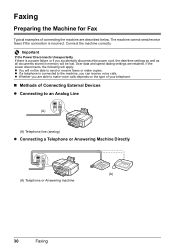
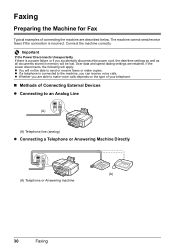
... data and speed dialing settings are described below. z Whether you can receive voice calls. Faxing
Preparing the Machine for Fax
Typical examples of Connecting External Devices z Connecting to an Analog Line
(A)
(A) Telephone line (analog)
z Connecting a Telephone or Answering Machine Directly
(A) (A) Telephone or Answering machine
30
Faxing Important
If the Power Disconnects...
MX310 series Quick Start Guide - Page 35
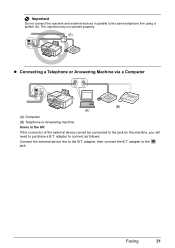
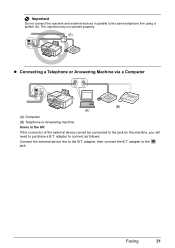
... connect the B.T. adapter to the B.T. adapter to connect as follows: Connect the external device line to the jack. Faxing
31
The machine may not operate properly.
(A)
z Connecting... line using a splitter (A). Important
Do not connect the machine and external devices in the UK If the connector of the external device cannot be connected to the jack on the machine, you will need to purchase a...
MX310 series Quick Start Guide - Page 52
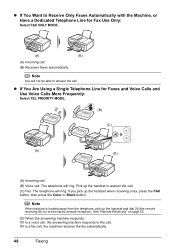
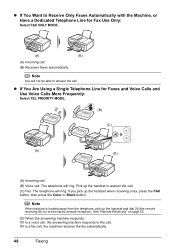
...faxes (remote reception). If it is a voice call, the answering machine responds to answer the call. (C) Fax: The telephone will ring. See "Remote Receiving" on page 53.
(D) ...When the answering machine responds: If it is located away from the telephone, pick up the handset when receiving a fax, press the FAX button, then press the Color or Black button. Note
You will ring....
MX310 series Quick Start Guide - Page 88


... for printing.
Confirm by using the printer driver. Confirm by operating the machine To print from a PictBridge compliant device
To print from a PictBridge compliant device. See also the sections below.
„ Colors Are Unclear
Cause
Color correction is not satisfactory, confirm the paper and print quality settings first.
Action
When printing photographs or other...
MX310 series Quick Start Guide - Page 115
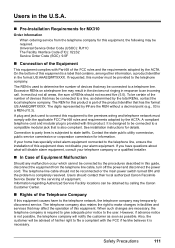
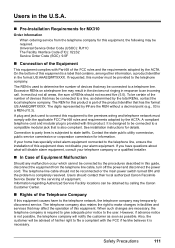
...MX310
Order Information
When ordering service from the telephone line cable, turn off the power and disconnect the power cord.
In most but not all areas, the sum of his/her right to file a compliant with Part 68 of devices...must comply with this equipment, the following may result in the devices not ringing in this guide, disconnect the equipment from the telephone company for this product....
MX310 series Quick Start Guide - Page 121
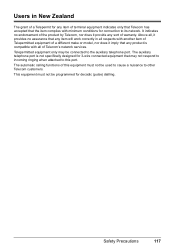
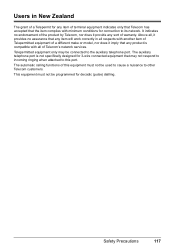
Telepermitted equipment only may not respond to incoming ringing when attached to its network. The auxiliary telephone port is compatible with all respects with minimum conditions for 3-wire connected equipment that ...
MX310 series Easy Setup Instructions - Page 1


e Repeat the procedure for the Color FINE Cartridge, inserting it . • Be careful not to stain your hands or ...
→ FAX PRIORITY MODE
•You have removed it into place. Telephone Connector Cap
Connect external devices as follows:
External device jack
Telephone line jack
Telephone or answering machine
Telephone or answering machine
Machine
Telephone line
Built-in computer ...
Similar Questions
Canon Mx310 Wont Print Photo Printer Not Responding
(Posted by rickyjhho 10 years ago)
Canon Mx310 Wont Recognize Color Ink Cartridge
(Posted by jiwE25983 10 years ago)
Canon Mp495 Printer Wont Respond When Printing After New Ink
(Posted by mullpose 10 years ago)
I Have A Pixma Mp990 Inkjet And It Will Not Print From The Computer.
It will print test pages but just puts out blank sheets when trying to print from a computer. Does i...
It will print test pages but just puts out blank sheets when trying to print from a computer. Does i...
(Posted by jssmith15 10 years ago)

