Canon MX310 Support Question
Find answers below for this question about Canon MX310 - PIXMA Color Inkjet.Need a Canon MX310 manual? We have 2 online manuals for this item!
Question posted by gwwdavi on March 23rd, 2014
Mx310 Make Scans Darker How
The person who posted this question about this Canon product did not include a detailed explanation. Please use the "Request More Information" button to the right if more details would help you to answer this question.
Current Answers
There are currently no answers that have been posted for this question.
Be the first to post an answer! Remember that you can earn up to 1,100 points for every answer you submit. The better the quality of your answer, the better chance it has to be accepted.
Be the first to post an answer! Remember that you can earn up to 1,100 points for every answer you submit. The better the quality of your answer, the better chance it has to be accepted.
Related Canon MX310 Manual Pages
MX310 series Quick Start Guide - Page 4


...Inc., registered in part, without notice.
has reviewed this manual thoroughly in the U.S. Canon PIXMA MX310 series Office All-In-One Quick Start Guide. Copyright This manual is a trademark of Canon ...Specifications are not intended to be, nor should they are subject to your Canon PIXMA MX310 series Office All-In-One.
All statements, technical information and recommendations in this...
MX310 series Quick Start Guide - Page 5


...Making Copies 19 Changing the Copy Settings 19 Using Useful Copy Functions 21
Printing from Your Computer 22 Printing with Windows 22 Printing with Macintosh 23
Scanning Images 24 Scanning Methods 24
Printing Photographs Directly from a Compliant Device 25 Printing Photographs Directly from a Compliant Device... 59 When Printing Becomes Faint or Colors Are Incorrect 59 Printing the Nozzle ...
MX310 series Quick Start Guide - Page 6


... be connected to copy mode.
(3) In Use/Memory lamp Flashes when the telephone line is in progress.
(13) Color button Starts color copying, scanning, or faxing.
2
Before Using the Machine For details, refer to the Scanning Guide on and off. To use . Before Using the Machine
Operation Panel
(1) (2) (3)(4) (5)(6) (7)
(8)
(9) (10) (11) (12)
(20) (19) (18...
MX310 series Quick Start Guide - Page 9


...page 32) ACTIVITY REPORT*1 TX SETTINGS*1 ECM TX PAUSE TIME AUTO REDIAL TX START SPEED COLOR TX TX REPORT DIAL TONE DETECT
RX SETTINGS*1 AUTO PRINT RX ECM RX FAX PRIORITY ...MEDIA TYPE (page 52) FAX Quality button SCAN CONTRAST (page 42) FAX RESOLUTION (page 43)
z SCAN mode
Menu button DEVICE SETTINGS MAINTENANCE
z Direct Printing mode
Menu button DEVICE SETTINGS MAINTENANCE
*1 For details, refer to ...
MX310 series Quick Start Guide - Page 12
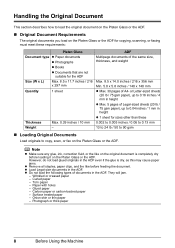
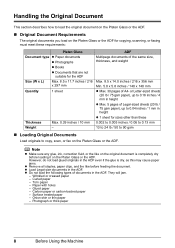
...Requirements
The original documents you load on the Platen Glass or the ADF for copying, scanning, or faxing must meet these requirements:
Platen Glass
Document type z Paper documents
z ...5.8 inches / 148 x 148 mm z Max. 30 pages of A4- Glued paper - Curled paper -
Note
z Make sure any glue, ink, correction fluid, or the like on the original document is dry, as this may cause paper...
MX310 series Quick Start Guide - Page 23


... button. 3 Load paper. Press the Settings button repeatedly to switch the item to "Reducing or Enlarging a Copy" in "Making Copies" of the page size, media type, and image quality are retained even if the machine is turned
off.
„... User's Guide onscreen manual. Note
z The (asterisk) on page 19.
6 Press the Color button for color copying, or the Black button for black & white
copying.
MX310 series Quick Start Guide - Page 46


... [ or ] button to send the fax. See "Loading Original Documents" on the Platen Glass and press the Color or Black button.
(2) After scanning all pages of the original, press the OK button to select the contrast.
1.SCAN CONTRAST
-LT
DK+
Pressing the [ button decreases the contrast, and pressing the ] button increases the
contrast...
MX310 series Quick Start Guide - Page 63


.... Routine Maintenance
59 If print results are probably clogged. Note
Before performing maintenance z Make sure that the orange protective tape is not resolved after performing
Print Head Cleaning twice
... check pattern. Routine Maintenance
When Printing Becomes Faint or Colors Are Incorrect
When printing becomes faint or colors are incorrect, the print head nozzles on FINE Cartridges are...
MX310 series Quick Start Guide - Page 70


... Getting the Ink Status Information
You can check the current ink level by pressing the COPY, SCAN, or FAX button. You can continue printing for a few seconds.
The machine cannot print if... MODE
BLK
COL
(A)
(A) Indicates the remaining ink volume at four different levels.
BLACK INK LOW COLOR INK LOW
CHECK INK
U163
BLK COL
CHECK INK
U162
BLK COL
Ink is probably empty. Ink ...
MX310 series Quick Start Guide - Page 73


... to configure this setting, refer to maintain the machine's performance.
1 Make sure that has been removed once, the machine may be displayed properly. Color ink is also consumed in whichever ink remains, only for a while.... FINE Cartridges that the machine is turned on, lift
the Scanning Unit (Printer Cover) with either of ink, replace them using the following steps.
If you touch ...
MX310 series Quick Start Guide - Page 75


....
(1) Insert a new FINE Cartridge all the way into the left slot ( B ) and the Color FINE Cartridge should be careful not to get your fingers caught. Caution
Be sure to its original position, and then gently close the Scanning Unit (Printer Cover). Do not perform any other operations until it clicks into the...
MX310 series Quick Start Guide - Page 82


...connecting it directly to obtain optimum qualities. Open the Scanning Unit (Printer Cover) and install the appropriate FINE Cartridge. Contact your device referring to continue printing, press the Stop/Reset ... still not resolved, check if you can continue printing. Install the appropriate FINE Cartridge.
Make sure that the ink absorber is nearly full. Ink may also have to the machine....
MX310 series Quick Start Guide - Page 83


...Platen Glass when copying with the ON/OFF button because the machine is jammed in SPECIAL COPY. Make sure that the document you to the instruction manual of the same size. Set the paper size... PRINTER SCANNER ERROR LOAD PAPER
PAPER JAMMED CANNOT SCAN FROM ADF
CHANGE PAPER TO CHECK DOCUMENT CLEAR DOC. [OK] STOP DOC CLR [STOP]
COVER IS OPEN DEVICE IN USE CANNOT TURN OFF DOCUMENT IN ADF
...
MX310 series Quick Start Guide - Page 84


z The fax number dialed was incorrect. z The recipient's fax machine is not color-compatible. z The touch tone/rotary pulse setting on page 66. Set the machine to send ... the number down if you still cannot send the fax, set COLOR TX to cancel printing of paper or its memory. For an overseas call, add pauses to ON. Make sure that matches your machine is full. Contact the other party's...
MX310 series Quick Start Guide - Page 88


... correct, there may be scratched.
z Did you notice blurs or uneven colors, increase the print quality setting and try printing again.
* When printing from a PictBridge compliant device, set the print quality setting appropriately? You cannot make this setting from your PictBridge compliant device or the Operation Panel on page 25.
Print Results Not Satisfactory...
MX310 series Quick Start Guide - Page 100


...are the possible errors that may not be compatible with this message is displayed, make sure that the paper thickness lever is not installed or the Cartridge may occur when...absorber full"
Action
If the machine is connected via a USB hub. Close the Scanning Unit (Printer Cover) on the device, contact the manufacturer. The ink absorber is ready, the machine starts printing automatically....
MX310 series Quick Start Guide - Page 114
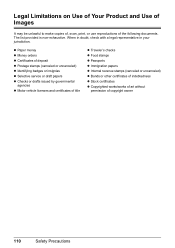
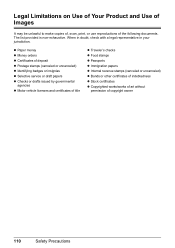
... the following documents. The list provided is non-exhaustive. Legal Limitations on Use of Your Product and Use of Images
It may be unlawful to make copies of, scan, print, or use reproductions of copyright owner
110
Safety Precautions
MX310 series Quick Start Guide - Page 115
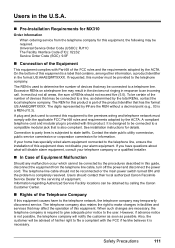
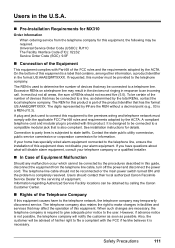
...necessary.
Users in the U.S.A.
„ Pre-Installation Requirements for MX310
Order Information
When ordering service from the telephone line cable, ...areas, the sum of RENs should not be connected to make changes in response to state tariffs. Safety Precautions
111 ... of the product identifier that may result in the devices not ringing in facilities and services that may affect ...
MX310 series Easy Setup Instructions - Page 1


... external device. The FINE Cartridge Holder automatically moves to the wall outlet.
The machine may not print out properly if you touch it. • Do not reattach the protective tape once you are displayed on the LCD when you have removed it into place.
Scanning Unit (Printer Cover)
Power Cord
Important • Make...
MX310 series Easy Setup Instructions - Page 2


..., click Next. Follow on
the machine to save originals scanned from your product. See Step 1-
n When the Installation... Install.
After software installation is unplugged. m When the PIXMA Extended Survey Program screen appears, confirm the message. If... carefully and click Yes. XXXXXXXX PRINTED IN THAILAND Note Make sure the machine is necessary to Step k.
Note To...
Similar Questions
Can I Make My Cannon Pixma Mp610 Airprint Enabled
(Posted by johntiju 9 years ago)
Can Canon Mx310 Scanning Function Without Color Ink
(Posted by benjpoolbi 10 years ago)
Why Canon Mx310 Pdf Scan Quality Is Poor
(Posted by scsfife5 10 years ago)
I Have A Pixma Mp990 Inkjet And It Will Not Print From The Computer.
It will print test pages but just puts out blank sheets when trying to print from a computer. Does i...
It will print test pages but just puts out blank sheets when trying to print from a computer. Does i...
(Posted by jssmith15 10 years ago)

