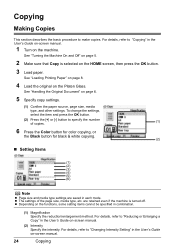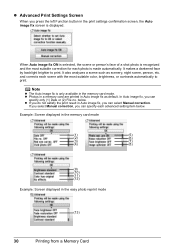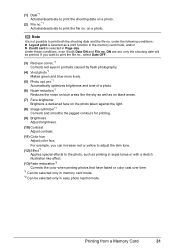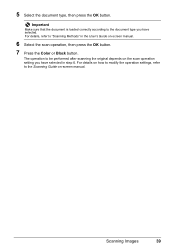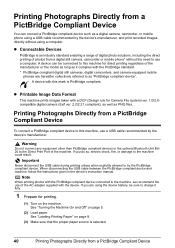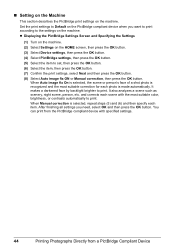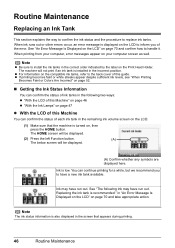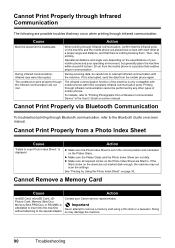Canon MP610 Support Question
Find answers below for this question about Canon MP610 - PIXMA Color Inkjet.Need a Canon MP610 manual? We have 2 online manuals for this item!
Question posted by johntiju on May 25th, 2014
Can I Make My Cannon Pixma Mp610 Airprint Enabled
The person who posted this question about this Canon product did not include a detailed explanation. Please use the "Request More Information" button to the right if more details would help you to answer this question.
Current Answers
Related Canon MP610 Manual Pages
Similar Questions
Pixma Mp610 Printing Some Documents With Boxes Instead Of Most Of Text
I am having trouble printing some documents on my MP610 printer. I am trying to print my bank statem...
I am having trouble printing some documents on my MP610 printer. I am trying to print my bank statem...
(Posted by georgiemcmullen 8 years ago)
Have A Cannon Pixma Mp150. Only Some Of The Document Appears On Page
The page does not scan as one. It gets divided on several pages. how can I reset or make so that it ...
The page does not scan as one. It gets divided on several pages. how can I reset or make so that it ...
(Posted by jkpookie2 10 years ago)
How To Make Canon Pixma Mx860 Printer Airprint
(Posted by dshig 10 years ago)
How Do I Re Align Print Heads So My Cannon Pixma Mp 160 Cl-41 Works Correctly
(Posted by MBAGINSKI 12 years ago)