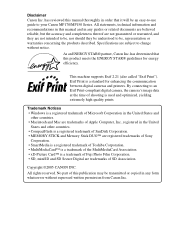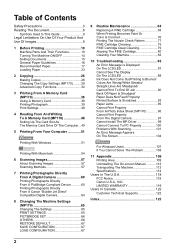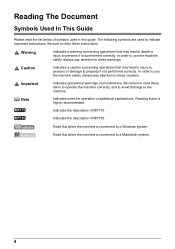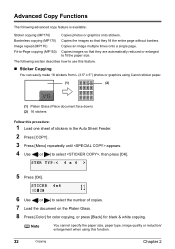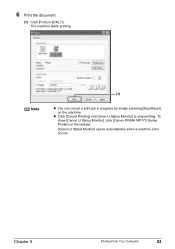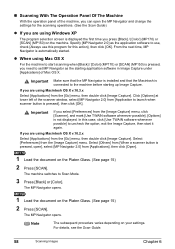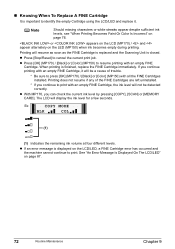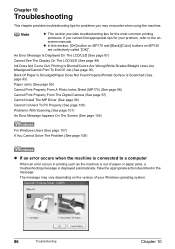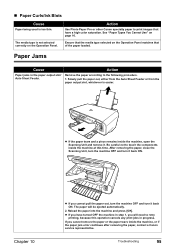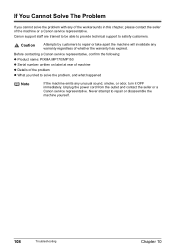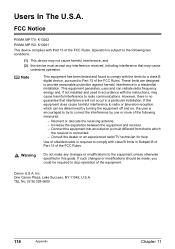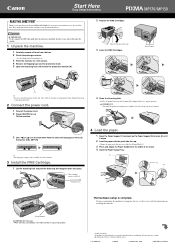Canon MP150 Support Question
Find answers below for this question about Canon MP150 - PIXMA Color Inkjet.Need a Canon MP150 manual? We have 2 online manuals for this item!
Question posted by jkpookie2 on February 19th, 2014
Have A Cannon Pixma Mp150. Only Some Of The Document Appears On Page
The page does not scan as one. It gets divided on several pages. how can I reset or make so that it scans the page as is.
Current Answers
Answer #1: Posted by Odin on February 19th, 2014 3:45 PM
Initiate Fit-to-Page Printing, as outlined at http://kbsupport.cusa.canon.com/system/selfservice.controller?CONFIGURATION=1011&PARTITION_ID=1&secureFlag=false&TIMEZONE_OFFSET=&CMD=VIEW_ARTICLE&ARTICLE_ID=18118 [Windows only].
Hope this is useful. Please don't forget to click the Accept This Answer button if you do accept it. My aim is to provide reliable helpful answers, not just a lot of them. See https://www.helpowl.com/profile/Odin.
Related Canon MP150 Manual Pages
Similar Questions
How To Change Date On Cannon Pixma Mx310
(Posted by dannyRan 10 years ago)
How To Fix Error Code 5700 On Cannon Pixma Mx700
(Posted by geJlo 10 years ago)
How Do I Replace The Print Head On My Cannon Pixma Mp780 Printer?
(Posted by millicent04 13 years ago)
I Have A Cannon Pixma Mp 450 He Give Wrongcode 6000 What Is Wrong ,what Can I Do
(Posted by gerhardsph 14 years ago)