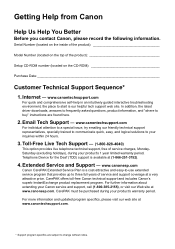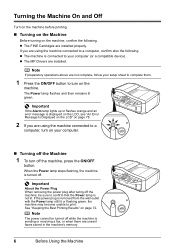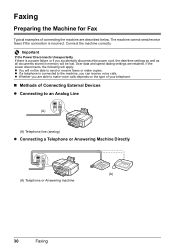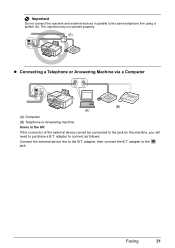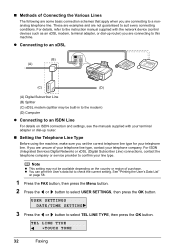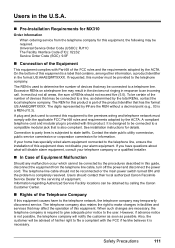Canon MX310 Support Question
Find answers below for this question about Canon MX310 - PIXMA Color Inkjet.Need a Canon MX310 manual? We have 2 online manuals for this item!
Question posted by Dwubril on September 19th, 2013
Mx310 Does Not Show Up
The person who posted this question about this Canon product did not include a detailed explanation. Please use the "Request More Information" button to the right if more details would help you to answer this question.
Current Answers
Related Canon MX310 Manual Pages
Similar Questions
How Do I Setup To Receive Faxes On My Pixma Mx310?
?
(Posted by barbaracummings 10 years ago)
I Have A Pixma Mp990 Inkjet And It Will Not Print From The Computer.
It will print test pages but just puts out blank sheets when trying to print from a computer. Does i...
It will print test pages but just puts out blank sheets when trying to print from a computer. Does i...
(Posted by jssmith15 10 years ago)
Where Can I Obtain A Windows (cd-1) Cd-rom For A Canon Mx700 Multifunction Devic
(Posted by jdebanne 11 years ago)
Canon Mx310 Scanner's Color Space
I've just sucessfully downloaded the necessary scanning software anddrivers for my MX310. My questio...
I've just sucessfully downloaded the necessary scanning software anddrivers for my MX310. My questio...
(Posted by pedenphoto 12 years ago)
Canon Mx310 Printer And I Can't Find The Ink Settings To Change From All Color T
(Posted by catyoga 13 years ago)