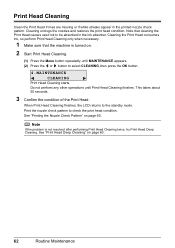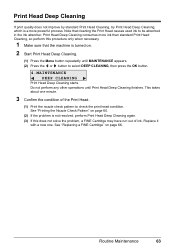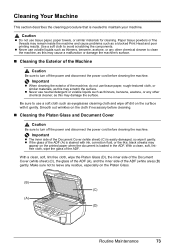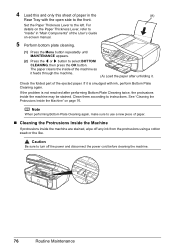Canon MX310 Support Question
Find answers below for this question about Canon MX310 - PIXMA Color Inkjet.Need a Canon MX310 manual? We have 2 online manuals for this item!
Question posted by bmVl on July 31st, 2014
How To Clean Ink On Cannon Mx310
The person who posted this question about this Canon product did not include a detailed explanation. Please use the "Request More Information" button to the right if more details would help you to answer this question.
Current Answers
Answer #1: Posted by TechSupport101 on July 31st, 2014 3:02 AM
Hi. The User Manual/Guide here should be able to help with Nozzles cleaning.
Related Canon MX310 Manual Pages
Similar Questions
What Do You Do When The Cannon Mx310 Printer Has Misaligned Printing
(Posted by MORRISANDIMO 9 years ago)
How To Clean The Canon Mx310 Ink Absorber
(Posted by stor19 10 years ago)
How You Scan From The Cannon Mx310 If The Printer Is Low Ink
(Posted by sufatty 10 years ago)
Cannon Mx310 Can't Get It Back To English
(Posted by jarJa 10 years ago)