Canon MX310 Support Question
Find answers below for this question about Canon MX310 - PIXMA Color Inkjet.Need a Canon MX310 manual? We have 2 online manuals for this item!
Question posted by tecniolivei on September 5th, 2013
Cannon Mx310 How To Copy Darker
The person who posted this question about this Canon product did not include a detailed explanation. Please use the "Request More Information" button to the right if more details would help you to answer this question.
Current Answers
There are currently no answers that have been posted for this question.
Be the first to post an answer! Remember that you can earn up to 1,100 points for every answer you submit. The better the quality of your answer, the better chance it has to be accepted.
Be the first to post an answer! Remember that you can earn up to 1,100 points for every answer you submit. The better the quality of your answer, the better chance it has to be accepted.
Related Canon MX310 Manual Pages
MX310 series Quick Start Guide - Page 4


... U.S. Specifications are available for energy efficiency.
About Consumables Consumables (ink tanks / FINE Cartridges) are subject to be an easy-to-use guide to your Canon PIXMA MX310 series Office All-In-One. and other countries.
Disclaimer Canon U.S.A., Inc.
All information regarding the accuracy thereof. Trademarks z "Microsoft" is a trademark of Microsoft Corporation...
MX310 series Quick Start Guide - Page 5


...Copies 19 Changing the Copy Settings 19 Using Useful Copy Functions 21
Printing from Your Computer 22 Printing with Windows 22 Printing with Macintosh 23
Scanning Images 24 Scanning Methods 24
Printing Photographs Directly from a Compliant Device 25 Printing Photographs Directly from a Compliant Device... 59 When Printing Becomes Faint or Colors Are Incorrect 59 Printing the Nozzle ...
MX310 series Quick Start Guide - Page 6


... to the Scanning Guide on-screen manual.
(7) Menu button Accesses the menus and settings to customize operation of copies, as well as copying, scanning, or faxing, or a print job in progress.
(13) Color button Starts color copying, scanning, or faxing.
2
Before Using the Machine Before turning on and off. To use . Also enters pauses between...
MX310 series Quick Start Guide - Page 7
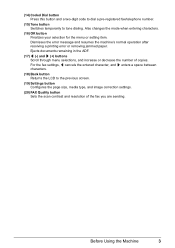
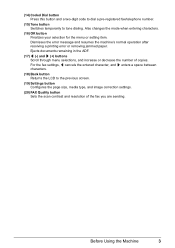
... screen.
(19) Settings button Configures the page size, media type, and image correction settings.
(20) FAX Quality button Sets the scan contrast and resolution of copies. Ejects documents remaining in the ADF.
(17) [ (-) and ] (+) buttons Scroll through menu selections, and increase or decrease the number of the fax you are sending...
MX310 series Quick Start Guide - Page 8


... 64) ROLLER CLEANING (page 74) BOTTOM CLEANING (page 75)
4
Before Using the Machine z COPY mode
Menu button SPECIAL COPY*1
FRAME ERASE STICKER COPY BORDERLESS COPY IMAGE REPEAT 2-ON-1 4-ON-1 COLLATED COPY FAX SETTINGS See "FAX SETTINGS" in fax mode. You can select DEVICE SETTINGS and MAINTENANCE in any mode. For details, refer to the machine. Menu...
MX310 series Quick Start Guide - Page 11
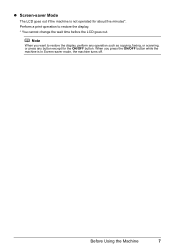
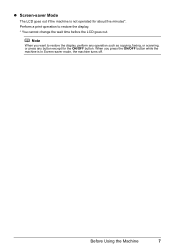
... the display. * You cannot change the wait time before the LCD goes out.
Perform a print operation to restore the display, perform any operation such as copying, faxing, or scanning, or press any button except for about five minutes*. z Screen-saver Mode
The LCD goes out if the machine is in Screen...
MX310 series Quick Start Guide - Page 12
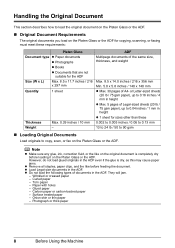
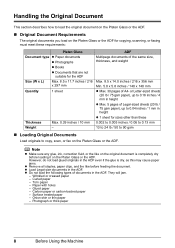
... / 4 mm in height z Max. 5 pages of Legal-sized sheets (20 lb / 75 gsm paper), up to copy, scan, or fax on the Platen Glass or the ADF. z Load Legal-size documents in the ADF even if the ... the ADF.
„ Original Document Requirements
The original documents you load on the Platen Glass or the ADF for copying, scanning, or faxing must meet these 0.002 to 0.005 inches / 0.06 to 0.13 mm 13 to 24...
MX310 series Quick Start Guide - Page 13
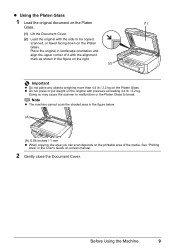
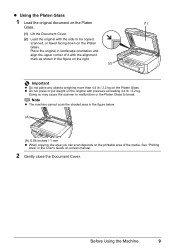
...close the Document Cover. See "Printing
Area" in the figure below.
(A)
(A) 0.04 inches / 1 mm z When copying, the area you can scan depends on the original with pressure exceeding 4.4 lb / 2.2 kg.
z Using the Platen...to break. Doing so may cause the scanner to malfunction or the Platen Glass to be copied, scanned, or faxed facing down on the Platen Glass. Place the original in landscape ...
MX310 series Quick Start Guide - Page 14
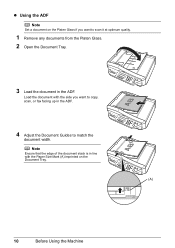
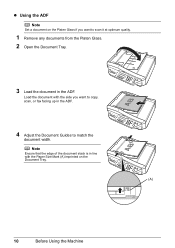
... ADF Note
Set a document on the Platen Glass if you want to match the
document width.
Load the document with the side you want to copy, scan, or fax facing up in the ADF.
4 Adjust the Document Guides to scan it at optimum quality.
1 Remove any documents from the Platen Glass...
MX310 series Quick Start Guide - Page 17
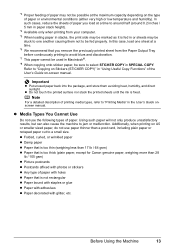
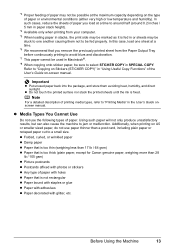
... not only produce unsatisfactory results, but can also cause the machine to "Printing Media" in "Using Useful Copy Functions" of the User's Guide on A5 or smaller sized paper, do not use the following types of...manual. *3 Proper feeding of paper may not be sure to select STICKER COPY in SPECIAL COPY. Refer to "Copying on the type of paper or environmental conditions (either very high or low ...
MX310 series Quick Start Guide - Page 18


... Paper z You can
cause the paper to 4" x 6" / 101.6 x 152.4 mm, 5" x 7" / 127.0 x 177.8 mm, or 2.13" x 3.39"
/ 54.0 x 86.0 mm (credit card-size) for use general copy paper or Canon's Super White Paper. When printing on page 87. z To avoid curling, handle paper as follows. - Put unused paper back into the package...
MX310 series Quick Start Guide - Page 19
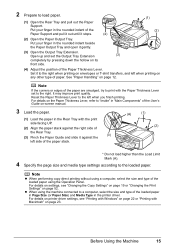
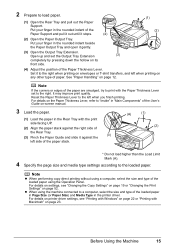
...and pull it out until it gently.
(3) Open the Output Tray Extension. Note
z When performing copy direct printing without using a computer, select the size and type of the loaded paper using the...print quality. z When using the Operation Panel. For details on printer driver settings, see "Changing the Copy Settings" on page 19 or "Changing the Print Settings" on page 23. 2 Prepare to the right...
MX310 series Quick Start Guide - Page 22
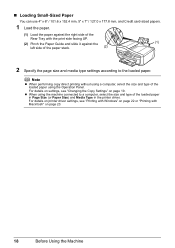
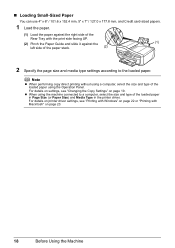
...of the loaded paper in Page Size (or Paper Size) and Media Type in the printer driver. Note
z When performing copy direct printing without using a computer, select the size and type of the loaded paper using the machine connected to the ...Tray with Macintosh" on page 19.
For details on printer driver settings, see "Changing the Copy Settings" on page 23.
18
Before Using the Machine
MX310 series Quick Start Guide - Page 23


... such as necessary.
Note
z The (asterisk) on page 19.
6 Press the Color button for color copying, or the Black button for black & white
copying. See "Loading Printing Paper" on page 11.
4 Load the original on page 6.
2 Press the COPY button. 3 Load paper.
Press the Settings button repeatedly to switch the item to "Reducing or Enlarging...
MX310 series Quick Start Guide - Page 24


...use the [ button to decrease the intensity or the ] button to copy in a range of grays instead of black
or white.
20
Copying
Ex: 5.IMAGE QUALITY STANDARD
STANDARD / HIGH / FAST
Note
z ... can be selected only when this setting is not as good as expected, select STANDARD or HIGH and try
copying again. Ex: 3.MEDIA TYPE PLAIN PAPER
PLAIN PAPER / PHOTO PAPER PRO / PHOTO PAPER PLUS / MATTE ...
MX310 series Quick Start Guide - Page 34
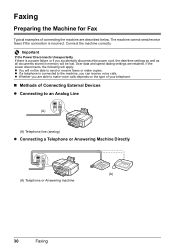
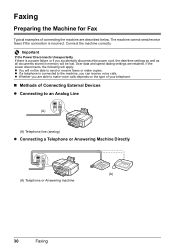
Connect the machine correctly. z Whether you are able to make copies. If the power disconnects, the following will apply: z You will be...if you can receive voice calls. Faxing
Preparing the Machine for Fax
Typical examples of Connecting External Devices z Connecting to an Analog Line
(A)
(A) Telephone line (analog)
z Connecting a Telephone or Answering Machine Directly
(A) (A) Telephone...
MX310 series Quick Start Guide - Page 70


...If you to detect a remaining ink level. Ex:
COPY MODE
BLK
COL
(A)
(A) Indicates the remaining ink volume at four different levels. BLACK INK LOW COLOR INK LOW
CHECK INK
U163
BLK COL
CHECK INK
... guide.
„ Getting the Ink Status Information
You can check the current ink level by pressing the COPY, SCAN, or FAX button. The LCD will display the ink level for a while, but we recommend...
MX310 series Quick Start Guide - Page 76


... Print Head.
If you are using the machine for a long time, print or copy in both black & white and in color, or perform Print Head Cleaning, about once a month to dry and clog.
„...get clogged, printouts will become blocked by dried ink. For details, see "When Printing Becomes Faint or Colors Are Incorrect" on the Print Head to turn off the machine. (2) Confirm that the Power lamp ...
MX310 series Quick Start Guide - Page 88


... setting and the loaded paper. In borderless printing, uneven coloring may improve color. If you set the print quality setting by using the Operation Panel on the machine. To copy by operating the machine To print from a PictBridge compliant device
To print from a PictBridge compliant device, set the print quality setting appropriately? Confirm by using...
MX310 series Quick Start Guide - Page 92


... "Cleaning Your Machine" on the Platen Glass or the ADF. You may not be reduced if you copy a printout. Printing Does Not Start
Cause
Unnecessary print jobs are any necessary maintenance operations. „ Colors Are Uneven or Streaked
Cause
Print Head nozzles are deleted.
88
Troubleshooting Check that the original is a printout...
Similar Questions
What Do You Do When The Cannon Mx310 Printer Has Misaligned Printing
(Posted by MORRISANDIMO 9 years ago)
How To Set The Ringer For Recieving Fax On A Cannon Mx310
(Posted by S0akemr 10 years ago)

