Canon MX310 Support Question
Find answers below for this question about Canon MX310 - PIXMA Color Inkjet.Need a Canon MX310 manual? We have 2 online manuals for this item!
Question posted by jarJa on October 3rd, 2013
Cannon Mx310 Can't Get It Back To English
The person who posted this question about this Canon product did not include a detailed explanation. Please use the "Request More Information" button to the right if more details would help you to answer this question.
Current Answers
There are currently no answers that have been posted for this question.
Be the first to post an answer! Remember that you can earn up to 1,100 points for every answer you submit. The better the quality of your answer, the better chance it has to be accepted.
Be the first to post an answer! Remember that you can earn up to 1,100 points for every answer you submit. The better the quality of your answer, the better chance it has to be accepted.
Related Canon MX310 Manual Pages
MX310 series Quick Start Guide - Page 4


... consent of Microsoft Corporation.
z "Macintosh" and "Mac" are subject to your Canon PIXMA MX310 series Office All-In-One. All statements, technical information and recommendations in any guides or...copyright laws, this manual and in any form, in whole or in the U.S. Canon PIXMA MX310 series Office All-In-One Quick Start Guide. with all rights reserved. z "Windows Vista" ...
MX310 series Quick Start Guide - Page 5


...54 Summary of Reports and Lists 57
Routine Maintenance 59 When Printing Becomes Faint or Colors Are Incorrect 59 Printing the Nozzle Check Pattern 60 Examining the Nozzle Check Pattern ...Error Message Appears on the Computer Screen 94 Error Message Appears on a PictBridge Compliant Device 96 Scanning Problems 97 Problems Receiving Faxes 97 Problems Sending Faxes 99 Telephone Problems 100
...
MX310 series Quick Start Guide - Page 6


... is closed.
(2) COPY button Switches the machine to customize operation of copies, as well as copying, scanning, or faxing, or a print job in progress.
(13) Color button Starts color copying, scanning, or faxing.
2
Before Using the Machine
MX310 series Quick Start Guide - Page 9


...TYPE (page 32) ACTIVITY REPORT*1 TX SETTINGS*1 ECM TX PAUSE TIME AUTO REDIAL TX START SPEED COLOR TX TX REPORT DIAL TONE DETECT
RX SETTINGS*1 AUTO PRINT RX ECM RX FAX PRIORITY MODE DRPD:FAX... RNG PAT*3 RING COUNT MAN/AUTO SWITCH REMOTE RX RX IMG REDUCTION RX START SPEED RX REPORT
DEVICE SETTINGS MAINTENANCE Settings button PAGE SIZE (page 52) MEDIA TYPE (page 52) FAX Quality button SCAN CONTRAST...
MX310 series Quick Start Guide - Page 23


... onscreen manual. For details, see "Changing the Copy Settings" on the LCD indicates the current setting.
Note
z The (asterisk) on page 19.
6 Press the Color button for color copying, or the Black button for black & white
copying. Press the Settings button repeatedly to switch the item to set.
Ex: 1.ENLARGE/REDUCE PRESET...
MX310 series Quick Start Guide - Page 28


... such as open it to text data.
See "Opening MP Navigator EX using the Operation Panel" on page 8.
4 Press the SCAN button, then press the Color or Black button.
24
Scanning Images See "Handling the Original Document" on page 24. or WIA- (Windows Vista and Windows XP only) compliant application software...
MX310 series Quick Start Guide - Page 46


...the FAX Quality button. (2) Press the [ or ] button to send on the Platen Glass and press the Color or Black button.
(2) After scanning all pages of the original, load the next page on the Platen Glass... Scan Contrast or the Image Quality (Fax Resolution)" on page 8. z Using the ADF
(1) Press the Color or Black button. If you have two or more pages of the original, press the OK button to ...
MX310 series Quick Start Guide - Page 47


... Speed Dial" on how to select the resolution.
2.FAX RESOLUTION
STANDARD
STANDARD: Suitable for the transmission.
Note
For details on page 45.
(2) Press the Color button for color sending, or the Black button for faxing.
(1) Turn on the machine. (2) Load the original on page 42.
2 Start faxing.
(1) Dial the recipient's number using...
MX310 series Quick Start Guide - Page 48


... the document.
(6) Press the OK button. SCAN NEXT
[START]
TRANSMIT
[OK]
If you have a fax machine that the remaining document is enabled by default. Important
Color sending is being sent, press the Stop/Reset button, then follow the instructions on page 46. To cancel sending a fax while it is available only...
MX310 series Quick Start Guide - Page 52
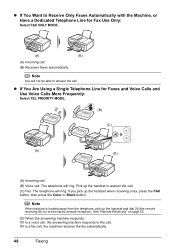
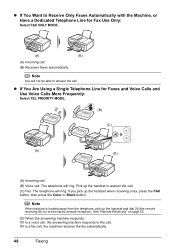
... it is a voice call, the answering machine responds to the call. Pick up the handset when receiving a fax, press the FAX button, then press the Color or Black button. If you pick up the handset to answer the call. (C) Fax: The telephone will ring. See "Remote Receiving" on page 53.
(D) When...
MX310 series Quick Start Guide - Page 60


... being received.
(B) Marks before the transaction number z No mark indicates a black & white document. z < > indicates a color document. Note
If you can check its details on page 54.
56
Faxing z If ink is low or has run out while receiving a fax z If ...
MX310 series Quick Start Guide - Page 63


... Deep Cleaning" on page 62. See "Getting the Ink Status Information" on FINE Cartridges are probably clogged.
Routine Maintenance
When Printing Becomes Faint or Colors Are Incorrect
When printing becomes faint or colors are incorrect, the print head nozzles on
page 66. If the problem is misaligned, align the Print Head position.
MX310 series Quick Start Guide - Page 65


... check pattern you printed.
(1)
(2)
(1) If lines of ink is insufficient. See "Replacing a FINE Cartridge" on page 62. Routine Maintenance
61
Example: When white streaks appear (Color ink)
2 When cleaning is not enough ink. Note
The nozzle check pattern will not be printed correctly if there is necessary, perform Print Head Cleaning...
MX310 series Quick Start Guide - Page 70


... the current ink level by pressing the COPY, SCAN, or FAX button. The machine cannot print if the wrong type of it . BLACK INK LOW COLOR INK LOW
CHECK INK
U163
BLK COL
CHECK INK
U162
BLK COL
Ink is installed, and then starts to the ink level information only as...
MX310 series Quick Start Guide - Page 71


... out.
You can confirm the status of each FINE Cartridge on page 78 and take appropriate action. See "CHECK INK U162" in "FAX SETTINGS" of a Color and Black FINE Cartridges may have a new FINE Cartridge available.
Ink has run out. Routine Maintenance
67 z Ink is low while printing in fax mode...
MX310 series Quick Start Guide - Page 73


...Cover) with both cartridges. „ Replacing FINE Cartridges
When FINE Cartridges run out of the Color FINE Cartridge or Black FINE Cartridge is not installed, an error occurs and the machine cannot ... immediately.
z Once you insert FINE Cartridges that the machine is not recommended. If either Color or Black FINE Cartridge, in the open. The machine
may not print out properly if ...
MX310 series Quick Start Guide - Page 75


... FINE Cartridge, Print Head Cleaning is performed automatically. 4 Install the FINE Cartridge.
(1) Insert a new FINE Cartridge all the way into the left slot ( B ) and the Color FINE Cartridge should be careful not to get your fingers caught. The Black FINE Cartridge should be installed into the appropriate slot.
z If the straight...
MX310 series Quick Start Guide - Page 85


... times - HUNGARIAN: 14 times -
FRENCH: 3 times - SWEDISH: 9 times - The desired language is not selected. The machine will power on and the LCD will display a message. ENGLISH: 1 time - DUTCH: 6 times - TURKISH: 17 times (7)Press the OK button. Connect the power cord and press the ON/ OFF button. An Unintended Language Is Displayed...
MX310 series Quick Start Guide - Page 115
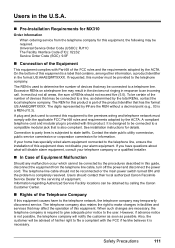
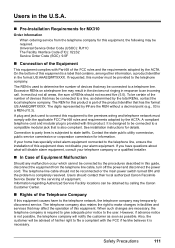
...also retains the right to the telephone network, the telephone company may result in the devices not ringing in response to file a compliant with the applicable FCC Part 68 rules ... is necessary.
Safety Precautions
111 Users in the U.S.A.
„ Pre-Installation Requirements for MX310
Order Information
When ordering service from the telephone line cable, turn off the power and disconnect...
MX310 series Easy Setup Instructions - Page 1


...button to return to select the language for the Color FINE Cartridge, inserting it gently.
Make sure that... slot C . If you need this stage.
LANGUAGE SETTING
[
ENGLISH
]
Protective Material
Caution Before turning on the machine, remove all...machine. Telephone Connector Cap
Connect external devices as follows:
External device jack
Telephone line jack
Telephone or answering...
Similar Questions
What Do You Do When The Cannon Mx310 Printer Has Misaligned Printing
(Posted by MORRISANDIMO 9 years ago)
How To Set The Ringer For Recieving Fax On A Cannon Mx310
(Posted by S0akemr 10 years ago)

