Canon MX300 Support Question
Find answers below for this question about Canon MX300 - PIXMA Color Inkjet.Need a Canon MX300 manual? We have 2 online manuals for this item!
Question posted by gailw52 on May 3rd, 2012
Paper Won't Feed All The Way
Printer won't print. Paper feeds 1/4 way and stops. Rollers roll but paper doesn't move.
Won't copy either.
Current Answers
There are currently no answers that have been posted for this question.
Be the first to post an answer! Remember that you can earn up to 1,100 points for every answer you submit. The better the quality of your answer, the better chance it has to be accepted.
Be the first to post an answer! Remember that you can earn up to 1,100 points for every answer you submit. The better the quality of your answer, the better chance it has to be accepted.
Related Canon MX300 Manual Pages
MX300 series Quick Start Guide - Page 5


... Drivers 80 Cannot Connect to Computer Properly.........81 Print Results Not Satisfactory 82
The Print Result Not Satisfactory When Copying 86 Printing Does Not Start 86 Paper Does Not Feed Properly 87 Paper Jams 88 Error Message Appears on the Computer Screen 89 Error Message Appears on a PictBridge Compliant Device 91 Scanning Problems 92 Problems Receiving Faxes 92...
MX300 series Quick Start Guide - Page 6


...11) Black button Starts black & white copying, scanning, or faxing.
(12) Stop/Reset button Cancels operations such as fax/...COPY button Switches the machine to customize operation of copies, as well as copying, scanning, or faxing, or a print job in the machine's memory.
(4) FAX button Switches the machine to fax mode.
(5) Alarm lamp Lights or flashes orange when an error, such as paper...
MX300 series Quick Start Guide - Page 15
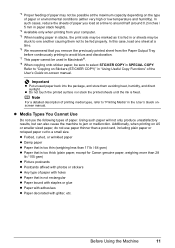
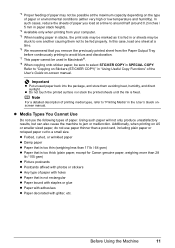
... at a time to around half (around 0.2 inches / 5 mm in paper stack height).
*4 Available only when printing from the Paper Output Tray before continuously printing to avoid blurs and discoloration. *7 This paper cannot be used in Macintosh®. *8 When copying onto sticker paper, be sure to select STICKER COPY in the User's Guide onscreen manual. Note
For a detailed description...
MX300 series Quick Start Guide - Page 17
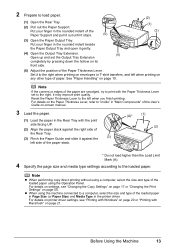
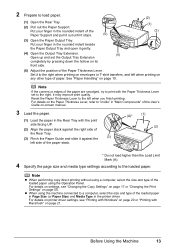
... the Output Tray Extension.
(4)
Open up and set to the left when printing on any other type of paper.
For details on printer driver settings, see "Changing the Copy Settings" on page 17 or "Changing the Print Settings" on page 50.
Reset the Paper Thickness Lever to the right. Put your finger in the rounded indent...
MX300 series Quick Start Guide - Page 20


... Machine For details on settings, see "Printing with Windows" on page 20 or "Printing with the print side facing UP.
(2) Pinch the Paper Guide and slide it against the
(1)
left side of the loaded paper in Page Size (or Paper Size) and Media Type in the printer driver. Note
z When performing copy direct printing without using a computer, select the...
MX300 series Quick Start Guide - Page 21


...; ENLARGE/REDUCE
Select the reduction/enlargement method. For details, see "Changing the Copy Settings" on the Platen Glass.
See "Loading Printing Paper" on page 9.
4 Load the original on page 17.
6 Press the Color button for color copying, or the Black button for black & white
copying. Press the Settings button repeatedly to switch the item to "Reducing or...
MX300 series Quick Start Guide - Page 29
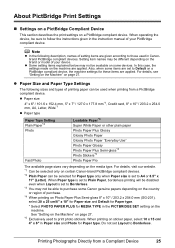
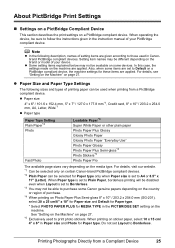
... not be used to Borderless. When operating the device, be available on the brand or model of your device. Also, when some devices. Printing Photographs Directly from a PictBridge compliant device.
For details, visit our website. *1 Can be selected only on certain Canon-brand PictBridge compliant devices. *2 Plain Paper can be able to those used in the PICTBRIDGE...
MX300 series Quick Start Guide - Page 31
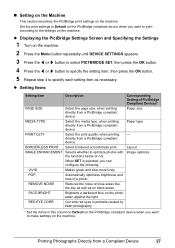
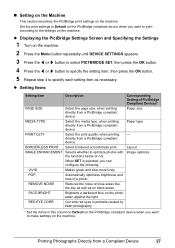
... on the machine. Set the print settings to make settings on the PictBridge compliant device when you can configure the following.
BORDERLESS PRINT Select bordered or borderless print. When SET is selected, you want to Default on the machine. POP
Automatically optimizes brightness and tone of PictBridge Compliant Devices* Paper size
Paper type
-
Printing Photographs Directly from...
MX300 series Quick Start Guide - Page 58


...Stop/Reset button to cancel printing of a fax
When selecting a document in memory to be printed or deleted, you are unsure of the transaction number, print the memory list. transaction number, transaction time and fax number). z indicates a black & white document being sent or printed. z indicates a color document being sent or printed...the paper size/type setting is incorrect z If the paper ...
MX300 series Quick Start Guide - Page 63


... white streaks appear (Color ink)
2 When cleaning is not enough ink.
See "Replacing a FINE Cartridge" on page 60. Routine Maintenance
59 Note
The nozzle check pattern will not be printed correctly if there is necessary, perform Print Head Cleaning.
See "Print Head Cleaning" on page 64.
1 Check the nozzle check pattern you printed.
(1)
(2)
(1) If lines...
MX300 series Quick Start Guide - Page 73
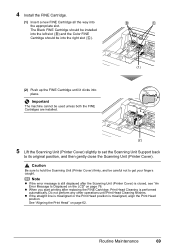
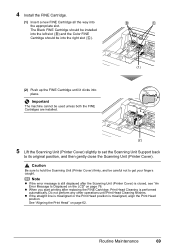
...back
to get your fingers caught.
See "Aligning the Print Head" on page 76.
z When you start printing after the Scanning Unit (Printer Cover) is closed, see "An Error Message Is ... the way into place. The Black FINE Cartridge should be installed into the left slot ( B ) and the Color FINE Cartridge should be into the right slot ( C ).
(2) Push up the FINE Cartridge until Print Head ...
MX300 series Quick Start Guide - Page 74


...are using the machine for a long time, print or copy in both black & white and in color, or perform Print Head Cleaning, about once a month to prevent...paper in the Print Head for a long period of time, the print head nozzles become faint or particular colors will not be printed properly. If you are installed in the following . Keeping the Best Printing Results
To avoid drying of the Print...
MX300 series Quick Start Guide - Page 76
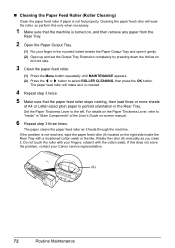
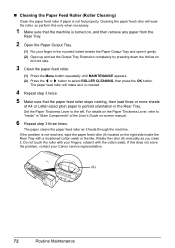
... Tray.
(1) Put your fingers; If this only when necessary.
1 Make sure that the machine is cleaned.
4 Repeat step 3 twice. 5 Make sure that the paper feed roller stops rotating, then load three or more sheets
of the User's Guide on the right side inside the Rear Tray with your finger in the Rear ...
MX300 series Quick Start Guide - Page 77
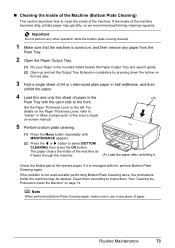
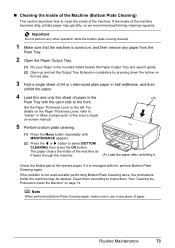
... to use a new piece of paper. „ Cleaning the Inside of the Machine (Bottom Plate Cleaning)
This section describes how to clean the inside of the machine as it feeds through the machine.
(A) Load the paper after performing Bottom Plate Cleaning twice, the protrusions inside of the machine becomes dirty, printed paper may be stained.
MX300 series Quick Start Guide - Page 79
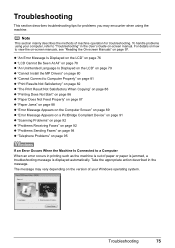
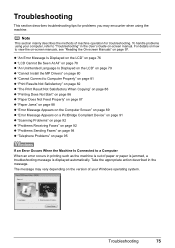
... Not Satisfactory" on page 82 z "The Print Result Not Satisfactory When Copying" on page 86 z "Printing Does Not Start" on page 86 z "Paper Does Not Feed Properly" on page 87 z "Paper Jams" on page 88 z "Error Message Appears on the Computer Screen" on page 89 z "Error Message Appears on a PictBridge Compliant Device" on page 91 z "Scanning Problems...
MX300 series Quick Start Guide - Page 87
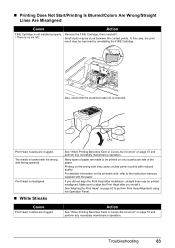
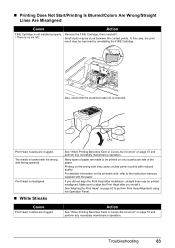
..." on page 57 and perform any necessary maintenance operation. Action
See "When Printing Becomes Faint or Colors Are Incorrect" on page 62 to the instruction manuals supplied with the paper. „ Printing Does Not Start/Printing Is Blurred/Colors Are Wrong/Straight Lines Are Misaligned
Cause
Action
FINE Cartridge is no ink left. Also, check that...
MX300 series Quick Start Guide - Page 88
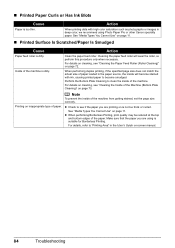
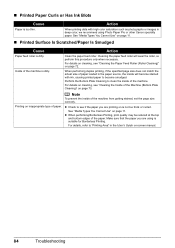
... the top
and bottom edges of paper loaded in deep color, we recommend using is too thin. When printing data with ink, causing printed paper to see "Cleaning the Paper Feed Roller (Roller Cleaning)" on page 72.
„ Printed Paper Curls or Has Ink Blots
Cause
Action
Paper is suitable for Borderless Printing.
When performing duplex printing, if the specified page size does...
MX300 series Quick Start Guide - Page 89
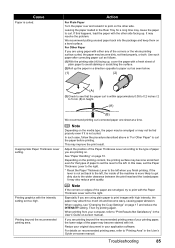
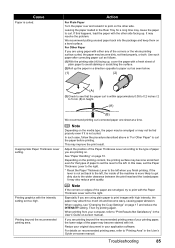
... avoid staining or scratching the surface.
(2)Roll up the paper in the User's Guide on . If this case, set to the type of the corners or the whole printing surface curled, the paper may absorb too much ink and become dirty, not feed properly, or both. It may improve the print result. We recommend putting unused...
MX300 series Quick Start Guide - Page 91
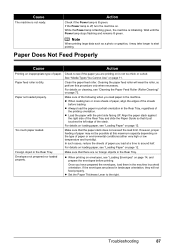
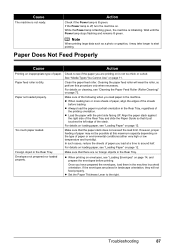
... Wait until the Power lamp stops flashing and remains lit green.
z Load the paper with the print side facing UP.
If the envelopes are printing on is off, turn the machine on page 11. Paper Does Not Feed Properly
Cause
Action
Printing on page 72. Clean the paper feed roller.
z When printing on envelopes, see "Loading Paper" on page 12. Once you...
MX300 series Quick Start Guide - Page 92
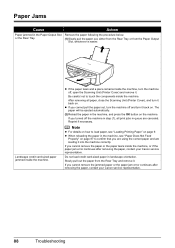
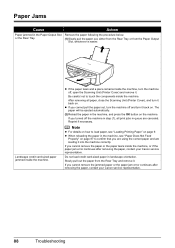
... the machine off, open the Scanning Unit (Printer Cover) and remove it . Do not load credit card-sized paper in the Paper Output Slot Remove the paper following the procedure below. Paper Jams
Cause
Action
Paper jammed in landscape orientation. Be careful not to load paper, see "Paper Does Not Feed
Properly" on page 87 to confirm that you...
Similar Questions
What Causes Canon Mx300 Printer Paper Jams
(Posted by mgordosbor 10 years ago)
I Have A Pixma Mp990 Inkjet And It Will Not Print From The Computer.
It will print test pages but just puts out blank sheets when trying to print from a computer. Does i...
It will print test pages but just puts out blank sheets when trying to print from a computer. Does i...
(Posted by jssmith15 10 years ago)
My Printer Doesn't Print In Color Anymore
What should I do ? Printer doesn't print in color anymore. Checked ink cartridges, they're all OK
What should I do ? Printer doesn't print in color anymore. Checked ink cartridges, they're all OK
(Posted by nrosemblit 11 years ago)
My Mx300 Printer
i put a new black ink cartrige in my printer the alarm light is on and window says chk color which i...
i put a new black ink cartrige in my printer the alarm light is on and window says chk color which i...
(Posted by lori165 12 years ago)

