Canon MX300 Support Question
Find answers below for this question about Canon MX300 - PIXMA Color Inkjet.Need a Canon MX300 manual? We have 2 online manuals for this item!
Question posted by sailorpj on March 14th, 2013
Mx300 How To Adjust Scan Contrast For Email
Text documents with good contrast when scanned for e-mail are poor contrast. How to adjust e-mail contrast?
Current Answers
There are currently no answers that have been posted for this question.
Be the first to post an answer! Remember that you can earn up to 1,100 points for every answer you submit. The better the quality of your answer, the better chance it has to be accepted.
Be the first to post an answer! Remember that you can earn up to 1,100 points for every answer you submit. The better the quality of your answer, the better chance it has to be accepted.
Related Canon MX300 Manual Pages
MX300 series Quick Start Guide - Page 2
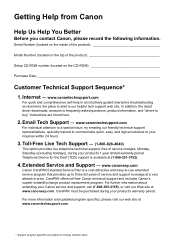
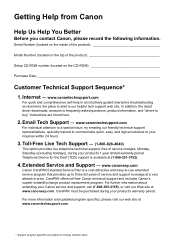
...found here.
2. www.canontechsupport.com
For individual attention to a special issue, try emailing our friendly technical support representatives, specially trained to communicate quick, easy, and logical ...free Canon technical support and includes Canon's superb InstantExchange product replacement program. Telephone Device for the Deaf (TDD) support is our helpful tech support web site....
MX300 series Quick Start Guide - Page 4


... Inc.
has determined that this manual may not be reproduced in any guides or related documents are believed reliable, but the accuracy and completeness thereof are not guaranteed or warranted, and... thereof. About Consumables Consumables (ink tanks / FINE Cartridges) are subject to your Canon PIXMA MX300 series Office All-In-One.
One Canon Plaza Lake Success, NY 11042 has reviewed this...
MX300 series Quick Start Guide - Page 5


... Useful Receiving Functions ......51 Document Stored in Memory 52 Summary of Reports and Lists 55
Routine Maintenance 57 When Printing Becomes Faint or Colors Are Incorrect 57 Printing the...on a PictBridge Compliant Device 91 Scanning Problems 92 Problems Receiving Faxes 92 Problems Sending Faxes 94 Telephone Problems 95
Appendix 96 How to Use the Documentation Provided..... 96 Reading the...
MX300 series Quick Start Guide - Page 6


....
(3) In Use/Memory lamp Flashes when the telephone line is in progress.
(13) Color button Starts color copying, scanning, or faxing.
2
Before Using the Machine For details, refer to the Scanning Guide on and off. To use . Lights when there are documents stored in the machine's memory.
(4) FAX button Switches the machine to fax mode...
MX300 series Quick Start Guide - Page 7
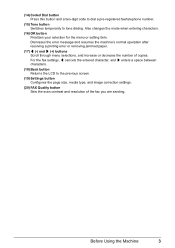
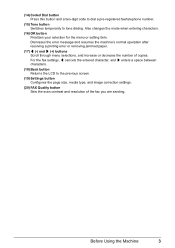
... Switches temporarily to the previous screen.
(19) Settings button Configures the page size, media type, and image correction settings.
(20) FAX Quality button Sets the scan contrast and resolution of copies. Also changes the mode when entering characters.
(16) OK button Finalizes your selection for the menu or setting item.
MX300 series Quick Start Guide - Page 8
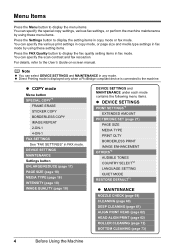
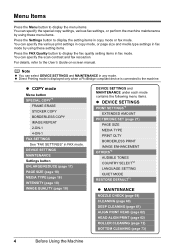
... Menu Items
Press the Menu button to display the menu items. You can specify the scan contrast and fax resolution. You can specify the special copy settings, various fax settings, or ... z Direct Printing mode is displayed only when a PictBridge compliant device is connected to the User's Guide on-screen manual. DEVICE SETTINGS MAINTENANCE Settings button ENLARGE/REDUCE (page 17) PAGE SIZE (...
MX300 series Quick Start Guide - Page 9
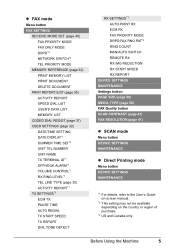
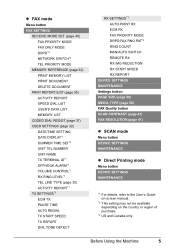
...NETWORK SWITCH*2 TEL PRIORITY MODE
MEMORY REFERENCE (page 52) PRINT MEMORY LIST PRINT DOCUMENT DELETE DOCUMENT
PRNT REPORT/LIST (page 55) ACTIVITY REPORT SPEED DIAL LIST USER'S DATA ... (page 50) FAX Quality button SCAN CONTRAST (page 41) FAX RESOLUTION (page 41)
z SCAN mode
Menu button DEVICE SETTINGS MAINTENANCE
z Direct Printing mode
Menu button DEVICE SETTINGS MAINTENANCE
*1 For details, refer...
MX300 series Quick Start Guide - Page 21


.... Note
z The (asterisk) on page 17.
6 Press the Color button for color copying, or the Black button for black & white
copying. See "Loading Original Documents" on page 6.
2 Press the COPY button. 3 Load paper.... Copy" in "Making Copies" of copies (max. 99 copies).
(2) Press the Settings button to adjust the settings as the page size, media type, or image quality.
z The settings of the page...
MX300 series Quick Start Guide - Page 26
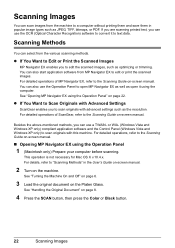
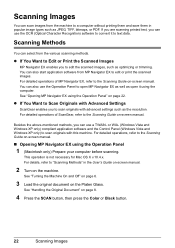
...and Off" on page 6.
3 Load the original document on page 8.
4 Press the SCAN button, then press the Color or Black button.
22
Scanning Images
or WIA- (Windows Vista and Windows XP...only) Prepare your computer before scanning. If you are scanning printed text, you can also use a TWAIN- Scanning Methods
You can scan images from the machine to scan originals with Advanced Settings
ScanGear...
MX300 series Quick Start Guide - Page 44
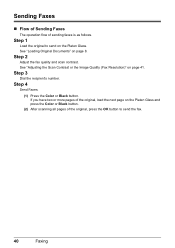
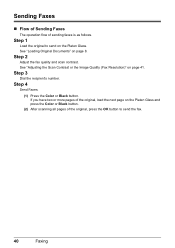
See "Loading Original Documents" on page 41. See "Adjusting the Scan Contrast or the Image Quality (Fax Resolution)" on page 8. Step 1
Load the original to send the fax.
40
Faxing
Step 2
Adjust the fax quality and scan contrast.
Step 3
Dial the recipient's number.
If you have two or more pages of the original, load the next page on...
MX300 series Quick Start Guide - Page 45
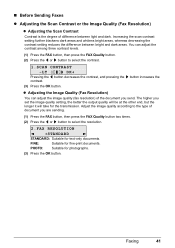
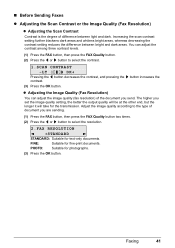
... [ or ] button to the type of document you set the image quality setting, the better the output quality will be at the other end, but the longer it will take for text-only documents.
Adjust the image quality according to select the contrast.
1.SCAN CONTRAST
-LT
DK+
Pressing the [ button decreases the contrast, and pressing the ] button increases...
MX300 series Quick Start Guide - Page 46
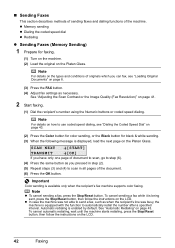
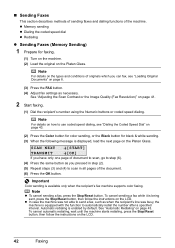
...color sending, or the Black button for faxing.
(1) Turn on the machine. (2) Load the original on page 8.
(3) Press the FAX button. (4) Adjust fax settings as necessary.
Note
z To cancel sending a fax, press the Stop/Reset button.
z In case the machine was not able to use coded speed dialing, see "Loading Original Documents... machine. See "Adjusting the Scan Contrast or the Image ...
MX300 series Quick Start Guide - Page 68
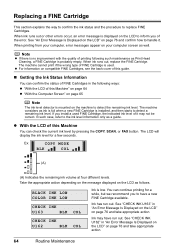
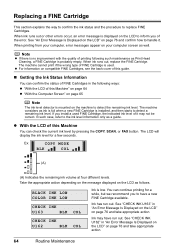
...the remaining ink volume at four different levels. You can check the current ink level by pressing the COPY, SCAN, or FAX button.
Note
z If there is mounted on the LCD to detect a remaining ink level. If... the ink level for a while, but we recommend you install a used .
BLACK INK LOW COLOR INK LOW
CHECK INK
U163
BLK COL
CHECK INK
U162
BLK COL
Ink is installed, and then starts...
MX300 series Quick Start Guide - Page 71
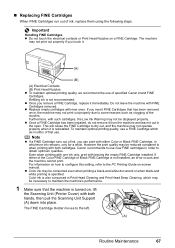
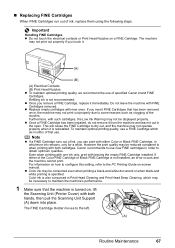
... in order to some reasons such as clogging of the Color FINE Cartridge or Black FINE Cartridge is turned on, lift
the Scanning Unit (Printer Cover) with leaving the empty FINE Cartridge ...Color or Black FINE Cartridge, in Print Head Cleaning and Print Head Deep Cleaning, which may be necessary to dry out, and the machine may not be consumed even when printing a black-and-white document...
MX300 series Quick Start Guide - Page 73
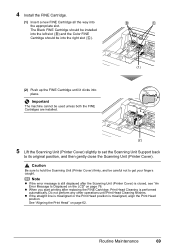
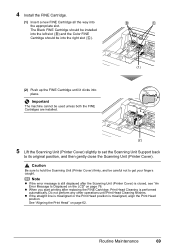
... the FINE Cartridge, Print Head Cleaning is performed automatically.
Routine Maintenance
69 z When you start printing after the Scanning Unit (Printer Cover) is misaligned, align the Print Head position. Do not perform any other operations until it clicks... Black FINE Cartridge should be installed into the left slot ( B ) and the Color FINE Cartridge should be into the appropriate slot.
MX300 series Quick Start Guide - Page 99
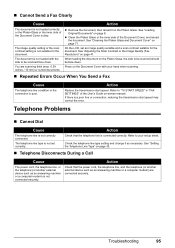
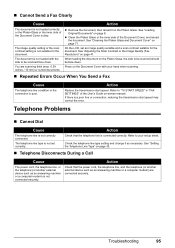
See "Adjusting the Scan Contrast or the Image Quality (Fax Resolution)" on the Platen Glass.
If there is a poor line or connection, reducing the transmission start speed. Check that the power cord, the telephone line, and the telephone (or another external device such as necessary. Refer to be scanned should be scanned face down . Check the telephone line...
MX300 series Quick Start Guide - Page 102
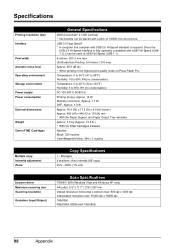
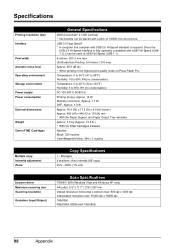
... Paper Pro. Nozzles: Black: 320 nozzles Cyan/Magenta/Yellow: 384 x 3 nozzles
Multiple copy Intensity adjustment Zoom
Copy Specifications
1 - 99 pages 9 positions, Auto intensity (AE copy) 25% - 400% (1% unit)
Scanner driver Maximum scanning size Scanning resolution
Gradation (Input/Output)
Scan Specifications
TWAIN / WIA (Windows Vista and Windows XP only) A4/Letter, 8.5" x 11.7" / 216 x 297...
MX300 series Quick Start Guide - Page 103
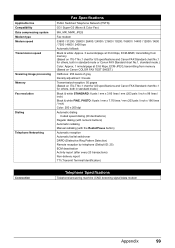
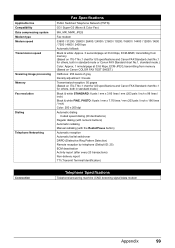
... Modem type Modem speed Transmission speed
Scanning image processing Memory Fax resolution
Dialing
Telephone Networking
Fax Specifications
Public Switched Telephone Network (PSTN)
G3 / Super G3 (Mono & Color Fax)
MH, MR, MMR, JPEG... Color: Approx. 1 minute/page at 33.6 Kbps, ECM-JPEG, transmitting from memory (Based on Canon COLOR FAX TEST SHEET.)
Halftones: 256 levels of gray Density adjustment:...
MX300 series Easy Setup Instructions - Page 1
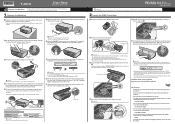
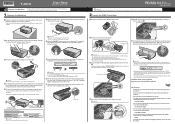
...Holder has moved to connect the external device. Scanning Unit Support
c Remove the protective ...and do not place any necessary external device. Document Cover
Office All-In-One
Important When...adjust the position of the machine, use only:
→ FAX ONLY MODE
•You are using a single telephone line for the Color FINE Cartridge, inserting it gently.
You can connect an external device...
MX300 series Easy Setup Instructions - Page 2


... you would appreciate it if you can fax the document with the current print settings applied to it is unplugged...may appear during the installation process. m When the PIXMA Extended Survey Program screen appears, confirm the message. ... installation is located on -screen instructions. For details, refer to "Scanning Images" in the U.S. "Macintosh" and "Mac" are installed automatically...
Similar Questions
Scan Multiple Pages Into Single File Using Canon Mx300
How do I scan multiple pages into a single file using the Canon MX300?
How do I scan multiple pages into a single file using the Canon MX300?
(Posted by hellojudes 9 years ago)
Why Canon Mx310 Pdf Scan Quality Is Poor
(Posted by scsfife5 10 years ago)
How To Scan A Document On A Canon Mx300 Pdf File
(Posted by cicMike 10 years ago)
I Have A Pixma Mp990 Inkjet And It Will Not Print From The Computer.
It will print test pages but just puts out blank sheets when trying to print from a computer. Does i...
It will print test pages but just puts out blank sheets when trying to print from a computer. Does i...
(Posted by jssmith15 10 years ago)
Can You Give Step By Step Instructions On How To Scan A Photo On A Canon Mx300 T
an apple macbook pro?
an apple macbook pro?
(Posted by luckandhope43 12 years ago)

