Canon MX300 Support Question
Find answers below for this question about Canon MX300 - PIXMA Color Inkjet.Need a Canon MX300 manual? We have 2 online manuals for this item!
Question posted by cicMike on February 27th, 2014
How To Scan A Document On A Canon Mx300 Pdf File
The person who posted this question about this Canon product did not include a detailed explanation. Please use the "Request More Information" button to the right if more details would help you to answer this question.
Current Answers
There are currently no answers that have been posted for this question.
Be the first to post an answer! Remember that you can earn up to 1,100 points for every answer you submit. The better the quality of your answer, the better chance it has to be accepted.
Be the first to post an answer! Remember that you can earn up to 1,100 points for every answer you submit. The better the quality of your answer, the better chance it has to be accepted.
Related Canon MX300 Manual Pages
MX300 series Quick Start Guide - Page 4


...documents are believed reliable, but the accuracy and completeness thereof are not guaranteed or warranted, and they be understood to change without the prior written consent of Canon U.S.A., Inc. © 2007 Canon U.S.A., Inc. As an ENERGY STAR® Partner, Canon... "Mac" are not intended to your Canon PIXMA MX300 series Office All-In-One. One Canon Plaza Lake Success, NY 11042 with all...
MX300 series Quick Start Guide - Page 5


... Useful Receiving Functions ......51 Document Stored in Memory 52 Summary of Reports and Lists 55
Routine Maintenance 57 When Printing Becomes Faint or Colors Are Incorrect 57 Printing the...on a PictBridge Compliant Device 91 Scanning Problems 92 Problems Receiving Faxes 92 Problems Sending Faxes 94 Telephone Problems 95
Appendix 96 How to Use the Documentation Provided..... 96 Reading the...
MX300 series Quick Start Guide - Page 6


... button / Power lamp Turns the machine on the machine, make sure the Document Cover is closed.
(2) COPY button Switches the machine to copy mode.
(3) In Use/Memory lamp Flashes when the telephone line is in progress.
(13) Color button Starts color copying, scanning, or faxing.
2
Before Using the Machine Before turning on and off...
MX300 series Quick Start Guide - Page 9
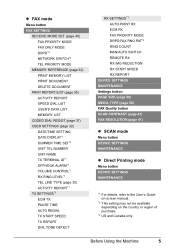
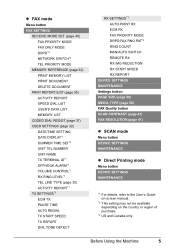
...NETWORK SWITCH*2 TEL PRIORITY MODE
MEMORY REFERENCE (page 52) PRINT MEMORY LIST PRINT DOCUMENT DELETE DOCUMENT
PRNT REPORT/LIST (page 55) ACTIVITY REPORT SPEED DIAL LIST USER'S DATA LIST...(page 50) FAX Quality button SCAN CONTRAST (page 41) FAX RESOLUTION (page 41)
z SCAN mode
Menu button DEVICE SETTINGS MAINTENANCE
z Direct Printing mode
Menu button DEVICE SETTINGS MAINTENANCE
*1 For details, refer...
MX300 series Quick Start Guide - Page 12
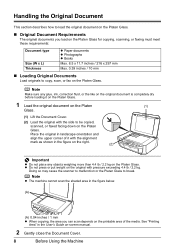
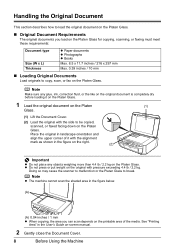
... original in landscape orientation and
align the upper corner of the media.
Handling the Original Document
This section describes how to load the original document on the Platen Glass.
„ Original Document Requirements
The original documents you can scan depends on the printable area of it with the alignment
mark as shown in the figure...
MX300 series Quick Start Guide - Page 13


... Photo Paper z Photo Paper Plus Double Sided z Photo Paper Plus Glossy z Photo Paper Plus Semi-gloss z Photo Paper Pro z Photo Stickers
z Media Suited for Business Documents
z High Resolution Paper
Before Using the Machine
9
z Using Specialty Media
Canon recommends that you use Canon genuine media to load printing paper in the Rear Tray.
MX300 series Quick Start Guide - Page 24
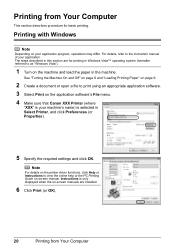
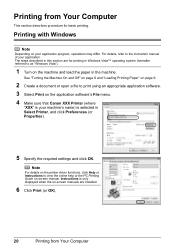
...Off" on page 6 and "Loading Printing Paper" on page 9.
2 Create a document or open a file to view the online help or the PC Printing Guide on-screen manual. Note
...on your application. Printing from Your Computer
Printing with Windows
Note
Depending on the application software's File menu. 4 Make sure that Canon XXX Printer (where
"XXX" is your machine's name) is only displayed when the on...
MX300 series Quick Start Guide - Page 25
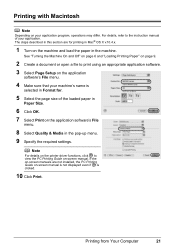
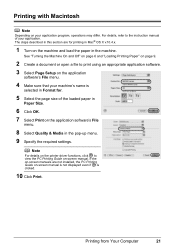
...Loading Printing Paper" on page 9.
2 Create a document or open a file to print using an appropriate application software. 3 Select Page Setup on the application
software's File menu.
4 Make sure that your machine's name is... described in this section are not installed, the PC Printing Guide on the application software's File
menu.
8 Select Quality & Media in the pop-up menu. 9 Specify the required...
MX300 series Quick Start Guide - Page 26
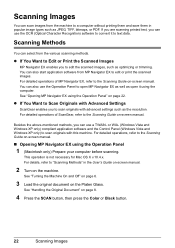
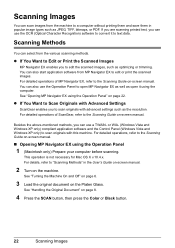
... well as JPEG, TIFF, bitmaps, or PDF.
See "Turning the Machine On and Off" on page 6.
3 Load the original document on page 8.
4 Press the SCAN button, then press the Color or Black button.
22
Scanning Images
See "Handling the Original Document" on the Platen Glass. z If You Want to Scan Originals with Advanced Settings
ScanGear enables you...
MX300 series Quick Start Guide - Page 44
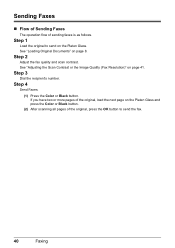
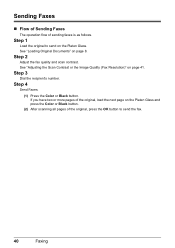
... of the original, press the OK button to send on page 8. See "Loading Original Documents" on the Platen Glass.
If you have two or more pages of the original, load...Faxing Step 2
Adjust the fax quality and scan contrast. Step 4
Send Faxes.
(1) Press the Color or Black button.
Step 3
Dial the recipient's number.
See "Adjusting the Scan Contrast or the Image Quality (Fax Resolution...
MX300 series Quick Start Guide - Page 46
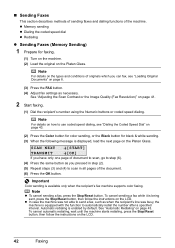
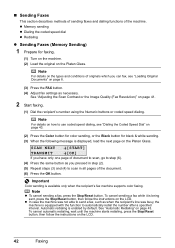
Note
For details on the types and conditions of document to scan, go to use coded speed dialing, see "Loading Original Documents" on the Platen Glass.
Automatic redialing is available only when the recipient's fax machine supports color faxing. Note
For details on how to step (6).
(4) Press the same button as when the recipient's line...
MX300 series Quick Start Guide - Page 71
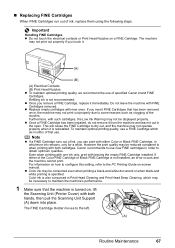
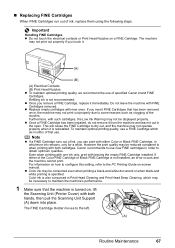
... the PC Printing Guide on , lift
the Scanning Unit (Printer Cover) with both hands, then pull the Scanning Unit Support (A) down into place. z Color ink may be displayed properly. „ Replacing... to some reasons such as clogging of specified Canon brand FINE Cartridges. The machine
may be consumed even when printing a black-and-white document or when black-and white printing is also ...
MX300 series Quick Start Guide - Page 80
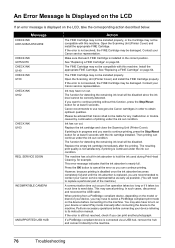
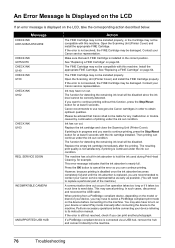
... the Scanning Unit (Printer Cover) and install the appropriate FINE Cartridge. The FINE Cartridge may have to the machine. If the error is connected via a USB hub, remove the hub and connect it takes too much time to contact your Canon service representative. Replace the empty ink cartridge immediately after connecting the device...
MX300 series Quick Start Guide - Page 81


... PAPER TO
COVER IS OPEN DEVICE IN USE CANNOT TURN OFF
MEMORY... machine is set to send or receive the document using a G3 machine. Wait until the operation...from the power supply.
Troubleshooting
77 Return the Scanning Unit (Printer Cover) to the registered number...Check the number. Make sure that matches your Canon service representative.
Try dialing again after all automatic...
MX300 series Quick Start Guide - Page 96
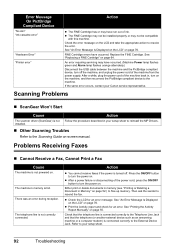
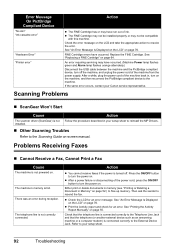
...on the machine, and then reconnect the PictBridge compliant device to resolve the error.
Problems Receiving Faxes
„...Canon service representative. Refer to resend the fax.
Either print or delete documents in memory (see "Printing or Deleting a Document in your setup sheet to the External Device Jack. See "Replacing a FINE Cartridge" on page 55. installed.
„ Other Scanning...
MX300 series Quick Start Guide - Page 103
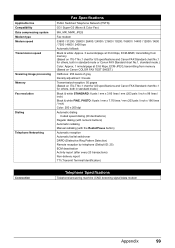
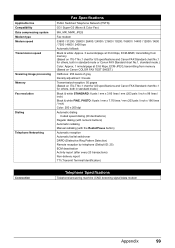
... speed
Scanning image processing Memory Fax resolution
Dialing
Telephone Networking
Fax Specifications
Public Switched Telephone Network (PSTN)
G3 / Super G3 (Mono & Color Fax)...Canon FAX Standard chart No.1 for others, both in standard mode or Canon FAX Standard chart No.1, standard mode.) Color: Approx. 1 minute/page at 33.6 Kbps, ECM-JPEG, transmitting from memory (Based on Canon COLOR...
MX300 series Quick Start Guide - Page 110
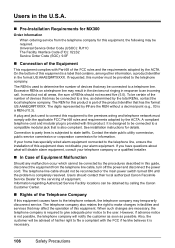
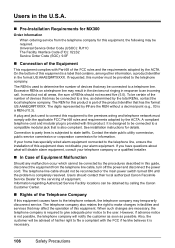
..., the telephone company will be connected to file a compliant with the applicable FCC Part 68... U.S.A.
„ Pre-Installation Requirements for MX300
Order Information
When ordering service from the ...the telephone line, ensure the installation of devices that may be connected to the telephone ... locations can be corrected by calling the Canon Customer Center.
„ Rights of equipment...
MX300 series Quick Start Guide - Page 117
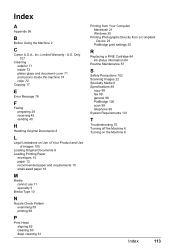
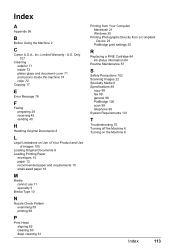
... Original Documents 8
L
Legal Limitations on Use of Your Product and Use of Images 105
Loading Original Documents 8 ...Device 23
PictBridge print settings 25
R
Replacing a FINE Cartridge 64 ink status information 64
Routine Maintenance 57
S
Safety Precautions 102 Scanning... Images 22 Specialty Media 9 Specifications 98
copy 98 fax 99 general 98 PictBridge 100 scan 98 telephone...
MX300 series Easy Setup Instructions - Page 1
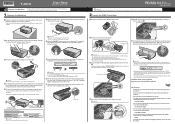
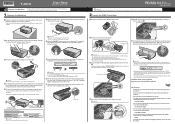
... telephone line cable.
Make sure that the Document Cover is closed. • Do NOT connect...Scanning Unit Support down the serial number located inside the machine. Wait until the following message appears before proceeding.
You can connect an external device... on the Operation Panel to select the language for the Color FINE Cartridge, inserting it clicks into the right slot C...
MX300 series Easy Setup Instructions - Page 2


... When the Printer Connection screen appears, connect one end of Canon printers. l When the User Registration screen appears, click Next....may need to align the Print Head. m When the PIXMA Extended Survey Program screen appears, confirm the message.
Refer ...the MP Drivers, you can fax the document with the current print settings applied to "Scanning Images" in the U.S. j on -...
Similar Questions
Scan Multiple Pages Into Single File Using Canon Mx300
How do I scan multiple pages into a single file using the Canon MX300?
How do I scan multiple pages into a single file using the Canon MX300?
(Posted by hellojudes 9 years ago)
How To Scan Documents Into Pdf With Canon Mp460
(Posted by dkiherfoa 9 years ago)
Mx300 How To Adjust Scan Contrast For Email
Text documents with good contrast when scanned for e-mail are poor contrast. How to adjust e-mail co...
Text documents with good contrast when scanned for e-mail are poor contrast. How to adjust e-mail co...
(Posted by sailorpj 11 years ago)

