Canon MP610 Support Question
Find answers below for this question about Canon MP610 - PIXMA Color Inkjet.Need a Canon MP610 manual? We have 2 online manuals for this item!
Question posted by sunshineapr on August 26th, 2011
Feeding Rear Tray
I cannot seem to find the way to open the rear tray to feed the paper, Please help
Current Answers
There are currently no answers that have been posted for this question.
Be the first to post an answer! Remember that you can earn up to 1,100 points for every answer you submit. The better the quality of your answer, the better chance it has to be accepted.
Be the first to post an answer! Remember that you can earn up to 1,100 points for every answer you submit. The better the quality of your answer, the better chance it has to be accepted.
Related Canon MP610 Manual Pages
MP610 series Quick Start Guide - Page 12
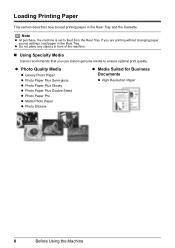
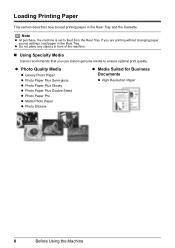
... machine is set to load printing paper in the Rear Tray. Loading Printing Paper
This section describes how to feed from the Rear Tray. z Do not place any objects in front of the machine.
„ Using Specialty Media
Canon recommends that you are printing without changing paper source settings, load paper in the Rear Tray and the Cassette.
If you use...
MP610 series Quick Start Guide - Page 14
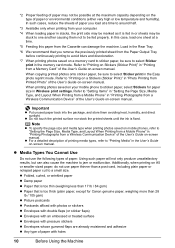
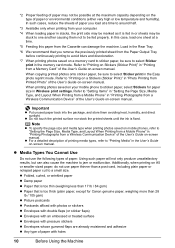
...Load in the Rear Tray.
*6 We recommend that is too thick (plain paper, except for paper size in "Printing from a Wireless Communication Device" of the User's Guide on the type of paper or environmental ... of the User's Guide on A5 or smaller sized paper, do not use the following types of paper.
*2 Proper feeding of paper may not be possible at the maximum capacity depending on...
MP610 series Quick Start Guide - Page 15
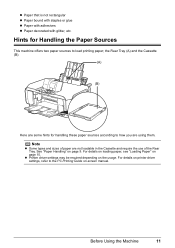
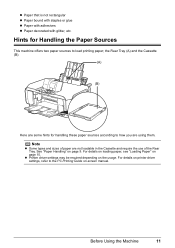
... Guide on page 15. Before Using the Machine
11 z Paper that is not rectangular z Paper bound with staples or glue z Paper with adhesives z Paper decorated with glitter, etc. the Rear Tray (A) and the Cassette (B).
(A)
(B)
Here are some hints for Handling the Paper Sources
This machine offers two paper sources to how you are not loadable in the Cassette...
MP610 series Quick Start Guide - Page 16
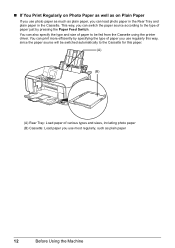
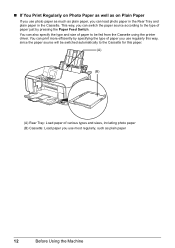
..., including photo paper (B) Cassette: Load paper you use regularly this paper.
(A)
(B)
(A) Rear Tray: Load paper of paper you use most regularly, such as plain paper
12
Before Using the Machine You can print more efficiently by pressing the Paper Feed Switch. You can also specify the type and size of paper to the Cassette for this way, since the paper source will be...
MP610 series Quick Start Guide - Page 18
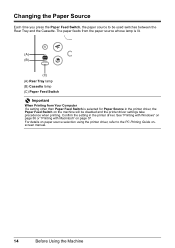
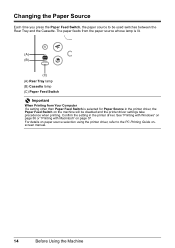
... printer driver settings take precedence when printing. Changing the Paper Source
Each time you press the Paper Feed Switch, the paper source to the PC Printing Guide onscreen manual.
14
Before Using the Machine The paper feeds from the paper source whose lamp is lit.
(A) (B)
(C) (A) Rear Tray lamp (B) Cassette lamp (C) Paper Feed Switch
Important
When Printing from Your Computer If a setting...
MP610 series Quick Start Guide - Page 20
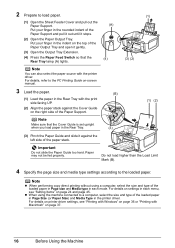
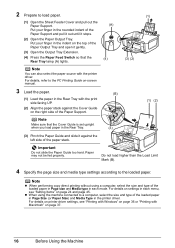
..., refer to a computer, select the size and type of the loaded paper in Page Size (or Paper Size) and Media Type in the Rear Tray.
(3)
(3) Pinch the Paper Guide and slide it stops.
(2) Open the Paper Output Tray.
For details on the right side of the loaded paper in Page size and Media type in each mode. Important
Do...
MP610 series Quick Start Guide - Page 24
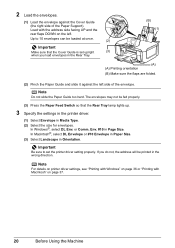
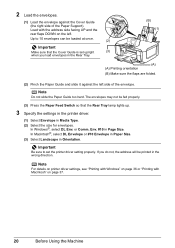
... for envelopes.
or Comm. Important
Be sure to 10 envelopes can be fed properly.
(3) Press the Paper Feed Switch so that the Cover Guide is set the printer driver setting properly. Important
Make sure that the Rear Tray lamp lights up.
3 Specify the settings in the printer driver.
(1) Select Envelope in the wrong direction...
MP610 series Quick Start Guide - Page 26
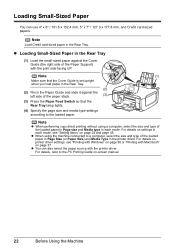
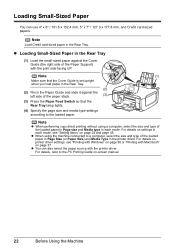
..., see "Printing with Windows" on page 37. z When using a computer, select the size and type of the paper stack.
(3)
(3) Press the Paper Feed Switch so that the Cover Guide is set upright when you load paper in the Rear Tray.
(2)
(2) Pinch the Paper Guide and slide it against the Cover Guide (the right side of the loaded...
MP610 series Quick Start Guide - Page 46


...certain Canon-brand PictBridge compatible devices. *2 Feeding this case, the settings made on the brand or model of printing paper can damage the machine....details, see "Setting on the Machine" on the media type. Load in the Rear Tray. *3 Plain Paper can be sure to follow the instructions given in Canonbrand PictBridge compliant devices. z Paper size
4" x 6" / 101.6 x 152.4 mm, 5" x 7" / ...
MP610 series Quick Start Guide - Page 57
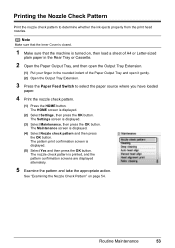
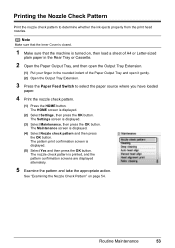
..." on , then load a sheet of A4 or Letter-sized
plain paper in the Rear Tray or Cassette.
2 Open the Paper Output Tray, and then open the Output Tray Extension.
(1) Put your finger in the rounded indent of the Paper Output Tray and open it gently. (2) Open the Output Tray Extension.
3 Press the Paper Feed Switch to determine whether the ink ejects properly from the print...
MP610 series Quick Start Guide - Page 60
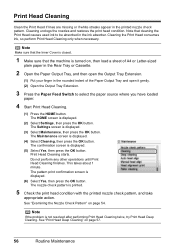
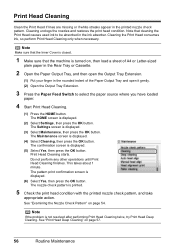
..." on , then load a sheet of A4 or Letter-sized
plain paper in the Rear Tray or Cassette.
2 Open the Paper Output Tray, and then open the Output Tray Extension.
(1) Put your finger in the rounded indent of the Paper Output Tray and open it gently. (2) Open the Output Tray Extension.
3 Press the Paper Feed Switch to be absorbed in the printed nozzle check pattern. Cleaning...
MP610 series Quick Start Guide - Page 61


...Tray and open it gently. (2) Open the Output Tray Extension.
3 Press the Paper Feed Switch to be damaged. The HOME screen is displayed.
(3) Select Maintenance, then press the OK button. See "Replacing an Ink Tank" on page 53. Note that color... in the Rear Tray or Cassette.
2 Open the Paper Output Tray, and then open the Output Tray Extension.
(1) Put your Canon service representative. Print...
MP610 series Quick Start Guide - Page 62
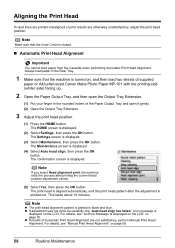
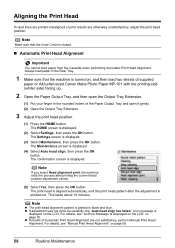
...Tray and open the Output Tray Extension.
(1) Put your finger in black and blue. Note
Make sure that the machine is printed in the rounded indent of Automatic Print Head Alignment are otherwise unsatisfactory, adjust the print head position. The HOME screen is closed.
„ Automatic Print Head Alignment
Important
You cannot feed paper....
Always load paper in the Rear Tray.
1 Make ...
MP610 series Quick Start Guide - Page 63
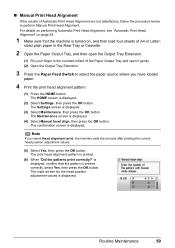
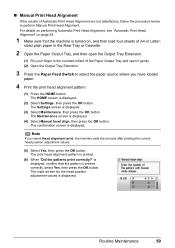
... values.
(5) Select Yes, then press the OK button. sized plain paper in the Rear Tray or Cassette.
2 Open the Paper Output Tray, and then open the Output Tray Extension.
(1) Put your finger in the rounded indent of the Paper Output Tray and open it gently. (2) Open the Output Tray Extension.
3 Press the Paper Feed Switch to perform Manual Print Head Alignment. The Maintenance screen is...
MP610 series Quick Start Guide - Page 68


... Maintenance screen is cleaned.
4 Repeat (4) and (5) in step 3 twice.
5 Open the Paper Output Tray, and then open it gently. (2) Open the Output Tray Extension.
6 Make sure that the machine is turned on, and then remove any paper from the
Rear Tray and Cassette.
2 Press the Paper Feed Switch to select the paper source to clean.
3 Clean the paper feed roller.
(1) Press the HOME button.
MP610 series Quick Start Guide - Page 69
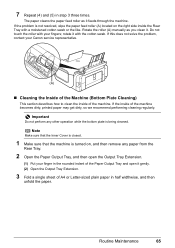
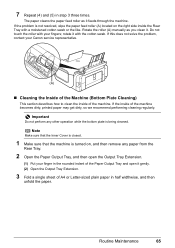
... any other operation while the bottom plate is not resolved, wipe the paper feed roller (A) located on , and then remove any paper from the
Rear Tray.
2 Open the Paper Output Tray, and then open the Output Tray Extension.
(1) Put your finger in the rounded indent of the Paper Output Tray and open it . If the inside of the machine. Note
Make sure that...
MP610 series Quick Start Guide - Page 70
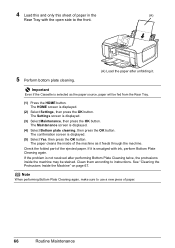
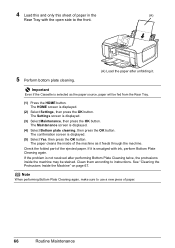
...the paper after performing Bottom Plate Cleaning twice, the protrusions inside of the machine as the paper source, paper will be stained.
If the problem is not resolved after unfolding it feeds ...with the open side to instructions. The paper cleans the inside the machine may be fed from the Rear Tray.
(1) Press the HOME button. Check the folded part of paper.
66
Routine...
MP610 series Quick Start Guide - Page 75


... Troubleshooting
71 "
"The remaining level of A4/Letter-sized paper (MP-101) in gray is still not resolved, check ...device may cancel printing.
Contact the service center." U130
The machine has a built-in the Rear Tray.
Perform necessary operations before connecting it . See "Printing the Nozzle Check Pattern" on page 53 and "Printing Does Not Start/Printing Is Blurred/ Colors...
MP610 series Quick Start Guide - Page 85
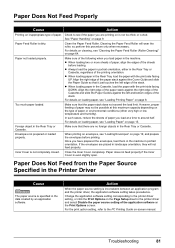
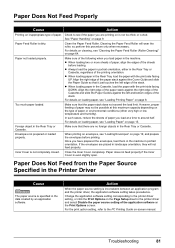
... by an application software. Paper Does Not Feed from the Paper Source Specified in the Printer Driver
Cause
The paper source is not completely closed. Troubleshooting
81 Paper Feed Roller is even slightly open.
In such cases, reduce the sheets of paper you are printing on page 8. Foreign object in the Rear Tray or Cassette.
Clean the Paper Feed Roller.
Make sure...
MP610 series Quick Start Guide - Page 93


.... Error Message On PictBridge Compliant
Device
"Printer in use" "No paper"
"Paper Error" / "Media type error"
"Paper jam" "Printer cover open" "No Print Head" "Waste...paper in the paper source, or press the Paper Feed Switch to stop printing. See the error message displayed on your Canon service representative. Replace the ink tank. Load paper in the Rear Tray, press the Paper Feed...
Similar Questions
Rear Won't Feed Paper On A Canon Mp610 Printer
(Posted by bcmdmar 10 years ago)
I Have A Pixma Mp990 Inkjet And It Will Not Print From The Computer.
It will print test pages but just puts out blank sheets when trying to print from a computer. Does i...
It will print test pages but just puts out blank sheets when trying to print from a computer. Does i...
(Posted by jssmith15 10 years ago)
Where Can I Obtain A Windows (cd-1) Cd-rom For A Canon Mx700 Multifunction Devic
(Posted by jdebanne 11 years ago)
Rear Paper Tray Part Missing
Where may I buy a rear paper tray for my 610 printer. The guide on the upper left side fell off and ...
Where may I buy a rear paper tray for my 610 printer. The guide on the upper left side fell off and ...
(Posted by azack43298 12 years ago)

