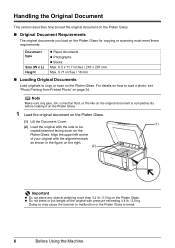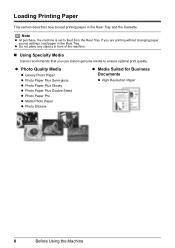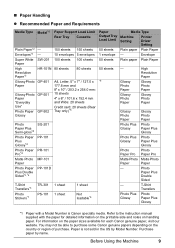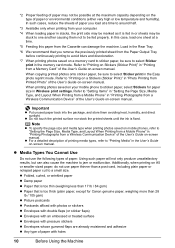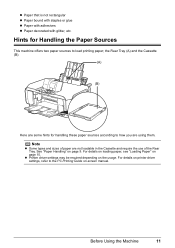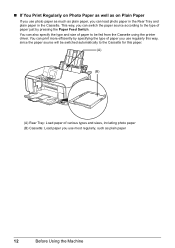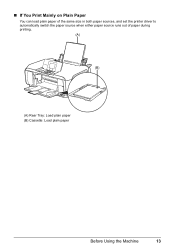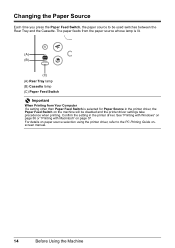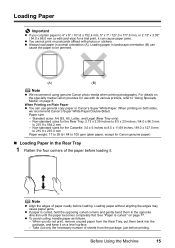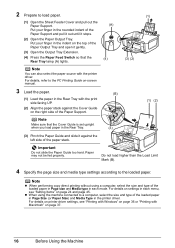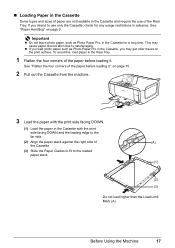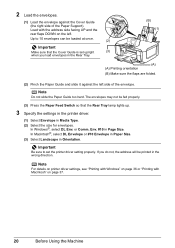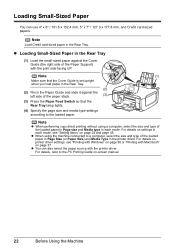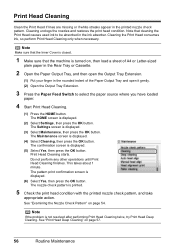Canon MP610 Support Question
Find answers below for this question about Canon MP610 - PIXMA Color Inkjet.Need a Canon MP610 manual? We have 2 online manuals for this item!
Question posted by azack43298 on April 1st, 2012
Rear Paper Tray Part Missing
Where may I buy a rear paper tray for my 610 printer. The guide on the upper left side fell off and broke. Who sells these parts?????
Current Answers
Related Canon MP610 Manual Pages
Similar Questions
Rear Won't Feed Paper On A Canon Mp610 Printer
(Posted by bcmdmar 10 years ago)
How Do I Remove A Paper Jam From Printer? Canon Pixma Mx452
(Posted by susanhounsell 10 years ago)
I Have A Pixma Mp990 Inkjet And It Will Not Print From The Computer.
It will print test pages but just puts out blank sheets when trying to print from a computer. Does i...
It will print test pages but just puts out blank sheets when trying to print from a computer. Does i...
(Posted by jssmith15 10 years ago)
Small Photo Paper Jammed In Printer, Cannot See It, How Do I Remove It?
4x6"photo paper jammed during printing from botton tray how can I remove it?
4x6"photo paper jammed during printing from botton tray how can I remove it?
(Posted by barriemartin 11 years ago)
Feeding Rear Tray
I cannot seem to find the way to open the rear tray to feed the paper, Please help
I cannot seem to find the way to open the rear tray to feed the paper, Please help
(Posted by sunshineapr 12 years ago)