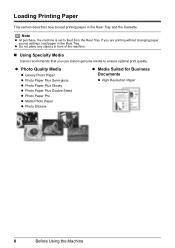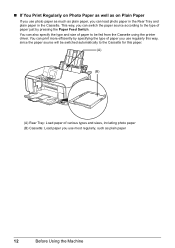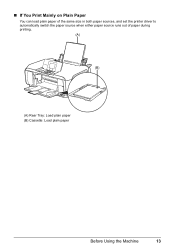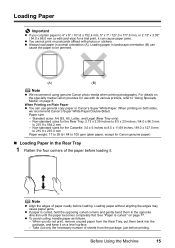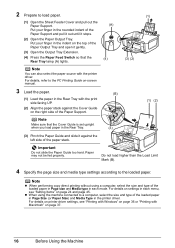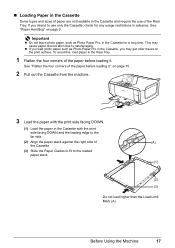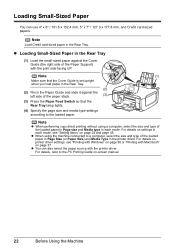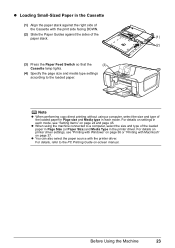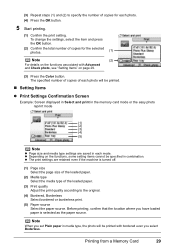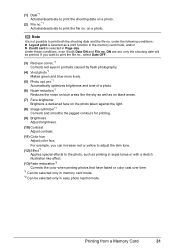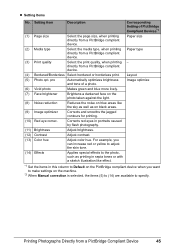Canon MP610 Support Question
Find answers below for this question about Canon MP610 - PIXMA Color Inkjet.Need a Canon MP610 manual? We have 2 online manuals for this item!
Question posted by barriemartin on March 6th, 2013
Small Photo Paper Jammed In Printer, Cannot See It, How Do I Remove It?
Current Answers
Answer #1: Posted by tintinb on March 7th, 2013 11:11 PM
http://www.ehow.com/how_2005966_clear-jam-canon.html
http://www.wikihow.com/Clear-a-Paper-Jam
You should also consider reading the user's manual for additional information.
http://www.helpowl.com/manuals/Canon/MP610/12055
If you have more questions, please don't hesitate to ask here at HelpOwl. Experts here are always willing to answer your questions to the best of our knowledge and expertise.
Regards,
Tintin
Related Canon MP610 Manual Pages
Similar Questions
comment in the monitor printer "The following Ink Cartridge cannot be Recognizer" how do we do...