Canon MP610 Support Question
Find answers below for this question about Canon MP610 - PIXMA Color Inkjet.Need a Canon MP610 manual? We have 2 online manuals for this item!
Question posted by ct16rras on August 18th, 2013
Canon Mp610 Won't Scan
The person who posted this question about this Canon product did not include a detailed explanation. Please use the "Request More Information" button to the right if more details would help you to answer this question.
Current Answers
There are currently no answers that have been posted for this question.
Be the first to post an answer! Remember that you can earn up to 1,100 points for every answer you submit. The better the quality of your answer, the better chance it has to be accepted.
Be the first to post an answer! Remember that you can earn up to 1,100 points for every answer you submit. The better the quality of your answer, the better chance it has to be accepted.
Related Canon MP610 Manual Pages
MP610 series Quick Start Guide - Page 4


... application program, operations may not be reproduced in order that this manual may differ.
About Consumables Consumables (ink tanks / FINE Cartridges) are trademarks of your Canon PIXMA MP610 series Photo All-In-One. and other countries. z "IrDA Feature Trademark" is a trademark of the MultiMediaCard Association. Disclaimer...
MP610 series Quick Start Guide - Page 5


... 38 Scanning Methods 38
Printing Photographs Directly from a PictBridge Compliant Device 40 Printing Photographs Directly from a PictBridge Compliant Device 40 About PictBridge Print Settings 42
Routine Maintenance 46 Replacing an Ink Tank 46 Keeping the Best Printing Results 51 When Printing Becomes Faint or Colors Are Incorrect 52 Printing the Nozzle Check Pattern 53...
MP610 series Quick Start Guide - Page 7


... Card" on a memory card of the LCD. For details, see "When Printing Becomes Faint or Colors Are Incorrect" on page 52, "Cleaning Your Machine" on page 63, or "Changing the Machine Settings"... in various layouts.
Settings:
You can save the scanned data to the previous screen.
(1)
(2)
Before Using the Machine
3 Easy photo reprint:
You can ...
MP610 series Quick Start Guide - Page 37


...
9 Load paper as you specified in the Photo Index Sheet, then press the OK
button.
7 Press the Color button.
See "Turning the Machine On and Off" on page 5 and "Loading Printing Paper" on the HOME...Changing the Paper Source" on page 14.
3 Select Photo index sheet on page 8.
2 Make sure that Scan sheet and print is
selected, then press the OK button.
11 Place the Photo Index Sheet face-down ...
MP610 series Quick Start Guide - Page 39


...photo on Canon Photo Stickers to print in color, or the Black button to create your own stickers.
Photo Printing from Printed Photo
35 Trimming Edits images displayed on page 30.
(3) Press the Color button to... of a photograph can be printed.
Print all photos Prints all scanned photos. 8 Start printing.
(1) Confirm the print setting. The specified number of copies of each photo will...
MP610 series Quick Start Guide - Page 43
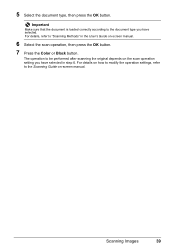
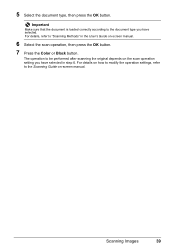
... sure that the document is loaded correctly according to be performed after scanning the original depends on the scan operation setting you have selected in the User's Guide on-screen manual.
6 Select the scan operation, then press the OK button.
7 Press the Color or Black button.
The operation to the document type you have...
MP610 series Quick Start Guide - Page 52


...-white document or when black-and white printing is turned on, and lift the Scanning Unit (Printer Cover)
until it . z Color ink may be able to inform you remove an ink tank, replace it is also.... To maintain optimal printing quality, use an ink tank within six months of first use of specified Canon brand ink tanks. When an ink tank is out of ink, replace it immediately with such tanks,...
MP610 series Quick Start Guide - Page 56


.... Note
Before performing maintenance z Open the Scanning Unit (Printer Cover) and make sure that... 53.
z You can also perform the maintenance operation from your Canon service representative. For details, refer to confirm the condition of the... action.
When Printing Becomes Faint or Colors Are Incorrect
When printing becomes faint or colors are incorrect even if ink remains in...
MP610 series Quick Start Guide - Page 61


... load a sheet of the Paper Output Tray and open the Output Tray Extension.
(1) Put your Canon service representative. Do not perform any other operations until Print Head Deep Cleaning finishes.
The Maintenance screen...1 Make sure that the machine is turned on page 53. If a particular color is not printed properly, replace the ink tank of the Print Head.
(1) Print the nozzle check...
MP610 series Quick Start Guide - Page 74


...the ink tank flashes.)
Replace the ink tank and close the Scanning Unit (Printer Cover).
z The machine may be read by ...U163
Note
If multiple ink lamps are not installed in your Canon service representative.
z Photo data edited or processed on page... ink
tank flashes.) z More than one ink tanks of the same color are installed. (The lamp on the machine. Replacing the ink tank...
MP610 series Quick Start Guide - Page 75


...devices or the optional Bluetooth Unit BU-20 can continue printing. See "Printing the Nozzle Check Pattern" on page 53 and "Printing Does Not Start/Printing Is Blurred/ Colors...: z Print Head nozzles are recommended to contact a Canon service representative as early as possible. (You will need...flashes.)
Replace the ink tank and close the Scanning Unit (Printer Cover).
However, because printing is...
MP610 series Quick Start Guide - Page 77


...icon on your disc drive and then the name of the disc drive depends on the PIXMA XXX screen (where "XXX" is not displayed, restart your setup sheet to reinstall the ...in your computer, and then reinstall the MP Drivers. Installation procedure not followed correctly. Contact a Canon service representative.
If the MP Drivers were not installed correctly, uninstall the MP Drivers, restart ...
MP610 series Quick Start Guide - Page 80


... wrong side facing upwards.
The media is empty. See "When Printing Becomes Faint or Colors Are Incorrect" on page 58 and perform Automatic Print Head Alignment. Printing on the wrong...tape and remove it . When printing data with high color saturation such as illustrated in deep color, we recommend using Photo Paper Pro or other Canon specialty paper.
Make sure all of the paper. Print...
MP610 series Quick Start Guide - Page 86


...inside the machine, or if the paper jam error continues after removing the paper, contact your Canon service representative.
z When reloading the paper in the machine, see "Loading Printing Paper" ... a single sheet of text. Landscape credit card-sized paper jammed inside the machine, open the Scanning Unit (Printer Cover) and remove it ejects. or the Rear Tray.
(1)Slowly pull the paper...
MP610 series Quick Start Guide - Page 93


... again. Load paper in the display on your PictBridge compliant device. * To resume printing, you have occurred. (Machine's ...Tray, press the Paper Feed Switch to resolve the error. Close the Scanning Unit (Printer Cover) on page 70. U051" in use" "No ...on page 71. See "Replacing an Ink Tank" on your Canon service representative. Troubleshooting
89
z If the Paper Output Tray is...
MP610 series Quick Start Guide - Page 94
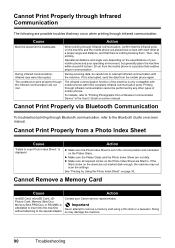
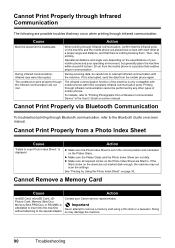
...Communication
To troubleshoot printing through Bluetooth communication, refer to scan Photo Index Sheet." If the
filled circles on the specifications of your mobile phone and your Canon service representative. Important
Never attempt to interrupt infrared ... within around 8 inches / 20 cm from a Wireless Communication Device" in a position that the infrared ports on -screen manual.
MP610 series Quick Start Guide - Page 99


... displayed with certain Canon PictBridge-compliant devices. Load in 35 mm film style layout (contact
printing layout). Scan Specifications (Platen Glass...scanning size A4/Letter, 8.5" x 11.7" / 216 x 297 mm
Scanning resolution
Optical resolution (horizontal x vertical) max: 4800 dpi x 9600 dpi
Interpolated resolution max: 19200 dpi x 19200 dpi
Gradation (Input/Output) Gray: 16bit/8bit
Color...
MP610 series Quick Start Guide - Page 100


... processor PowerPC G3 256 MB
Mac OS X v.10.2.8 -
We recommend that you keep your system up to Windows Vista, first uninstall software bundled with the Canon
inkjet printer. Minimum System Requirements
Note
Conform to date with Windows Update.
Additional System Requirements for On-Screen Manuals
Browser: Windows HTML Help Viewer
Note: Microsoft...
MP610 series Quick Start Guide - Page 109


... Computer 36 Macintosh 37 Windows 36 Printing Photographs Directly from a Compliant
Device 40 PictBridge 42
R
Replacing Ink Tanks 48 Routine Maintenance 46
replacing ink tanks 48
S
Safety Precautions 97 Scanning Images 38 Specialty Media 8 Specifications
copy 94 general 94 PictBridge 95 scan 95
T
Troubleshooting 68 Turning off the Machine 5 Turning on the Machine...
MP610 series Easy Setup Instructions - Page 2


...Log on -screen instructions and click OK. a Be sure to "Scanning Images" in the U.S.
d If the AutoPlay screen appears, click ....
a Connect one end of each application.
l When the PIXMA Extended Survey Program screen appears, confirm the message. After clicking ...c Insert the Setup CD-ROM.
g When the list of Canon printers. h Read the License Agreement carefully and click Yes.
...
Similar Questions
How To Scan In Color On Canon Mf4370dn
(Posted by joskgl 9 years ago)
I Have A Pixma Mp990 Inkjet And It Will Not Print From The Computer.
It will print test pages but just puts out blank sheets when trying to print from a computer. Does i...
It will print test pages but just puts out blank sheets when trying to print from a computer. Does i...
(Posted by jssmith15 10 years ago)

