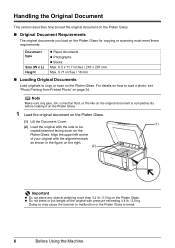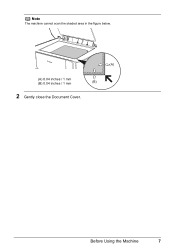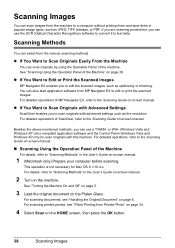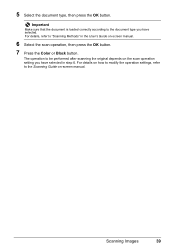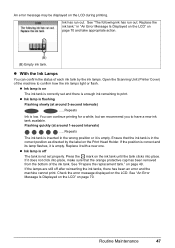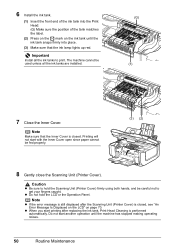Canon MP610 Support Question
Find answers below for this question about Canon MP610 - PIXMA Color Inkjet.Need a Canon MP610 manual? We have 2 online manuals for this item!
Question posted by lojiloul on April 29th, 2014
Pixma Mp610 Won't Scan
The person who posted this question about this Canon product did not include a detailed explanation. Please use the "Request More Information" button to the right if more details would help you to answer this question.
Current Answers
Related Canon MP610 Manual Pages
Similar Questions
Pixma Mp610 Printing Some Documents With Boxes Instead Of Most Of Text
I am having trouble printing some documents on my MP610 printer. I am trying to print my bank statem...
I am having trouble printing some documents on my MP610 printer. I am trying to print my bank statem...
(Posted by georgiemcmullen 8 years ago)
How To Scan In Color On Canon Mf4370dn
(Posted by joskgl 9 years ago)
I Have A Pixma Mp990 Inkjet And It Will Not Print From The Computer.
It will print test pages but just puts out blank sheets when trying to print from a computer. Does i...
It will print test pages but just puts out blank sheets when trying to print from a computer. Does i...
(Posted by jssmith15 10 years ago)