Canon MP610 Support Question
Find answers below for this question about Canon MP610 - PIXMA Color Inkjet.Need a Canon MP610 manual? We have 2 online manuals for this item!
Question posted by Rohnvilla on March 5th, 2014
Canon Pixma Mp610 Won't Scan
The person who posted this question about this Canon product did not include a detailed explanation. Please use the "Request More Information" button to the right if more details would help you to answer this question.
Current Answers
There are currently no answers that have been posted for this question.
Be the first to post an answer! Remember that you can earn up to 1,100 points for every answer you submit. The better the quality of your answer, the better chance it has to be accepted.
Be the first to post an answer! Remember that you can earn up to 1,100 points for every answer you submit. The better the quality of your answer, the better chance it has to be accepted.
Related Canon MP610 Manual Pages
MP610 series Quick Start Guide - Page 4


... this manual are not intended to be, nor should they be understood to be an easy-to-use guide to the instruction manual of your Canon PIXMA MP610 series Photo All-In-One. has determined that it will be , representation or warranties concerning the products described. z "Windows Vista" is a trademark of...
MP610 series Quick Start Guide - Page 5


... 38 Scanning Methods 38
Printing Photographs Directly from a PictBridge Compliant Device 40 Printing Photographs Directly from a PictBridge Compliant Device 40 About PictBridge Print Settings 42
Routine Maintenance 46 Replacing an Ink Tank 46 Keeping the Best Printing Results 51 When Printing Becomes Faint or Colors Are Incorrect 52 Printing the Nozzle Check Pattern 53...
MP610 series Quick Start Guide - Page 7


...maintenance or change the various settings of the LCD.
For details, see "When Printing Becomes Faint or Colors Are Incorrect" on page 52, "Cleaning Your Machine" on page 63, or "Changing the Machine ... from Printed Photo" on page 33. When you press them .
Easy photo reprint:
You can scan printed photos and then print them on page 26.
„ Operation of Other Buttons
z Function ...
MP610 series Quick Start Guide - Page 37


... page 27.
6 Select a range of images to include in the Photo
Index Sheet.
10 Make sure that Scan sheet and print is
selected, then press the OK button.
11 Place the Photo Index Sheet face-down on ...
9 Load paper as you specified in the Photo Index Sheet, then press the OK
button.
7 Press the Color button. See "Changing the Paper Source" on page 14.
3 Select Photo index sheet on the machine, and ...
MP610 series Quick Start Guide - Page 39


Print all photos Prints all scanned photos. Trimming Edits images displayed on Canon Photo Stickers to print in color, or the Black button to create your favorite... on the function associated with Advanced, see "Advanced Print Settings Screen" on page 30.
(3) Press the Color button to print in black & white. Using Useful Printing Functions
Sticker print Prints your own stickers.
The ...
MP610 series Quick Start Guide - Page 43
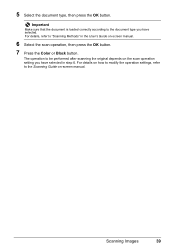
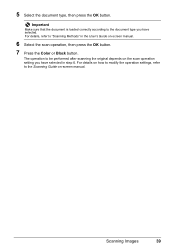
... to modify the operation settings, refer to "Scanning Methods" in step 6. For details, refer to the Scanning Guide on the scan operation setting you have selected in the User's Guide on-screen manual.
6 Select the scan operation, then press the OK button.
7 Press the Color or Black button. Scanning Images
39
5 Select the document type, then...
MP610 series Quick Start Guide - Page 52


.... z Color ink may be necessary to
clog. Caution
z Do not hold the Print Head Holder to the right side. Important
If the Scanning Unit (Printer Cover) is left open . Close and reopen the Scanning Unit (... it . Inserting partially used ink tanks may not operate properly when it is out of specified Canon brand ink tanks. When an ink tank is reinstalled. z Do not hold the LCD or ...
MP610 series Quick Start Guide - Page 56


...When Printing Becomes Faint or Colors Are Incorrect
When printing becomes faint or colors are incorrect even if ink... take the appropriate action. Note
Before performing maintenance z Open the Scanning Unit (Printer Cover) and make sure that all lamps for the...damaged. z You can also perform the maintenance operation from your Canon service representative.
If print results are lit red. If not,...
MP610 series Quick Start Guide - Page 61


... the Paper Output Tray, and then open the Output Tray Extension.
(1) Put your Canon service representative. Do not perform any other operations until Print Head Deep Cleaning finishes. ...Select Yes, then press the OK button. If a particular color is displayed.
(2) Select Settings, then press the OK button.
Note that color. The HOME screen is not printed properly, replace the ink...
MP610 series Quick Start Guide - Page 74


...on the ink tank flashes.)
Replace the ink tank and close the Scanning Unit (Printer Cover). "The following ink may have run out.
...ink
tank flashes.) z More than one ink tanks of the same color are not installed in progress and you need to continue printing, press... on the ink
tank flashes.) Confirm that Canon shall not be liable for detecting the remaining ink level. "Print ...
MP610 series Quick Start Guide - Page 75


... 53 and "Printing Does Not Start/Printing Is Blurred/ Colors Are Wrong/Straight Lines Are Misaligned" on page 46. ...your device, you may be correctly detected. (The lamp on the ink tank flashes.)
Replace the ink tank and close the Scanning Unit...indicates that Canon shall not be performed using paper from a PictBridge compliant device, depending on the LCD. Only PictBridge compliant
devices or ...
MP610 series Quick Start Guide - Page 77


...click the My Computer icon on the desktop.
(2)Double-click the CD-ROM icon on the PIXMA XXX screen (where "XXX" is a problem with the Setup CD-ROM. Note
To use... described in your setup sheet to the PC Printing Guide on your computer.
Contact a Canon service representative.
Installation procedure not followed correctly.
Installation does not start installation. If the MP...
MP610 series Quick Start Guide - Page 80


...on page 58 and perform Automatic Print Head Alignment. Make sure all of the paper. See "When Printing Becomes Faint or Colors Are Incorrect" on page 64.
76
Troubleshooting
If you install it .
(A)
(B)
Print Head nozzles are clogged.
Print ...Has Ink Blots
Cause
Action
Paper is left as illustrated in deep color, we recommend using Photo Paper Pro or other Canon specialty paper.
MP610 series Quick Start Guide - Page 86


... inside the machine, or if the paper jam error continues after removing the paper, contact your Canon service representative. z If you cannot remove the paper or the paper tears inside the machine. ... OK button on the machine. Landscape credit card-sized paper jammed inside the machine, open the Scanning Unit (Printer Cover) and remove it into the machine correctly. Note
z For details on how...
MP610 series Quick Start Guide - Page 93


... the USB cable between the machine and the PictBridge compliant device, turn on your Canon service representative. An ink tank error has occurred. If the same error occurs, contact .... Remove the jammed paper, load new paper, press the OK button on page 70. Close the Scanning Unit (Printer Cover) on how to resolve the error, see "Print head is not installed properly ...
MP610 series Quick Start Guide - Page 94
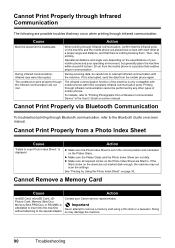
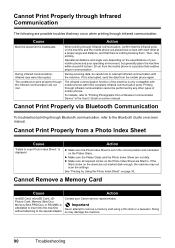
...machine within around 8 inches / 20 cm from a Wireless Communication Device" in the correct position and orientation on page 33. During infrared...on the specifications of your mobile phone and your Canon service representative.
Then, retry printing. Printing through ...are not marked dark enough, the machine may not scan the settings.
When printing through infrared communication, confirm ...
MP610 series Quick Start Guide - Page 99


...'s setting), Off
Appendix
95
This print setting is only available with certain Canon PictBridge-compliant devices. You can damage the machine. Scan Specifications (Platen Glass)
Scanner driver
TWAIN / WIA (Windows Vista or Windows XP only)
Maximum scanning size A4/Letter, 8.5" x 11.7" / 216 x 297 mm
Scanning resolution
Optical resolution (horizontal x vertical) max: 4800 dpi x 9600 dpi...
MP610 series Quick Start Guide - Page 109


Canon U.S.A., Inc. Only 101
Index
105 U.S. Limited Warranty - Index
A
Appendix 92
B
Before Using the ...Printing Photographs Directly from a Compliant
Device 40 PictBridge 42
R
Replacing Ink Tanks 48 Routine Maintenance 46
replacing ink tanks 48
S
Safety Precautions 97 Scanning Images 38 Specialty Media 8 Specifications
copy 94 general 94 PictBridge 95 scan 95
T
Troubleshooting 68 Turning ...
MP610 series Easy Setup Instructions - Page 1


...failed."
Paper Guide
Print Side
Cover Guide
d Insert the Print Head. Refer to the color guide on the right side, then slide the Paper Guide against the illustration printed on ...Print Head is blocked with your safety, always firmly grip the areas illustrated when
closing the Scanning Unit (Printer Cover). • The machine starts the preparatory operation. Important • For...
MP610 series Easy Setup Instructions - Page 2


... Operation Panel on
the machine to save originals scanned from where it is located on Image Capture ....2.7 or earlier
are trademarks of Microsoft Corporation.
l When the PIXMA Extended Survey Program screen appears, confirm the message.
Software installation ... Guide onscreen manual. QT5-1118-V01 © 2007 Canon Inc. "Microsoft" is a trademark of Microsoft Corporation.
...
Similar Questions
Pixma Mp610 Printing Some Documents With Boxes Instead Of Most Of Text
I am having trouble printing some documents on my MP610 printer. I am trying to print my bank statem...
I am having trouble printing some documents on my MP610 printer. I am trying to print my bank statem...
(Posted by georgiemcmullen 8 years ago)
How To Scan In Color On Canon Mf4370dn
(Posted by joskgl 9 years ago)
I Have A Pixma Mp990 Inkjet And It Will Not Print From The Computer.
It will print test pages but just puts out blank sheets when trying to print from a computer. Does i...
It will print test pages but just puts out blank sheets when trying to print from a computer. Does i...
(Posted by jssmith15 10 years ago)

