Canon MP610 Support Question
Find answers below for this question about Canon MP610 - PIXMA Color Inkjet.Need a Canon MP610 manual? We have 2 online manuals for this item!
Question posted by denisuti1 on June 29th, 2014
Canon Mp610 Scanner Wont Scan
The person who posted this question about this Canon product did not include a detailed explanation. Please use the "Request More Information" button to the right if more details would help you to answer this question.
Current Answers
There are currently no answers that have been posted for this question.
Be the first to post an answer! Remember that you can earn up to 1,100 points for every answer you submit. The better the quality of your answer, the better chance it has to be accepted.
Be the first to post an answer! Remember that you can earn up to 1,100 points for every answer you submit. The better the quality of your answer, the better chance it has to be accepted.
Related Canon MP610 Manual Pages
MP610 series Quick Start Guide - Page 4


...whole or in order that it will be an easy-to-use guide to your Canon PIXMA MP610 series Photo All-In-One. Copyright This manual is copyrighted by the Infrared Data .... and other countries. z "Bluetooth" is a registered trademark of Bluetooth SIG, Inc., U.S.A. Canon PIXMA MP610 series Photo All-In-One Quick Start Guide. Depending on your application. has determined that this ...
MP610 series Quick Start Guide - Page 5


... 38 Scanning Methods 38
Printing Photographs Directly from a PictBridge Compliant Device 40 Printing Photographs Directly from a PictBridge Compliant Device 40 About PictBridge Print Settings 42
Routine Maintenance 46 Replacing an Ink Tank 46 Keeping the Best Printing Results 51 When Printing Becomes Faint or Colors Are Incorrect 52 Printing the Nozzle Check Pattern 53...
MP610 series Quick Start Guide - Page 7


..."Photo Printing from Printed Photo" on page 38.
For details, see "When Printing Becomes Faint or Colors Are Incorrect" on page 52, "Cleaning Your Machine" on page 63, or "Changing the Machine ...button When you press them .
See "Printing from a memory card using the Operation Panel.
Scan:
You can perform the maintenance or change the various settings of a digital camera. See "Printing...
MP610 series Quick Start Guide - Page 10
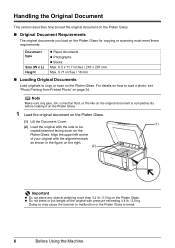
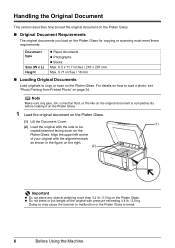
...with pressure exceeding 4.4 lb / 2.0 kg. Doing so may cause the scanner to malfunction or the Platen Glass to break.
6
Before Using the Machine... on the Platen Glass.
„ Original Document Requirements
The original documents you load on the Platen Glass for copying or scanning must meet these requirements:
Document type
Size (W x L) Height
z Paper documents z Photographs z Books Max. 8.5 x...
MP610 series Quick Start Guide - Page 39


...Functions
Change display The display method of a photograph can be printed. Print all photos Prints all scanned photos.
The specified number of copies of copies for selected photos.
(1)
Note
(2)
For details... by cropping them.
Trimming Edits images displayed on Canon Photo Stickers to print in color, or the Black button to create your own stickers. 8 Start printing.
(1)...
MP610 series Quick Start Guide - Page 43
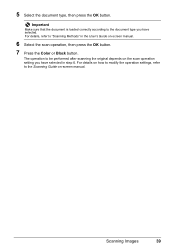
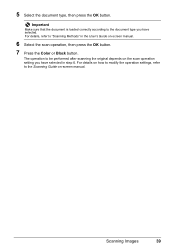
... that the document is loaded correctly according to be performed after scanning the original depends on the scan operation setting you have selected in the User's Guide on -screen...operation settings, refer to "Scanning Methods" in step 6. For details, refer to the Scanning Guide on -screen manual.
6 Select the scan operation, then press the OK button.
7 Press the Color or Black button. 5 ...
MP610 series Quick Start Guide - Page 52


...we recommend the use of first use an ink tank within six months of specified Canon brand ink tanks. z Color ink may cause the nozzles to stop or move
it immediately with new ones.
... indent of the Paper Output Tray and open . When an ink tank is turned on, and lift the Scanning Unit (Printer Cover)
until it immediately. z Once you when to the right side. z Replace empty tanks...
MP610 series Quick Start Guide - Page 56


...Canon service representative. If the problem is not resolved after performing
Print Head Cleaning twice
After cleaning the Print Head, print and examine the
nozzle check pattern. Step 3
See "Print Head Deep Cleaning" on -screen manual.
Note
Before performing maintenance z Open the Scanning...Printing Becomes Faint or Colors Are Incorrect
When printing becomes faint or colors are incorrect even if...
MP610 series Quick Start Guide - Page 61


... indent of the Paper Output Tray and open the Output Tray Extension.
(1) Put your Canon service representative. The HOME screen is displayed.
(3) Select Maintenance, then press the OK button...
57 Print Head Deep Cleaning starts. Note that color. Do not perform any other operations until Print Head Deep Cleaning finishes. If a particular color is not printed properly, replace the ink tank ...
MP610 series Quick Start Guide - Page 74


...The machine may be read by continuation of the same color are as this condition, you want to continue printing in your Canon service representative.
Follow the directions given in this can continue...of printing under the current condition may have run out. Do not open or close the Scanning Unit (Printer Cover). See "Replacing an Ink Tank" on page 46 and check the status...
MP610 series Quick Start Guide - Page 75


...be performed using paper from a PictBridge compliant device, depending on the model or brand of..."Printing Does Not Start/Printing Is Blurred/ Colors Are Wrong/Straight Lines Are Misaligned" on the....)
Replace the ink tank and close the Scanning Unit (Printer Cover). "Auto head align has... z Print Head nozzles are recommended to contact a Canon service representative as early as possible. (You will...
MP610 series Quick Start Guide - Page 76


... print in the screen-saver mode. If a PictBridge compliant device is not installed. Connect the power cord and press the ... tank. Select the language you want to the machine. "Scanner is set to be recognized." Set to select , then ...from the power supply. If the same error occurs, contact a Canon service representative.
An Unintended Language Is Displayed on the machine. Wait ...
MP610 series Quick Start Guide - Page 80


... install it .
(A)
(B)
Print Head nozzles are clogged. See "When Printing Becomes Faint or Colors Are Incorrect" on page 52 and perform any necessary maintenance operation. Cleaning the Paper Feed Roller will...peeled off and the air hole is left as illustrated in deep color, we recommend using Photo Paper Pro or other Canon specialty paper.
Printing on the wrong side may be printed on ...
MP610 series Quick Start Guide - Page 86


... paper jammed inside the machine, or if the paper jam error continues after removing the paper, contact your Canon service representative. z If the paper tears and a piece remains inside the machine, open the Scanning Unit (Printer Cover) and remove it back on page 81 to print documents consisting mainly of the same...
MP610 series Quick Start Guide - Page 93


...cannot be correctly detected. Replace the ink tank.
The machine resumes printing. Close the Scanning Unit (Printer Cover) on how to resolve the error, see "The ink absorber is...Tray or Cassette), and select Continue* in the display on your Canon service representative.
For details on the machine. Error Message On PictBridge Compliant
Device
"Printer in use" "No paper"
"Paper Error" / ...
MP610 series Quick Start Guide - Page 94
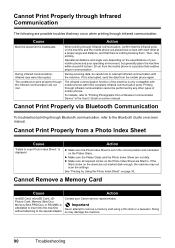
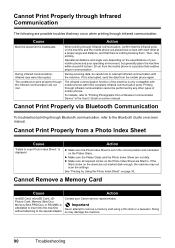
...Canon service representative.
Contact your operating environment, but generally place the machine within around 8 inches / 20 cm from a Wireless Communication Device" in a position that the infrared ports on -screen manual. Important
Never attempt to scan... that there is nothing blocking them.
Doing so may not scan the settings.
z Make sure the Platen Glass and the ...
MP610 series Quick Start Guide - Page 95


Troubleshooting
91 Scanning Problems
„ ScanGear Won't Start
Cause
Action
The scanner driver (ScanGear) is not Follow the procedure described in your setup sheet to the Scanning Guide on-screen manual. installed.
„ Other Scanning Troubles
Refer to reinstall the MP Drivers.
MP610 series Quick Start Guide - Page 99


...Scanner driver
TWAIN / WIA (Windows Vista or Windows XP only)
Maximum scanning size A4/Letter, 8.5" x 11.7" / 216 x 297 mm
Scanning resolution
Optical resolution (horizontal x vertical) max: 4800 dpi x 9600 dpi
Interpolated resolution max: 19200 dpi x 19200 dpi
Gradation (Input/Output) Gray: 16bit/8bit
Color...selected only on certain Canon-brand PictBridge
compatible devices. *2 Feeding this ...
MP610 series Quick Start Guide - Page 109


Only 101
Index
105 Limited Warranty - U.S. Canon U.S.A., Inc. Index
A
Appendix 92
B
Before Using the Machine 2
C
Cleaning inside... Directly from a Compliant
Device 40 PictBridge 42
R
Replacing Ink Tanks 48 Routine Maintenance 46
replacing ink tanks 48
S
Safety Precautions 97 Scanning Images 38 Specialty Media 8 Specifications
copy 94 general 94 PictBridge 95 scan 95
T
Troubleshooting 68 ...
MP610 series Easy Setup Instructions - Page 2


...the Setup Complete screen appears, click Next.
l When the PIXMA Extended Survey Program screen appears, confirm the message. We ...appear during the installation process. QT5-1118-V01 © 2007 Canon Inc. The installation resumes from step c to be detected.
...this message is a registered trademark of the USB cable to "Scanning Images" in again, or turn off then back on -screen...
Similar Questions
Canon Mf4270 Wont Scan With Windows 10. It Works Fine Printing And Copying.
I Can Scan With My Old Computer Which Works With Windows Xp But I Must Disconnect My Windows 10 Desk...
I Can Scan With My Old Computer Which Works With Windows Xp But I Must Disconnect My Windows 10 Desk...
(Posted by femellott 6 years ago)
Canon Pixma Mp520 Wont Scan In Windows 7
Hi Updated to a fresh install of windows 7 and now my Canon Pixma MP520 will not scan, it will prin...
Hi Updated to a fresh install of windows 7 and now my Canon Pixma MP520 will not scan, it will prin...
(Posted by wonky 12 years ago)

