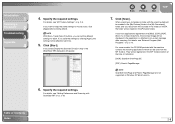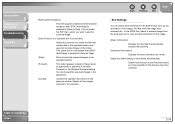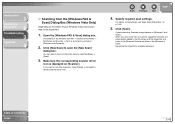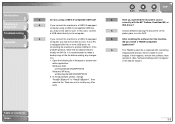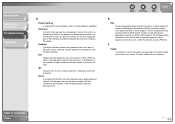Canon MF4270 Support Question
Find answers below for this question about Canon MF4270 - ImageCLASS B/W Laser.Need a Canon MF4270 manual? We have 4 online manuals for this item!
Question posted by femellott on August 29th, 2017
Canon Mf4270 Wont Scan With Windows 10. It Works Fine Printing And Copying.
I Can Scan With My Old Computer Which Works With Windows Xp But I Must Disconnect My Windows 10 Desktop, Reconnect The Xp Computer, Scan Image. Put It On A Flash Drive, Reconnect Windows 10 Computer, Plug In Flash Drive And Copy To The Computer. Way To Much Work
Current Answers
Answer #1: Posted by Odin on August 29th, 2017 11:43 AM
Try VueScan: see https://www.hamrick.com/vuescan/canon_mf4270.html.
Hope this is useful. Please don't forget to click the Accept This Answer button if you do accept it. My aim is to provide reliable helpful answers, not just a lot of them. See https://www.helpowl.com/profile/Odin.
Related Canon MF4270 Manual Pages
Similar Questions
Can You Use Scanning From Imageclass Mf4270 With Windows 7
(Posted by amagerg 10 years ago)
Canon Pixma Mp520 Wont Scan In Windows 7
Hi Updated to a fresh install of windows 7 and now my Canon Pixma MP520 will not scan, it will prin...
Hi Updated to a fresh install of windows 7 and now my Canon Pixma MP520 will not scan, it will prin...
(Posted by wonky 12 years ago)