Canon MP470 Support Question
Find answers below for this question about Canon MP470 - PIXMA Color Inkjet.Need a Canon MP470 manual? We have 3 online manuals for this item!
Question posted by IcEmbmachi on April 26th, 2014
Cannon Mp470 Wont Scan Error
The person who posted this question about this Canon product did not include a detailed explanation. Please use the "Request More Information" button to the right if more details would help you to answer this question.
Current Answers
There are currently no answers that have been posted for this question.
Be the first to post an answer! Remember that you can earn up to 1,100 points for every answer you submit. The better the quality of your answer, the better chance it has to be accepted.
Be the first to post an answer! Remember that you can earn up to 1,100 points for every answer you submit. The better the quality of your answer, the better chance it has to be accepted.
Related Canon MP470 Manual Pages
MP470 series Quick Start Guide - Page 4


... prior written consent of Canon U.S.A., Inc. © 2007 Canon U.S.A., Inc. Under the copyright laws, this manual are available for energy efficiency.
Depending on your Canon PIXMA MP470 series Photo All-in the U.S.
Trademarks z "Microsoft" is a trademark of Microsoft Corporation. z "Bluetooth" is a registered trademark of Bluetooth SIG, Inc.,U.S.A. One Canon Plaza Lake Success...
MP470 series Quick Start Guide - Page 5


...Scanning Images 31 Scanning Methods 31
Printing Photographs Directly from a Compliant Device 32 Printing Photographs Directly from a Compliant Device 32 About PictBridge Print Settings 34
Routine Maintenance 38 When Printing Becomes Faint or Colors...66 Paper Jams 67 Error Message Appears on the Computer Screen 68 Error Message Appears on a PictBridge Compliant Device 70 Cannot Print ...
MP470 series Quick Start Guide - Page 6


... progress.
(6) Alarm lamp Lights or flashes orange when an error, such as paper-out or ink-out, occurs.
(7) Power lamp Lights or flashes green to indicate the power status.
(8) Color button Starts color copying, photo printing, or scanning.
(9) Black button Starts black & white copying or scanning.
(10) Back button Returns the LCD to configure the...
MP470 series Quick Start Guide - Page 7
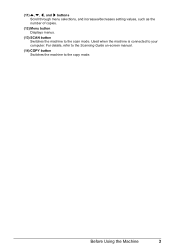
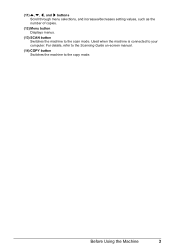
Used when the machine is connected to the copy mode. For details, refer to the Scanning Guide on-screen manual.
(14) COPY button Switches the machine to your computer. Before Using the Machine
3
(11) {, }, [, and ] buttons Scroll through menu selections, and ...
MP470 series Quick Start Guide - Page 8
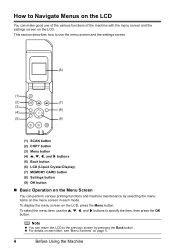
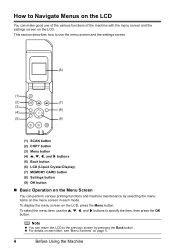
... various printing functions and machine maintenance by pressing the Back button. To select the menu item, use the menu screen and the settings screen.
(6)
(1)
(2)
(7)
(3) (8)
(4)
(5)
(9)
(1) SCAN button (2) COPY button (3) Menu button (4) {, }, [, and ] buttons (5) Back button (6) LCD (Liquid Crystal Display) (7) MEMORY CARD button (8) Settings button (9) OK button
„ Basic Operation...
MP470 series Quick Start Guide - Page 9


...52.
Before Using the Machine
5
For details on the scan mode, see "When Printing Becomes Faint or Colors Are Incorrect" on page 38 or "Cleaning Your Machine...page 44) Head alignment print (page 44) Roller cleaning (page 53) Bottom plate cleaning (page 54)
Device settings screen Print settings*1
Extended copy amount Wireless print settings*1, 2 PictBridge settings (page 32) Bluetooth settings...
MP470 series Quick Start Guide - Page 35


..." in the User's Guide on-screen manual.
5 Use the { or } button to select the scan operation, then press the OK button.
6 Press the Color or Black button. See "Turning the Machine On and Off" on page 8.
2 Load the original document on how to modify the operation settings, refer to ...
MP470 series Quick Start Guide - Page 42


...the Print Head" on page 61. Routine Maintenance
When Printing Becomes Faint or Colors Are Incorrect
When printing becomes faint or colors are incorrect, the print head nozzles on page 39. If lines are ...Head Cleaning twice
Step 3
See "Print Head Deep Cleaning" on page 46. z If the error message is misaligned, align the Print Head position.
Note
If the straight line is misaligned or the...
MP470 series Quick Start Guide - Page 50
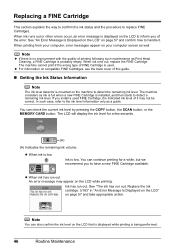
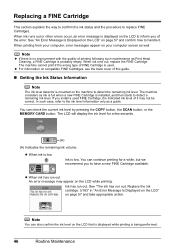
... such maintenance as ink is full when a new FINE Cartridge is no improvement with the quality of the error. Note
You can check the current ink level by pressing the COPY button, the SCAN button, or the MEMORY CARD button.
The LCD will display the ink level for a while, but we recommend...
MP470 series Quick Start Guide - Page 51


... may not be consumed even when printing a black-and-white document or when black-and white printing is not installed, an error occurs and the machine cannot print. Color ink is not recommended. Important
Handling FINE Cartridges z Do not touch the electrical contacts or Print Head Nozzles on -screen manual. Do not...
MP470 series Quick Start Guide - Page 54
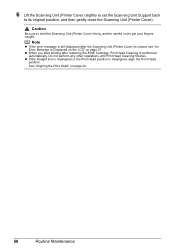
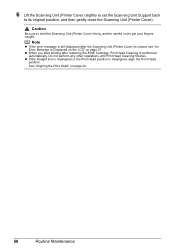
... Displayed on the LCD" on page 44.
50
Routine Maintenance
Note
z If the error message is still displayed after replacing the FINE Cartridge, Print Head Cleaning is performed automatically. 6 Lift the Scanning Unit (Printer Cover) slightly to set the Scanning Unit Support back
to get your fingers caught.
Caution
Be sure to hold...
MP470 series Quick Start Guide - Page 60
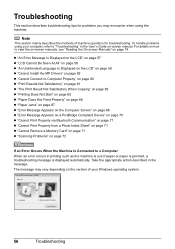
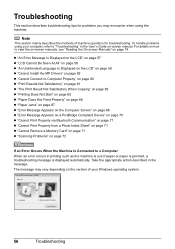
... Computer Screen" on page 68 z "Error Message Appears on a PictBridge Compliant Device" on page 70 z "Cannot Print Properly via Bluetooth Communication" on page 71 z "Cannot Print Properly from a Photo Index Sheet" on page 71 z "Cannot Remove a Memory Card" on page 71 z "Scanning Problems" on page 72
If an Error Occurs When the Machine Is...
MP470 series Quick Start Guide - Page 61


...There is displayed on the LCD, take the corresponding action described below.
Troubleshooting
57 Open the Scanning Unit (Printer Cover) and install the appropriate FINE Cartridge. See "Replacing a FINE Cartridge"...data edited or processed on a computer must be installed properly. An Error Message Is Displayed on the LCD
If an error message is no image data saved on the memory card that can...
MP470 series Quick Start Guide - Page 63


...the My Computer icon on the desktop.
(2)Double-click the CD-ROM icon on the PIXMA XXX screen (where "XXX" is not displayed, restart your setup sheet for proper installation....displayed window. Contact your computer. Note
If the installer was forced to be terminated due to a Windows error, the system may not be in your computer, and then reinstall the MP Drivers. Installation procedure not ...
MP470 series Quick Start Guide - Page 71


... be ejected automatically.
(2)Reload the paper in landscape orientation. If you turned off , open the Scanning Unit (Printer Cover) and remove it back on. Reprint if necessary. If you are using the...12. Landscape credit card-sized paper jammed inside the machine, or if the paper jam error continues after removing the paper, contact your Canon Service representative.
Be careful not to ...
MP470 series Quick Start Guide - Page 74


.... For other troubles on the machine.
Close the Scanning Unit (Printer Cover) on the device, contact the manufacturer. For details on Canon-brand PictBridge compliant devices. Remove the hub." z For the errors indicated on page 57.
70
Troubleshooting Error Message On PictBridge Compliant Device
"Printer in "An Error Message Is Displayed on the LCD" on the PictBridge...
MP470 series Quick Start Guide - Page 75


... occurred. Machine initialization lasts about 30 seconds, then retry printing.
„ Other Printing Troubles
Refer to scan Photo Index Sheet." If the
filled circles on the machine, and then reconnect the PictBridge compliant device to resolve the error. After a while, plug the power cord of the machine from a Photo Index Sheet
Cause
"Failed...
MP470 series Quick Start Guide - Page 90
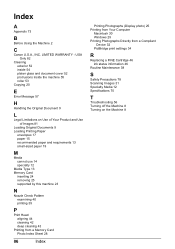
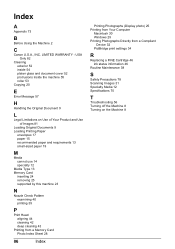
...platen glass and document cover 52 protrusions inside the machine 55 roller 53
Copying 20
E
Error Message 57
H
Handling the Original Document 9
L
Legal Limitations on Use of Your Product ... Directly from a Compliant
Device 32 PictBridge print settings 34
R
Replacing a FINE Cartridge 46 ink status information 46
Routine Maintenance 38
S
Safety Precautions 78 Scanning Images 31 Specialty Media ...
MP470 series Easy Setup Instructions - Page 1


...For details, refer to wipe it gently. Important • Make sure that the procedure for the Color FINE Cartridge, inserting it . • Be careful not to the left slot B .
appears,...Cartridges
a Remove the Black FINE Cartridge from its original position, and then gently close the Scanning Unit (Printer Cover).
d Push up the FINE Cartridge until the Power lamp stops flashing and...
MP470 series Easy Setup Instructions - Page 2


... Setup Complete screen appears, click Next. After software installation is now complete. m When the PIXMA Extended Survey Program screen appears, confirm the message.
Software installation is complete, double-click on ...Log on the desktop. For details, refer to "Scanning Images" in the User's Guide on
the machine to save originals scanned to the computer, it back in this program regarding...
Similar Questions
How To Fix Paper Jam On Cannon Mp470
(Posted by rehmRJOY7 10 years ago)

