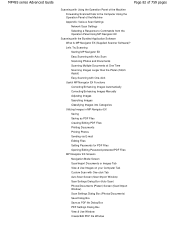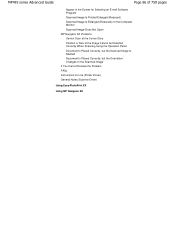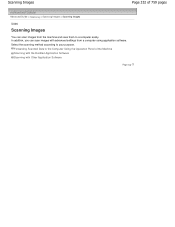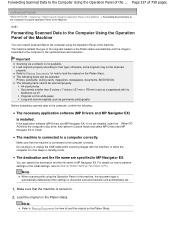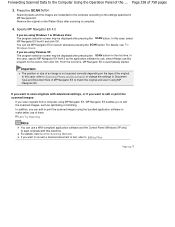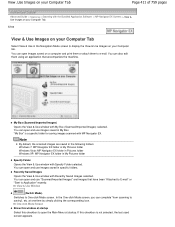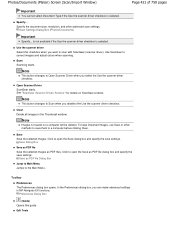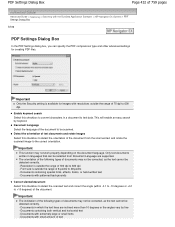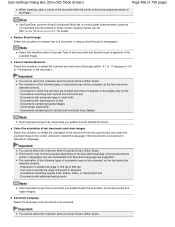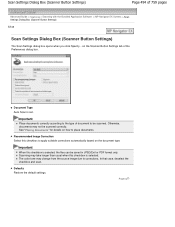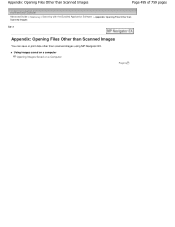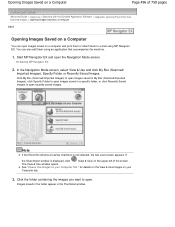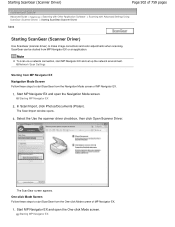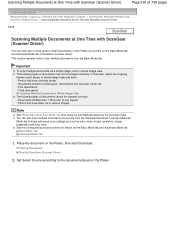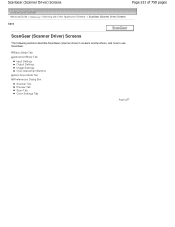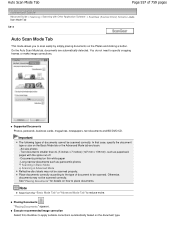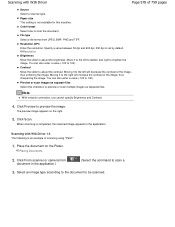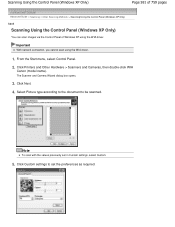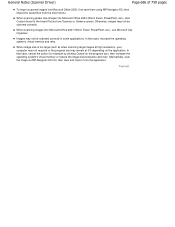Canon MP495 Support Question
Find answers below for this question about Canon MP495.Need a Canon MP495 manual? We have 2 online manuals for this item!
Question posted by kimaalconstruction on January 15th, 2016
Scanner Is Not Available While In Use By Another Applicator Or User
unable to scan and don't know how to correct this
Current Answers
Answer #1: Posted by TechSupport101 on January 15th, 2016 7:41 AM
Hi. Reinstall the printer driver and software if a simple printer and PC restart will not do.
Related Canon MP495 Manual Pages
Similar Questions
Printer Is Not Responding. Comes Up On The Printer , Use Thefunction Buttons To
select a function from the menu. what does that mean?
select a function from the menu. what does that mean?
(Posted by palmer610 8 years ago)
Where Can I Obtain A Windows (cd-1) Cd-rom For A Canon Mx700 Multifunction Devic
(Posted by jdebanne 11 years ago)
What Does Code 9000 Means When Using Canon Mx700 Multifunction Printer
(Posted by edwinbaker 11 years ago)
Wheres The Download Button For The Canon Pixma Mp495 Printer Software???
(Posted by j66togo 12 years ago)