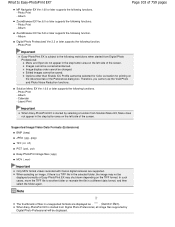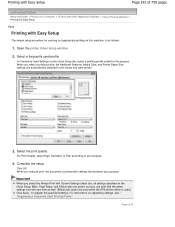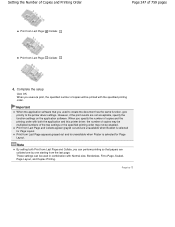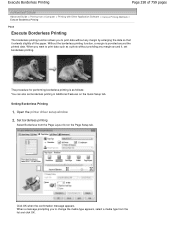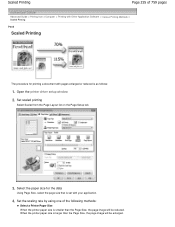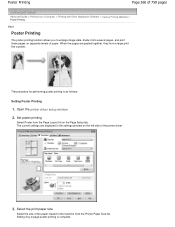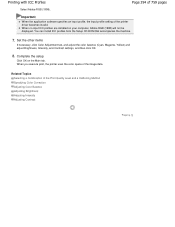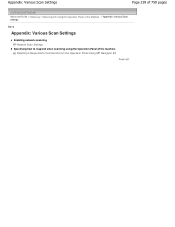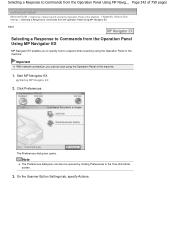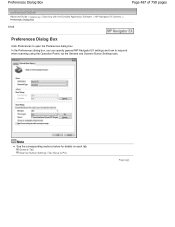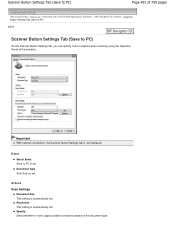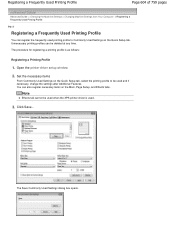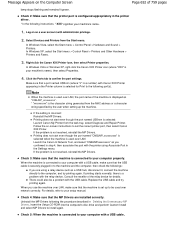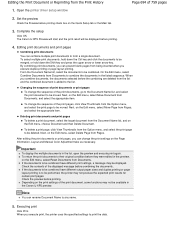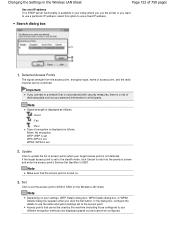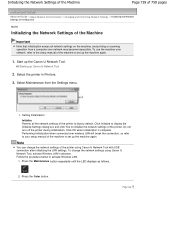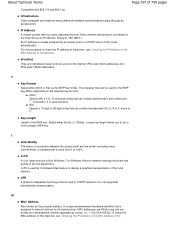Canon MP495 Support Question
Find answers below for this question about Canon MP495.Need a Canon MP495 manual? We have 2 online manuals for this item!
Question posted by palmer610 on March 5th, 2016
Printer Is Not Responding. Comes Up On The Printer , Use Thefunction Buttons To
select a function from the menu. what does that mean?
Current Answers
Answer #1: Posted by hzplj9 on March 6th, 2016 2:03 PM
You need to refer to the explicit online user guide available at the attached link.
This explains the functions you need to do to operate the printer.
Related Canon MP495 Manual Pages
Similar Questions
Where Can I Obtain A Windows (cd-1) Cd-rom For A Canon Mx700 Multifunction Devic
(Posted by jdebanne 11 years ago)
Canon Mp495, Sayoing Printer Not Responding And B Button Flashing
Canon MP495, sayoing printer not responding and B button flashing
Canon MP495, sayoing printer not responding and B button flashing
(Posted by michellefisher 11 years ago)
What Does Code 9000 Means When Using Canon Mx700 Multifunction Printer
(Posted by edwinbaker 11 years ago)