Canon MP470 Support Question
Find answers below for this question about Canon MP470 - PIXMA Color Inkjet.Need a Canon MP470 manual? We have 3 online manuals for this item!
Question posted by dawnbre0667 on November 15th, 2012
Wireless Setup For Pixma Mp470
Good Evening,
Can you please tell me how I can set up wieless for my Canon Pixma Mp470 printer? Or would I would need to buy in order to set it up wireless.
Thank You
Dawn Phillips
Current Answers
There are currently no answers that have been posted for this question.
Be the first to post an answer! Remember that you can earn up to 1,100 points for every answer you submit. The better the quality of your answer, the better chance it has to be accepted.
Be the first to post an answer! Remember that you can earn up to 1,100 points for every answer you submit. The better the quality of your answer, the better chance it has to be accepted.
Related Canon MP470 Manual Pages
MP470 series Quick Start Guide - Page 2
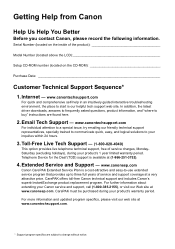
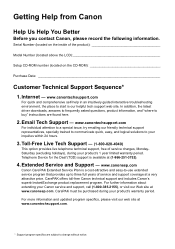
...buy" instructions are subject to three full years of service and support coverage at (1-866-251-3752).
4. www.canonesp.com
Canon...Setup CD-ROM number (located on the inside of service charges, MondaySaturday (excluding holidays), during your product's 1 year limited warranty period. CarePAK offers toll-free Canon technical support and includes Canon... price. Telephone Device for the Deaf...
MP470 series Quick Start Guide - Page 4


... guaranteed or warranted, and they are in order that it will be an easy-to-use guide to Canon Inc.
and other countries. and licensed to your application.
For details, refer to as "Windows Vista") and Mac® OS X v.10.4.x.
z "Windows" is a trademark of your Canon PIXMA MP470 series Photo All-in the U.S. and other...
MP470 series Quick Start Guide - Page 5


... from a Compliant Device 32 Printing Photographs Directly from a Compliant Device 32 About PictBridge Print Settings 34
Routine Maintenance 38 When Printing Becomes Faint or Colors Are Incorrect 38 Printing...Message Appears on the Computer Screen 68 Error Message Appears on a PictBridge Compliant Device 70 Cannot Print Properly via Bluetooth Communication 71 Cannot Print Properly from a ...
MP470 series Quick Start Guide - Page 9


...Printing Becomes Faint or Colors Are Incorrect" on page 38 or "Cleaning Your Machine" on the device settings, refer to the ...Device settings screen Print settings*1
Extended copy amount Wireless print settings*1, 2 PictBridge settings (page 32) Bluetooth settings*1, 2 Other settings*1
Date display Read/write attribute Adjust contrast Slide show setting Quiet mode Language selection*1 Reset setting...
MP470 series Quick Start Guide - Page 10
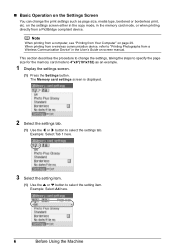
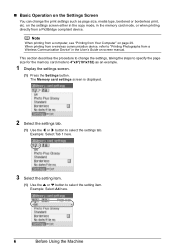
... the memory card mode, or when printing directly from Your Computer" on the Settings Screen
You can change the settings, taking the steps to specify the page size for the memory card mode to "Printing Photographs from a wireless communication device, refer to 4"x6"(101x152) as page size, media type, bordered or borderless print, etc...
MP470 series Quick Start Guide - Page 12
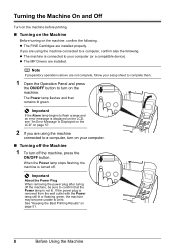
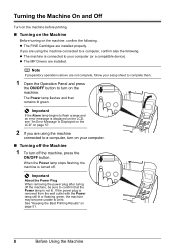
... Cartridges are installed.
Note
If preparatory operations above are not complete, follow your setup sheet to complete them.
1 Open the Operation Panel and press
the ON/OFF... or flashing green, the machine may become unable to a computer, turn on your computer (or a compatible device). See "Keeping the Best Printing Results" on the machine. z The MP Drivers are installed properly.
Important
...
MP470 series Quick Start Guide - Page 24
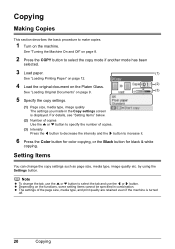
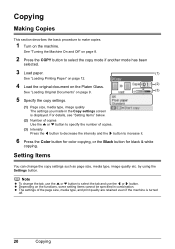
... of the page size, media type, and print quality are retained even if the machine is displayed. Note
z To change the copy settings such as page size, media type, image quality etc.
See "...it.
6 Press the Color button for color copying, or the Black button for black & white
copying. z Depending on the functions, some setting items cannot be specified in the Copy settings screen is turned
off....
MP470 series Quick Start Guide - Page 29
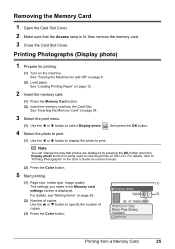
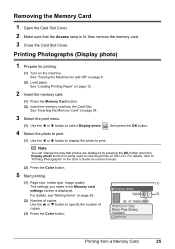
... See "Inserting the Memory Card" on page 26.
(2)
(2) Number of
copies.
(3) Press the Color button.
See "Turning the Machine On and Off" on the LCD. Note
You can change the way.... See "Loading Printing Paper" on -screen manual.
(2) Press the Color button.
5 Start printing.
(1) Page size, media type, image quality
(1)
The settings you made in the User's Guide on page 12.
2 Insert the...
MP470 series Quick Start Guide - Page 34
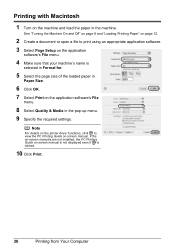
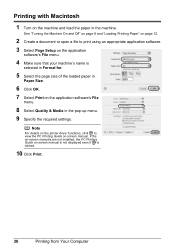
...Note
For details on the printer driver functions, click to print using an appropriate application software. 3 Select Page Setup on the application
software's ...file to view the PC Printing Guide on -screen manual is not displayed even if is
selected in Format for.
5 Select the page size of the... Specify the required settings. Printing with Macintosh
1 Turn on the application software's File
menu.
8 ...
MP470 series Quick Start Guide - Page 51


...ink remains, only for a while. For information on how to configure this setting, refer to maintain the machine's performance.
Refilling ink is reinstalled. Furthermore,...order to some reasons such as clogging of first use a FINE Cartridge within six months of the nozzles. Color ink is specified. Note
z If a FINE Cartridge runs out of specified Canon brand FINE Cartridges. Even...
MP470 series Quick Start Guide - Page 53
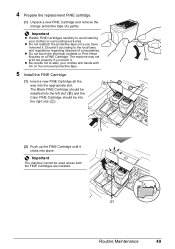
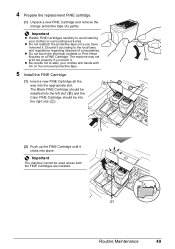
... Print Head Nozzles on the removed protective tape.
5 Install the FINE Cartridge.
(1) Insert a new FINE Cartridge all the
B
way into the left slot ( B ) and the
Color FINE Cartridge should be used unless both the FINE Cartridges are installed.
(A) C
(2)
Routine Maintenance
49
4 Prepare the replacement FINE cartridge.
(1) Unpack a new FINE Cartridge and...
MP470 series Quick Start Guide - Page 63


...correctly, uninstall the MP Drivers, restart your Canon service representative. Refer to the PC Printing Guide on ... setup sheet to proceed beyond the Printer Connection screen. Installation does not start automatically when the Setup CD-ROM is a problem with the Setup ...to start the setup program, specify your disc drive and then the name of the disc drive depends on the PIXMA XXX screen ...
MP470 series Quick Start Guide - Page 65


... paper and image for printing.
See "Printing Photographs Directly from a wireless communication device. Confirm by using the Operation Panel on -screen manual. Refer to the PC Printing Guide on the machine. Also, if you notice blurs or uneven colors, increase the print quality setting and try printing again.
* When printing from a computer
Confirm by...
MP470 series Quick Start Guide - Page 72
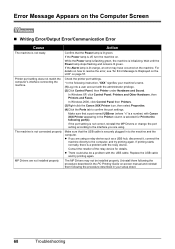
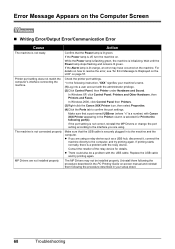
... your setup sheet.
68
Troubleshooting Check the printer port settings. * In the following the procedure described in your machine's name. (1)Log into a user account with Canon XXX Printer appearing in to the following port(s). If the port setting is lit orange, an error may not be a problem with the relay device. z If you are using a relay device such...
MP470 series Quick Start Guide - Page 73
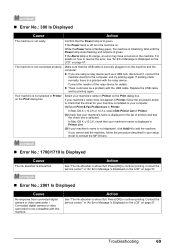
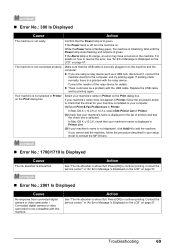
... dialog box. in Printer.
(2)Check that your setup sheet to the machine and the computer. Contact the service center."
If the Alarm lamp is lit green.
Confirm that the Power lamp is lit orange, an error may have occurred on the machine. z There could also be a problem with the relay device. Press [OK...
MP470 series Quick Start Guide - Page 76
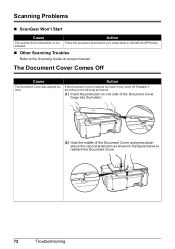
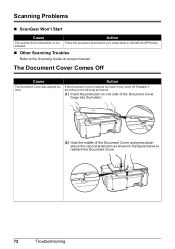
... the Document Cover hinge into the holder.
(2) Hold the middle of the Document Cover and press down above the second protrusion as shown in your setup sheet to reinstall the MP Drivers. Scanning Problems
„ ScanGear Won't Start
Cause
Action
The scanner driver (ScanGear) is opened too hard.
MP470 series Quick Start Guide - Page 77
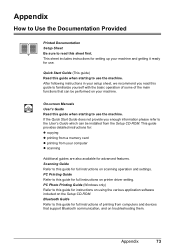
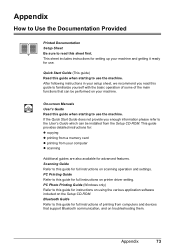
...After following instructions in your setup sheet, we recommend you enough information please refer to the User's Guide which can be installed from your machine and getting it ready for full instructions on printer driver setting.
PC Printing Guide Refer to... yourself with the basic operation of some of printing from computers and devices that can be performed on your machine.
MP470 series Quick Start Guide - Page 78
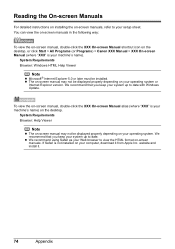
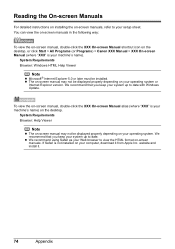
...system up to view the HTML format on the desktop, or click Start > All Programs (or Programs) > Canon XXX Manual > XXX On-screen Manual (where "XXX" is your machine's name).
z The on-screen manual... the on your computer, download it .
74
Appendix If Safari is your machine's name) on your setup sheet.
To view the on-screen manual, double-click the XXX On-screen Manual alias (where "XXX...
MP470 series Easy Setup Instructions - Page 1


...the procedure for the Color FINE Cartridge, inserting it gently. The machine will need this may not ...Printer Cover) slightly to set the Scanning Unit Support back to the left. Please wait momentarily." is closed. • Do NOT connect the USB cable at both ends as this to i. Wait until the Power lamp stops flashing and remains lit green. It takes about one minute.
Hardware setup...
MP470 series Easy Setup Instructions - Page 2


...later, click Cancel and go to Step k. You will need your Mac and insert the Setup CD-ROM. m When the PIXMA Extended Survey Program screen appears, confirm the message.
Software ... installation process. j on the front page. The system is a registered trademark of Canon printers.
"Microsoft" is restarted automatically.
Important If the Found New Hardware or Found New Hardware...
Similar Questions
How To Setup Canon Mp470 On Wireless Network
(Posted by mukemzp 9 years ago)
How To Fix Canon Pixma Mp470 Printer After Ink Refill Color Is Very Light
(Posted by karp 9 years ago)
Canon Pixma Mp470 Printer Troubleshooting - Paper Won't Feed Through
(Posted by batne 9 years ago)
How To Setup Pixma Mx700 For Wireless Router Printing
(Posted by anyray 10 years ago)
Serial Number For Canon Pixma Mp470 Printer
Where can I find my Serial Number, Looked on bottom, so many numbers
Where can I find my Serial Number, Looked on bottom, so many numbers
(Posted by grahamsoames 12 years ago)

