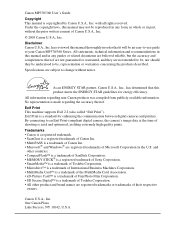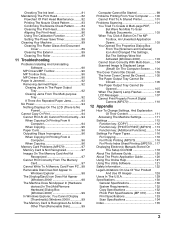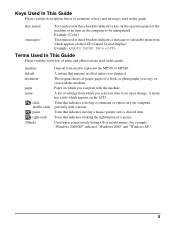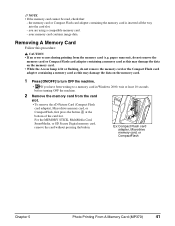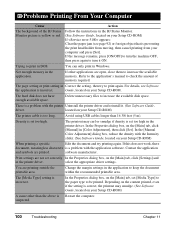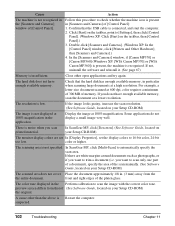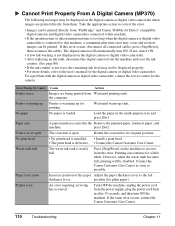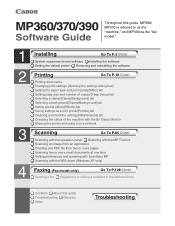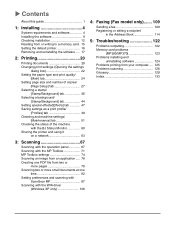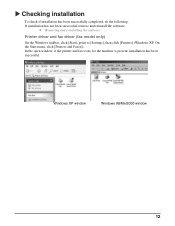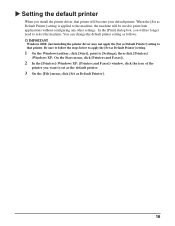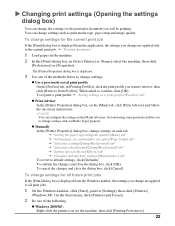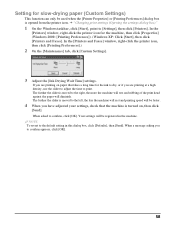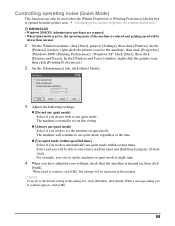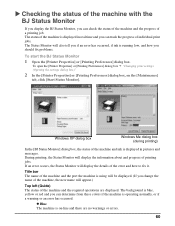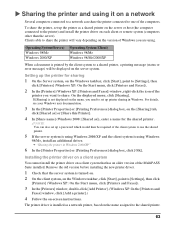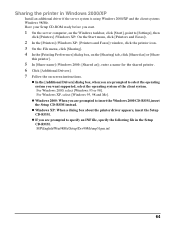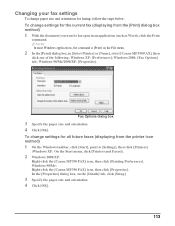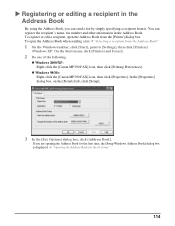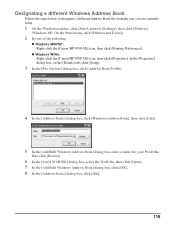Canon MP370 Support Question
Find answers below for this question about Canon MP370 - MultiPass Multifunction.Need a Canon MP370 manual? We have 3 online manuals for this item!
Question posted by agarwalstagecrafts on October 8th, 2022
I Have Mp370 Cannon Printer The Window Indicates Error No 5
The person who posted this question about this Canon product did not include a detailed explanation. Please use the "Request More Information" button to the right if more details would help you to answer this question.
Current Answers
Answer #1: Posted by SonuKumar on October 8th, 2022 7:49 AM
Please respond to my effort to provide you with the best possible solution by using the "Acceptable Solution" and/or the "Helpful" buttons when the answer has proven to be helpful.
Regards,
Sonu
Your search handyman for all e-support needs!!
Related Canon MP370 Manual Pages
Similar Questions
Data Error Press Setkey ?
(Posted by yvesguigourese 10 years ago)
Cannon Printer Mx700 How To Turn Off Error Tx Report
(Posted by prmike 10 years ago)
Data Error Press Set Key
i Can´t use de printer i only have this error on de the display
i Can´t use de printer i only have this error on de the display
(Posted by tamesi 11 years ago)
Canon Printer Mp370/360
computor up dated to windows from windows xp . cannot get printer to respond. monitor showing " prin...
computor up dated to windows from windows xp . cannot get printer to respond. monitor showing " prin...
(Posted by archiehamilton2 12 years ago)
Cannon Printer Mp990 Refuses To Work With Lion; The Blue And Yellow Lights Blin
Have recently installed Mac lion and cannon printer mp330 refuses to wrk and the yellow and blue lih...
Have recently installed Mac lion and cannon printer mp330 refuses to wrk and the yellow and blue lih...
(Posted by cclouder 12 years ago)