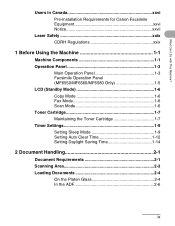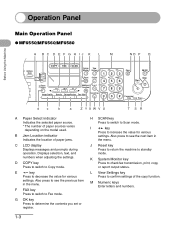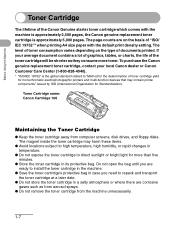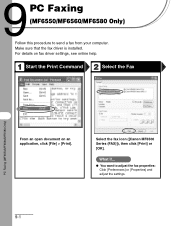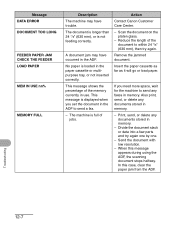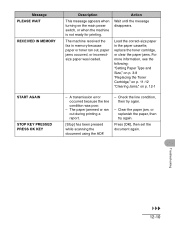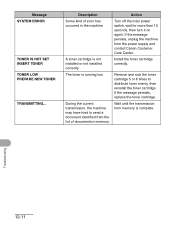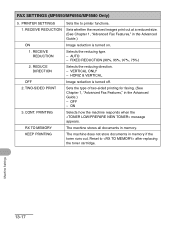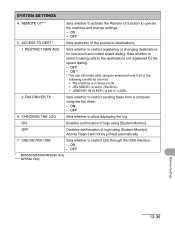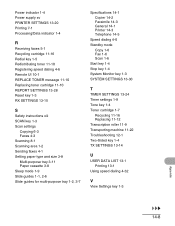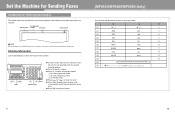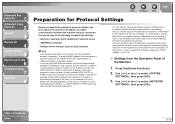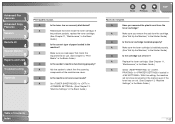Canon MF6580 Support Question
Find answers below for this question about Canon MF6580 - ImageCLASS B/W Laser.Need a Canon MF6580 manual? We have 4 online manuals for this item!
Question posted by aimepdav on March 17th, 2014
Canon Mf6580 Toner Low Message Will Not Print Faxes
The person who posted this question about this Canon product did not include a detailed explanation. Please use the "Request More Information" button to the right if more details would help you to answer this question.
Current Answers
Related Canon MF6580 Manual Pages
Similar Questions
Page Total For A Canon Mf6540 Imageclass B/w Laser
On a Canon imageClass MF6540 B/W Laser, how do find the total pages counter? The instructions for th...
On a Canon imageClass MF6540 B/W Laser, how do find the total pages counter? The instructions for th...
(Posted by PHCadmin 7 years ago)
How To Print Settings Imageclass D480
(Posted by Pwerfie 9 years ago)
Canon Mx310 Print Fax When Ink Is Low
(Posted by speCRive 10 years ago)
Printing Fax Confirmation For Certain Fax
I wanted to reprint a fax confirmation for just 1 fax. Can I do that instead of printing an Activity...
I wanted to reprint a fax confirmation for just 1 fax. Can I do that instead of printing an Activity...
(Posted by meg16020 11 years ago)
Toner Low, Prepare New Toner Message Not Clearing
I received the message on the printer "Toner Low, Prepare New Toner." I shook the toner and replaced...
I received the message on the printer "Toner Low, Prepare New Toner." I shook the toner and replaced...
(Posted by oraermold 13 years ago)