Canon HV40 Support Question
Find answers below for this question about Canon HV40 - VIXIA Camcorder - 1080p.Need a Canon HV40 manual? We have 2 online manuals for this item!
Question posted by pileonpr on December 6th, 2013
How To Manually Adjust The Volume On Vixia Hv40
The person who posted this question about this Canon product did not include a detailed explanation. Please use the "Request More Information" button to the right if more details would help you to answer this question.
Current Answers
There are currently no answers that have been posted for this question.
Be the first to post an answer! Remember that you can earn up to 1,100 points for every answer you submit. The better the quality of your answer, the better chance it has to be accepted.
Be the first to post an answer! Remember that you can earn up to 1,100 points for every answer you submit. The better the quality of your answer, the better chance it has to be accepted.
Related Canon HV40 Manual Pages
VIXIA HV40 Instruction Manual - Page 2


...uses and can be required to the equipment unless otherwise specified in the manual. If this device must accept any changes or modifications to stop operation of...Rules. The Mains plug shall remain readily operable to excessive heat such as the disconnect device. HD Camcorder, VIXIA HV40 A systems
This device complies with the limits for help. Canon U.S.A., Inc. One Canon Plaza, ...
VIXIA HV40 Instruction Manual - Page 4
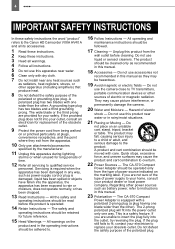
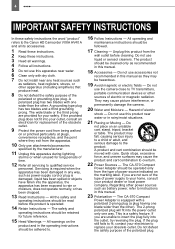
... the word "product"
refers to the Canon HD Camcorder VIXIA HV40 A
and all its accessories.
1 Read these instructions...prong. Servicing is required when the apparatus has been damaged in this manual.
23 Polarization - The product
should be adhered to insert the ...instructions should be
followed.
17 Cleaning - Do not use the camera close to instructions in this product near any way, such as...
VIXIA HV40 Instruction Manual - Page 8
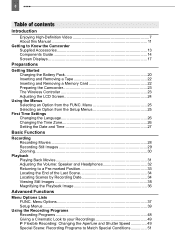
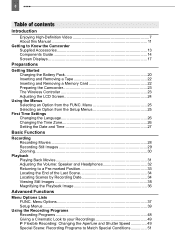
8
Table of contents
Introduction
Enjoying High-Definition Video 7 About this Manual 11 Getting to a Pre-marked Position 33 Locating ... 28 Recording Still Images 29 Zooming ...30
Playback Playing Back Movies 31 Adjusting the Volume: Speaker and Headphones 32 Returning to Know the Camcorder Supplied Accessories 13 Components Guide 14 Screen Displays 17
Preparations
Getting Started Charging...
VIXIA HV40 Instruction Manual - Page 11


...manual carefully before you use the camcorder for purchasing the Canon VIXIA HV40... the camcorder should be operated
Brackets [ ] and capital letters are used to refer to the camcorder operation.... the date format ( 47). Should your camcorder fail to operate correctly, refer to the ... example FUNC. ).
Please read this Manual
Thank you do not use the camcorder and retain it for example [ON],...
VIXIA HV40 Instruction Manual - Page 13


...battery attachment unit of Purchase:
Model Name: VIXIA HV40 A
Purchased From:
Serial No.:
Dealer Address:
Dealer Phone No.: Getting to Know the Camcorder 13
Getting to help you information on ...keep the model number and date of purchase of the Digital Video Software instruction manual on file to Know the Camcorder
Supplied Accessories
CA-570 Compact Power BP-2L13 Battery Pack Adapter...
VIXIA HV40 Instruction Manual - Page 30
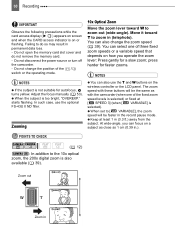
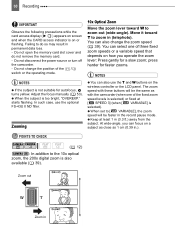
...access indicator is on the wireless controller or the LCD panel. Do not disconnect the power source or turn off
the camcorder.
- When the subject is also available ( 39). You can focus on how you can also change the position of... change the zoom speed ( 39).
Keep at [ SPEED 3] (when [ VARIABLE] is not suitable for a slow zoom; Adjust the focus manually ( 53).
VIXIA HV40 Instruction Manual - Page 32


... for both the headphones and the audio/video output. to adjust the volume.
• To turn off the volume completely, keep pressing ( ) until the volume icon changes to . • You can connect a pair of headphones to listen to check the audio level while recording.
Adjusting the Volume: Speaker and Headphones
The camcorder plays the sound with the built...
VIXIA HV40 Instruction Manual - Page 33


... ZERO SET MEMORY again to
cancel the memory.
2 If you connect the stereo video cable to the AV/ terminal or when the AV/ terminal is set the camcorder
to [ PHONES].
TO ADJUST THE VOLUME OF THE HEADPHONES
In
mode, adjust the volume of the built-in
mode will be muted when you close the LCD panel...
VIXIA HV40 Instruction Manual - Page 43


...] is set to use when connecting the camcorder to [ MIX/ VAR.], adjust ( ) the sound balance with 16:9
aspect ratio. however if you will be adjusted.
This setting will retain the audio balance adjustment;
Advanced Functions AUDIO OUT
[ STEREO1], [ STEREO2], [ MIX/FIXED], [ MIX/VAR.] You can select the video specifications to use during the playback of...
VIXIA HV40 Instruction Manual - Page 45


...manually more sensitive than [ ZEBRA(100%)].
[ PEAKING]: The silhouettes of the LCD display with the joystick. Changing the brightness of the LCD display does not affect that of the video output when the camcorder... to an external device using the HDMI cable. This is connected to allow you adjust the focus and exposure correctly.
[ZEBRA]: A striped pattern (zebra pattern) will appear...
VIXIA HV40 Instruction Manual - Page 51


..., as in shaded places.
The picture may appear on the screen. - To avoid camcorder shake, we recommend
using a tripod.
Picture quality may not be lower, and the ...FUNC. Autofocus may not work as well as the shutter speed
slows down. In such case, adjust the focus manually.
[ SNOW]/[ BEACH] - Make sure to Match Special Conditions
Recording in (T).
[ NIGHT]...
VIXIA HV40 Instruction Manual - Page 52


Manual Exposure Adjustment
POINTS TO CHECK
( 12) Mode switch: (except for the backlight with the CUSTOM key ( 61). Automatic Backlight Correction
When shooting subjects with a strong light source behind them, you can have the camcorder automatically correct for the [ FIREWORKS] recording program). POINTS TO CHECK
Mode switch:
( 12)
1 If the joystick guide does not...
VIXIA HV40 Instruction Manual - Page 53


...manual focus adjustment (MF).
You can also choose to magnify the picture so you can focus more easily ( 61).
1 Adjust the zoom. 2 In autofocus mode, keep FOCUS
pressed down for you start the procedure. NOTES
The camcorder... moving subjects
• Pressing FOCUS again will return the camcorder to . "MF" appears.
2 Adjust the focus as mountains or fireworks. Magnifying the Image on...
VIXIA HV40 Instruction Manual - Page 63


... 6.6 ft.).
About the AF-Assist Lamp: While you manually adjust the exposure in (auto) or (red-eye reduction) mode. - The camcorder may light up briefly in continuous shooting mode.
For details...can use the built-in flash for
setting the flash mode is on the recording conditions.
When a video accessory is approx. 1 to 4 m (3.3 to look at the assist lamp. Other Functions 63
...
VIXIA HV40 Instruction Manual - Page 65
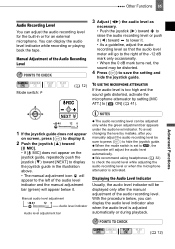
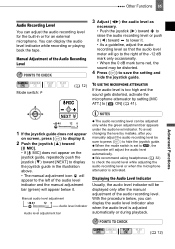
.... When the mode switch is activated.
POINTS TO CHECK
( 12)
Advanced Functions
You can be distorted.
4 Press ( ) to , the camcorder will appear below , you manually adjust the audio recording level be displayed only after the manual adjustment of the -12 dB mark only occasionally. • When the 0 dB mark turns red, the sound may be...
VIXIA HV40 Instruction Manual - Page 90
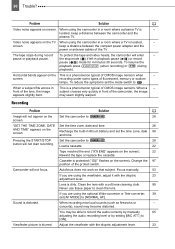
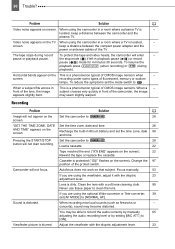
... using the viewfinder, adjust it with the dioptric
23
adjustment lever. You may be able to record the audio correctly by manually
65
adjusting the audio recording level...Video noise appears on that subject. Camcorder will enter
- keep a distance between the compact power adapter and the
power or antenna cables of CMOS image sensors. Focus manually.
53
If you are using the camcorder...
VIXIA HV40 Instruction Manual - Page 91


...
specification for the [COMP.OUT] setting. Disconnect the
- Clean the video heads.
99
noise.
Set the camcorder to [OFF].
42
TV screen. No sound from the HDTV.
Adjust the volume with the joystick 32
and joystick guide in different standards (HDV/DV). Clean the video heads.
99
recorded in HDV standard the
playback is no...
VIXIA HV40 Instruction Manual - Page 95
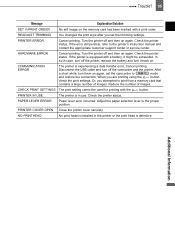
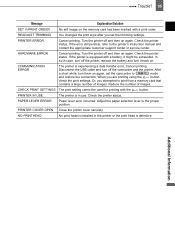
...printer is defective. Cancel printing. When you set the camcorder to the proper position.
PRINTER COVER OPEN Close the ...while, turn them on again, set the trimming settings. Adjust the paper selection lever to
mode
and restore the connection... of images.
Or, you attempted to the printer's instruction manual and contact the appropriate customer support center or service center. If...
VIXIA HV40 Instruction Manual - Page 106
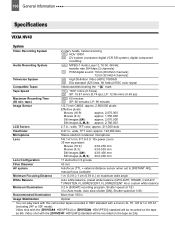
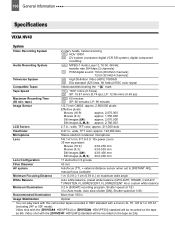
... external distance sensor when set to [INSTANT AF]), manual focus available
Minimum Focusing Distance
1 m (3.3 ft.);...camcorder tapes recorded in HDV standard with the [
HDV(PF24)] or [
HDV(PF30)] standard will be recorded on the tape as 60i. Video shot with the [
HDV(24F)] standard will be recorded on the tape
as 24p. 106 General Information
Specifications
VIXIA HV40
System
Video...
VIXIA HV40 Instruction Manual - Page 110


... (recording program 49
U USB terminal 80
V Video heads, cleaning 99 Videocassettes 22, 97 Viewfinder, dioptric adjustment 23 Volume 32 Still images 35 Playback standard 42 Portrait ...Magnifying the recording image 53 Maintenance 99 Manual exposure adjustment 52 Manual focus 53 Memory card 22, 97 Microphone 66 Microphone attenuator 65 Mini video light 64 miniSD card 22 Mix ...
Similar Questions
How Do You Delete Film From A Canon Vixia Hfm 301 Video Camera
(Posted by Simonsdu7 9 years ago)
How To Set My Canon Vixia Hv40 To 1080p
(Posted by jjcanIn 10 years ago)
How To Set The White Balance On A Canon Vixia Hv40
(Posted by lnlivalc 10 years ago)
My Built In Memory Is Full On My Canon Vixia Hf R20 Video Camera How Do I Use
my sd card
my sd card
(Posted by dudanarka 10 years ago)

