Canon FAX-JX210P Support Question
Find answers below for this question about Canon FAX-JX210P.Need a Canon FAX-JX210P manual? We have 2 online manuals for this item!
Question posted by savers on August 18th, 2011
How To Print Fax In My Memory
I DO NOT KNOW HOW TO PRINT MY FAXES FROM MY MEMORY
Current Answers
There are currently no answers that have been posted for this question.
Be the first to post an answer! Remember that you can earn up to 1,100 points for every answer you submit. The better the quality of your answer, the better chance it has to be accepted.
Be the first to post an answer! Remember that you can earn up to 1,100 points for every answer you submit. The better the quality of your answer, the better chance it has to be accepted.
Related Canon FAX-JX210P Manual Pages
User's Guide - Page 1
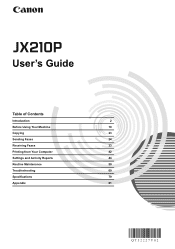
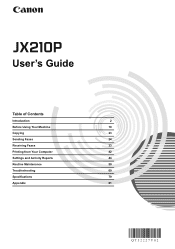
User's Guide
Table of Contents
Introduction
2
Before Using Your Machine
10
Copying
23
Sending Faxes
24
Receiving Faxes
33
Printing from Your Computer
42
Settings and Activity Reports
44
Routine Maintenance
50
Troubleshooting
60
Specifications
79
Appendix
81
User's Guide - Page 3
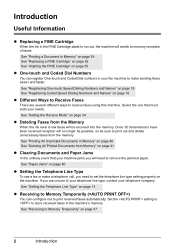
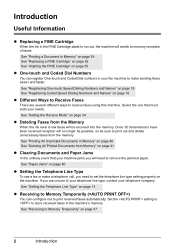
... Dial Numbers
You can configure not to store received faxes in the machine's memory. Introduction
Useful Information
z Replacing a FINE Cartridge
When the ink in the FINE Cartridge starts to run out, the machine will switch to print out and delete unnecessary faxes from the memory. See "Printing a Document in Memory" on page 39 See "Replacing a FINE Cartridge" on page...
User's Guide - Page 8
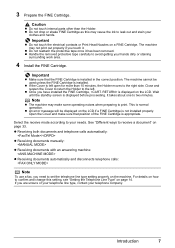
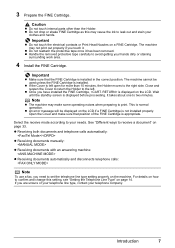
... an answering machine:
z Receiving documents automatically and disconnects telephone calls:
Note
To use a fax, you are unsure of the FINE Cartridge is installed in the correct position. For details on how to set the telephone line type setting properly on page 14. Important
z Do not touch the electrical contacts or Print Head Nozzles...
User's Guide - Page 16
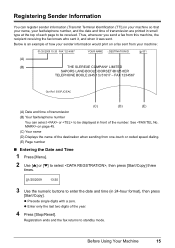
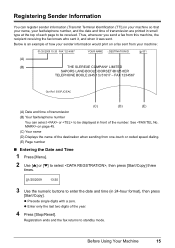
... print on page 45. (C) Your name
(D) Displays the name of the destination when sending from your fax/telephone number, and the date and time of transmission are printed in front of the number. FAX ... 24-hour format), then press
[Start/Copy]. Thus, whenever you send a fax from this machine, the recipient receiving the fax knows who sent it, and when it was sent.
z Enter only the last two...
User's Guide - Page 22
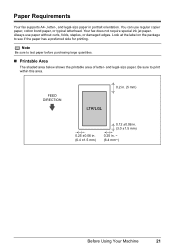
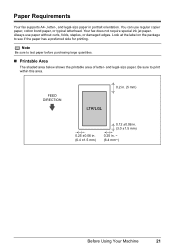
... not require special ink jet paper. Paper Requirements
Your fax supports A4-, letter-, and legal-size paper in . ~ (6.4 mm~)
Before Using Your Machine
21 Look at the label on the package to see if the paper has a preferred side for printing. and legal-size paper. Always use regular copier paper, cotton bond paper...
User's Guide - Page 26
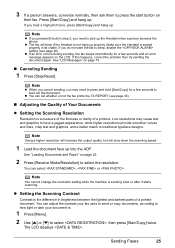
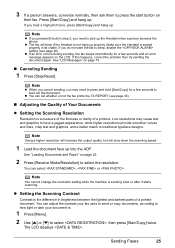
... hang up the Handset when a person answers the phone.
You can set whether or not the fax prints the TX REPORT (see page 45).
The LCD displays . 3 If a person answers, converse ...page 73.
„ Canceling Sending
1 Press [Stop/Reset].
Sending Faxes
25
z You can select , or . Note
You cannot change the resolution setting while the machine is .
1 Press [Menu].
2 Use [{] or [}] to ...
User's Guide - Page 29
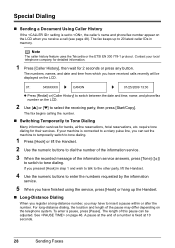
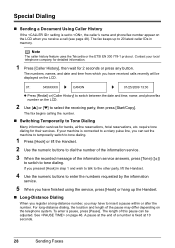
...hang up to 20 latest caller IDs in memory. See on the LCD.
2 Use [{] or [}] to select the receiving party, then press [Start/Copy]. The fax begins calling the number.
„ Switching...have received calls recently will be adjusted. Contact your machine is connected to a rotary pulse line, you receive a call (see page 48). The fax keeps up the Handset.
„ Long-Distance Dialing
...
User's Guide - Page 30
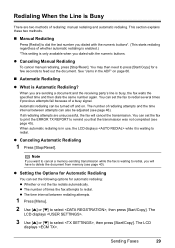
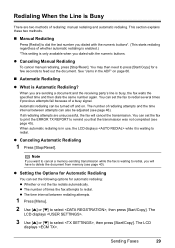
...[}] to redial. If all redialing attempts are unsuccessful, the fax will have to feed out the document. Note
If you want to cancel a memory-sending transmission while the fax is waiting to redial, you will cancel the transmission. z...] to select , then press [Start/Copy]. You can set the fax to print the ERROR TX REPORT to redial. Automatic redialing can set the following options for Automatic Redialing
...
User's Guide - Page 32
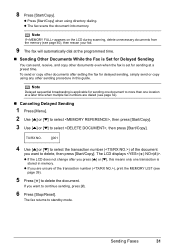
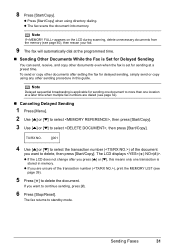
... set for Delayed Sending
You can send, receive, and copy other sending procedure in memory.
Sending Faxes
31
TX/RX NO.
0001
4 Use [{] or [}] to select the transaction number () of the transaction number (), print the MEMORY LIST (see page 32).
„ Canceling Delayed Sending
1 Press [Menu].
2 Use [{] or [}] to select , then press [Start/Copy...
User's Guide - Page 35
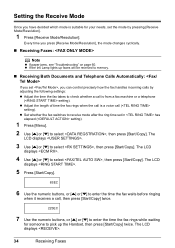
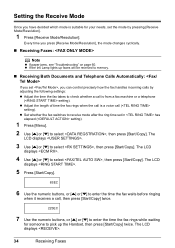
...the time the fax waits before ringing
when...fax takes to select , then press [Start/Copy]. The LCD displays .
34
Receiving Faxes Setting the Receive Mode
Once you press [Receive Mode/Resolution], the mode changes cyclically.
„ Receiving Faxes...faxes will be received to memory.
„ Receiving Both Documents and Telephone Calls Automatically:
If you set , you can control precisely how the fax...
User's Guide - Page 39
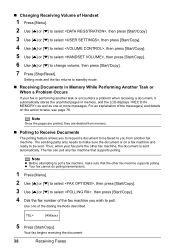
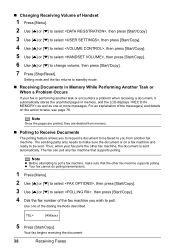
Setting ends and the fax returns to change volume, then press [Start/Copy].
7 Press [Stop/Reset]. „ Changing...then press [Start/Copy].
6 Use [{] or [}] to standby mode.
„ Receiving Documents in Memory While Performing Another Task or When a Problem Occurs
If your fax is performing another task or encounters a problem when receiving a document, it automatically stores the unprinted ...
User's Guide - Page 40
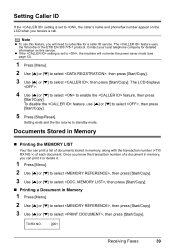
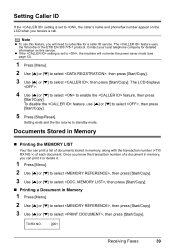
... [{] or [}] to subscribe for detailed information on the LCD when you know the transaction number of each document. Documents Stored in Memory
„ Printing the MEMORY LIST
Your fax can print a list of documents stored in memory, along with the transaction number () of a document in memory, you can print it or delete it.
1 Press [Menu].
2 Use [{] or [}] to select...
User's Guide - Page 41
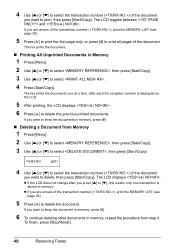
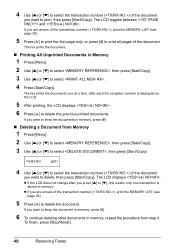
... other documents in memory.
TX/RX NO.
0001
4 Use [{] or [}] to select the transaction number () of the document
you want to select .
4 Press [Start/Copy]. To finish, press [Stop/Reset].
40
Receiving Faxes The LCD toggles between and .
The LCD displays .
The fax prints the document.
„ Printing All Unprinted Documents in memory, press [#].
„ Deleting...
User's Guide - Page 52
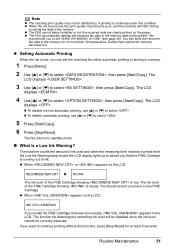
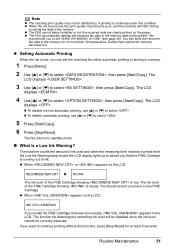
... is a Low Ink Warning? The LCD
displays .
z The FAX automatically deletes the received fax data in memory.
1 Press [Menu].
2 Use [{] or [}] to (see page 46). z Setting Automatic Printing
When the ink is low, you that was once empty, appears in the memory for at least 5 seconds. The machine counts the amount of ink. You should ensure...
User's Guide - Page 62


... the Paper Guide is connected to the machine, you are able to send or receive faxes or make voice calls or not depends on...setup sheet or page 22).
„ Paper is Loaded Skewed (Printing is loaded properly in the Rear Tray does not exceed the ...Make sure the paper stack in memory will not be deleted.
2 Open the Cover.
3 Gently remove the jammed paper inside the
fax.
4 Press [Stop/Reset]....
User's Guide - Page 63
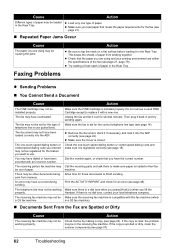
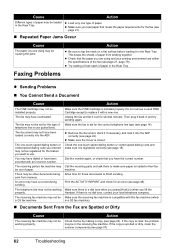
... the receiving fax machine is compatible with this fax machine (which is clear, the problem may be working properly.
This keeps the sheets of paper from memory.
The receiving party's fax machine may be....
Make sure the fax is registered correctly (see page 22). Dial the number again, or check that meets the paper requirements for several minutes. Print the ACTIVITY REPORT and...
User's Guide - Page 64
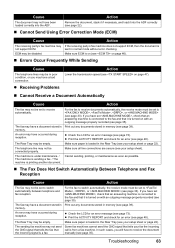
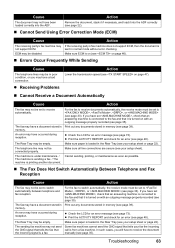
... switch automatically, the receive mode must be set to receive the document
the incoming signal is from a fax machine. memory. An error may have a document stored in memory. z Print the ACTIVITY REPORT and check for an error message (see page 35). The Rear Tray may be connected properly. ECM may be empty.
If you ...
User's Guide - Page 66
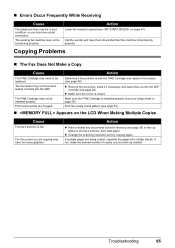
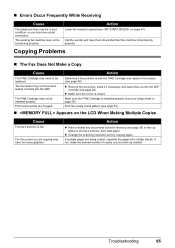
... 39) to be functioning properly. Action
z Print or delete any documents stored in memory (see page 50). Troubleshooting
65 The sending fax machine may not be replaced. Action
Lower the reception speed (see page 53).
„ Appears on page 47).
The FINE Cartridge may not be in the fax's memory, then start again. z Make sure the...
User's Guide - Page 74
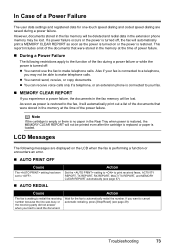
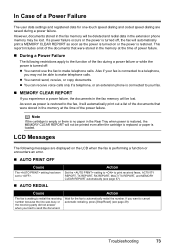
... be deleted and redial data in the Rear Tray when power is restored, the MEMORY CLEAR REPORT will be lost . Also if your fax.
„ MEMORY CLEAR REPORT
If you experience a power failure, the documents in the fax memory will not be able to print received faxes, ACTIVITY REPORT, TX REPORT, RX REPORT, MULTI TX REPORT, and...
User's Guide - Page 79
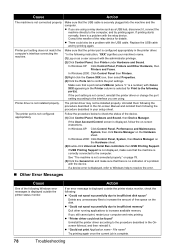
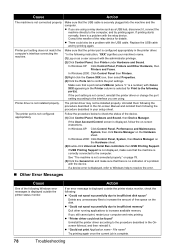
... Panel, Printers and Other Hardware, then Printers and Faxes. If the User Account Control screen is securely plugged into the machine and the computer. Printer driver is complete.
78
...Hardware sheet.
(2)Double-click Universal Serial Bus controllers then USB Printing Support. See "The machine is correctly connected to increase available memory. on page 78.
(3)Click the General tab and make...
Similar Questions
How Do I Print Fax That Is In Memory?
I have received a fax, but it is "Received in memory" how do I print it out?
I have received a fax, but it is "Received in memory" how do I print it out?
(Posted by cdomanics 11 years ago)
Can't Get Jx210p To Send A Fax Or Get A Dial Tone
Canon JX120P I want to send a fax. The display is always"Line in use" as soon as the telephone line...
Canon JX120P I want to send a fax. The display is always"Line in use" as soon as the telephone line...
(Posted by domiswisskiss 11 years ago)
My Fax Machine Does Not Operate Chk Printer 5100 Massage Fax Does Not Go
(Posted by mplpl2 11 years ago)
Fax Inkjet A4 Canon Jx-210 Does Not Print Incoming Faxes
does not print incoming faxes
does not print incoming faxes
(Posted by faxreco 12 years ago)

