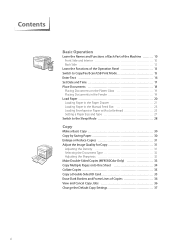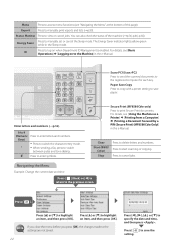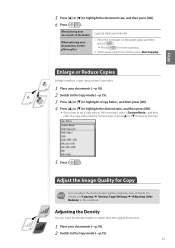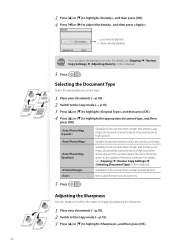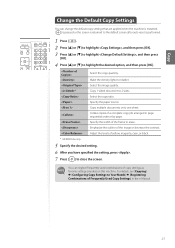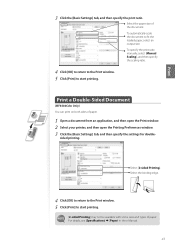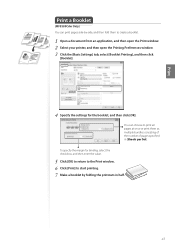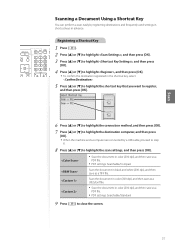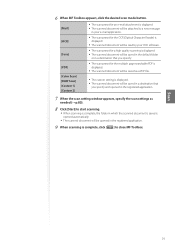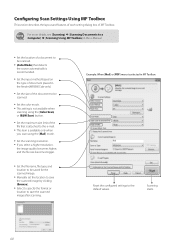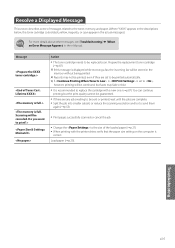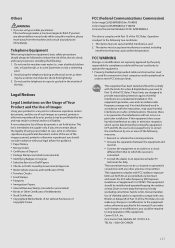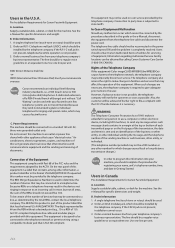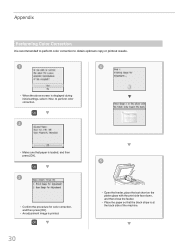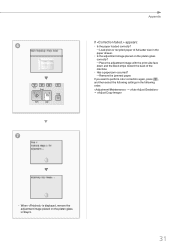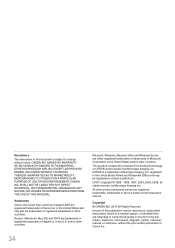Canon Color imageCLASS MF8580Cdw Support Question
Find answers below for this question about Canon Color imageCLASS MF8580Cdw.Need a Canon Color imageCLASS MF8580Cdw manual? We have 3 online manuals for this item!
Question posted by mdadgari48 on July 3rd, 2014
Envelope Setting
Do I have to reset the envelope size each time or can I save it?
Current Answers
Answer #1: Posted by Odin on July 3rd, 2014 2:24 PM
You can set your own default paper size. Go to this Canon page and link to the article listed first. (Scroll down to below the "NOTE.")
Hope this is useful. Please don't forget to click the Accept This Answer button if you do accept it. My aim is to provide reliable helpful answers, not just a lot of them. See https://www.helpowl.com/profile/Odin.
Related Canon Color imageCLASS MF8580Cdw Manual Pages
Similar Questions
Factory Setting
Canon MF8580CDW Image Class Multifunction Color Laser Machine. I made some adjustments to the settin...
Canon MF8580CDW Image Class Multifunction Color Laser Machine. I made some adjustments to the settin...
(Posted by gonzwho1 8 years ago)
I Know How To Set The Peinter For An Envelope. I Need To Know If I Can Save
that setting so I don't need to go through this set up each time I want to print an envelope.
that setting so I don't need to go through this set up each time I want to print an envelope.
(Posted by mdadgari48 9 years ago)
How Do You Set A Canon Imageclass Mf6550 To Legal Size
(Posted by Jaskoderu 10 years ago)
Color Imageclass Mf8580cdw Won't Scan Windows 8.1 64 Bit Laptop
(Posted by susiewood 10 years ago)
Printer: Canon Imageclass D1150
Problem: Printer Pause Stays On.
All the PCs connected to the printer shows printer pause when print is selected. The problem occur w...
All the PCs connected to the printer shows printer pause when print is selected. The problem occur w...
(Posted by smotilall 11 years ago)