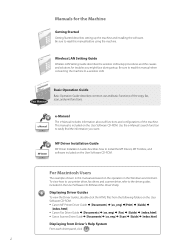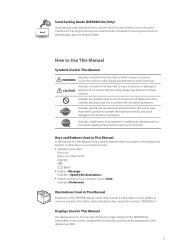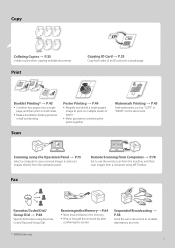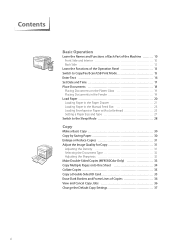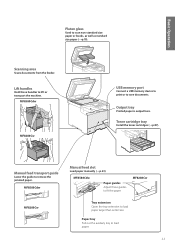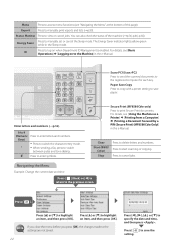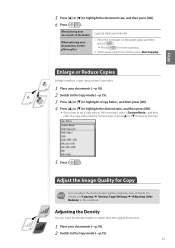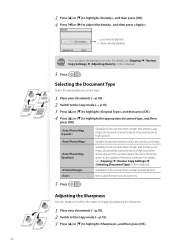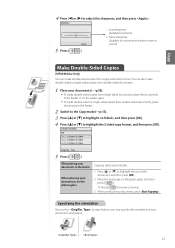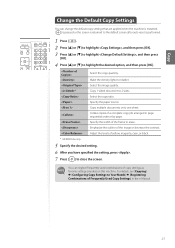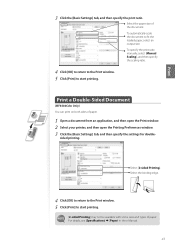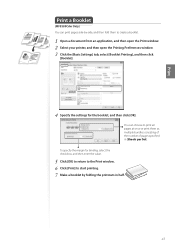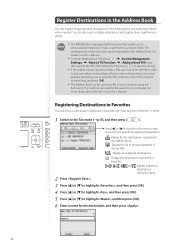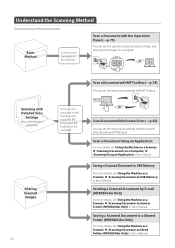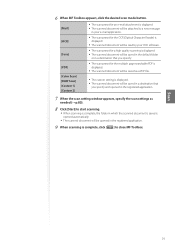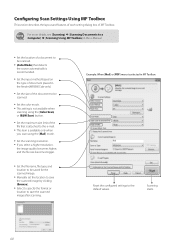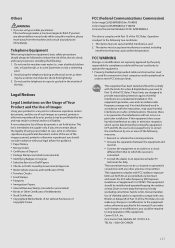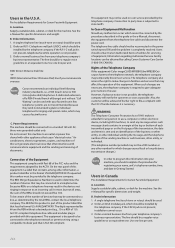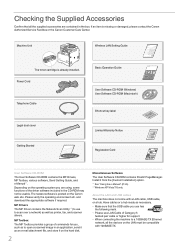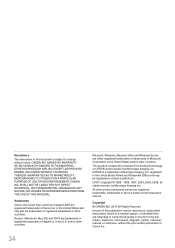Canon Color imageCLASS MF8580Cdw Support Question
Find answers below for this question about Canon Color imageCLASS MF8580Cdw.Need a Canon Color imageCLASS MF8580Cdw manual? We have 3 online manuals for this item!
Question posted by susiewood on January 14th, 2014
Color Imageclass Mf8580cdw Won't Scan Windows 8.1 64 Bit Laptop
The person who posted this question about this Canon product did not include a detailed explanation. Please use the "Request More Information" button to the right if more details would help you to answer this question.
Current Answers
Related Canon Color imageCLASS MF8580Cdw Manual Pages
Similar Questions
I Have A Canon Color Image Class Mf8580. How Do I Find Out The Copy Count On Th
(Posted by ALICE5769 9 years ago)
New Colorimage Mf8580cdw; Installed But Error Message 'printer Not Responding'.
error msg "printer not responding" help please
error msg "printer not responding" help please
(Posted by drtom5221 9 years ago)
Envelope Setting
Do I have to reset the envelope size each time or can I save it?
Do I have to reset the envelope size each time or can I save it?
(Posted by mdadgari48 9 years ago)
Mf3110, Scanning On Windows 8 64 Bit
Is there any way to enable/use the scanner of the MF3110 on Windows 8 64 bit? I managed to install t...
Is there any way to enable/use the scanner of the MF3110 on Windows 8 64 bit? I managed to install t...
(Posted by miryanov 11 years ago)