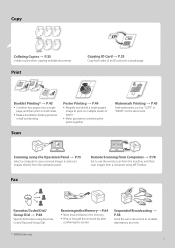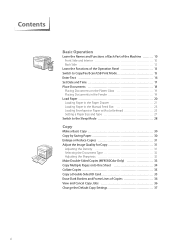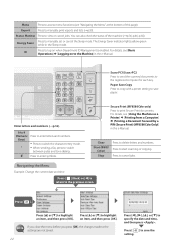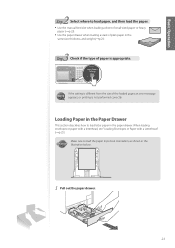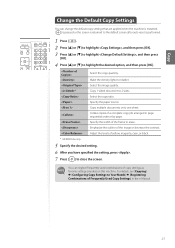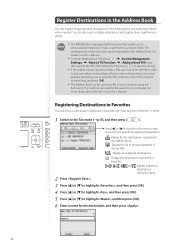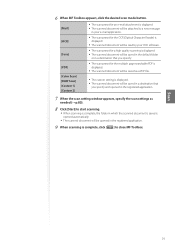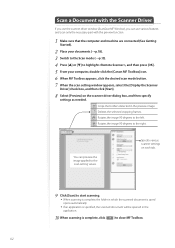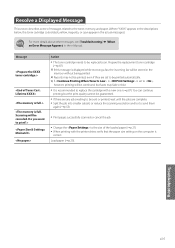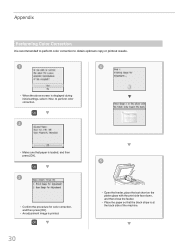Canon Color imageCLASS MF8580Cdw Support Question
Find answers below for this question about Canon Color imageCLASS MF8580Cdw.Need a Canon Color imageCLASS MF8580Cdw manual? We have 3 online manuals for this item!
Question posted by mdadgari48 on July 3rd, 2014
I Know How To Set The Peinter For An Envelope. I Need To Know If I Can Save
Current Answers
Answer #1: Posted by sabrie on July 3rd, 2014 7:33 PM
http://www.helpowl.com/manuals/Canon/ColorimageCLASSMF8580Cdw/187248
www.techboss.co.za
Answer #2: Posted by Odin on July 3rd, 2014 8:06 PM
...you can skip the paper setting operations by registering the paper size and type as the default setting...
but to make sense of those instructions you should read the entire page.
Hope this is useful. Please don't forget to click the Accept This Answer button if you do accept it. My aim is to provide reliable helpful answers, not just a lot of them. See https://www.helpowl.com/profile/Odin.
Related Canon Color imageCLASS MF8580Cdw Manual Pages
Similar Questions
Whenever I print from a mobile device I receive an error message that the fed paper is a different s...
Canon MF8580CDW Image Class Multifunction Color Laser Machine. I made some adjustments to the settin...
What is the procedure required to reset the Canon MF8580CDW multifunction color laser printer to it'...
Do I have to reset the envelope size each time or can I save it?
i need to know what all my settings need to be set at to print a picture? and do i push copy or scan...