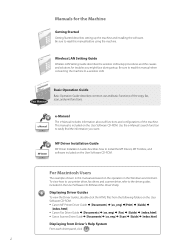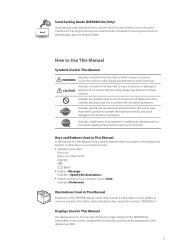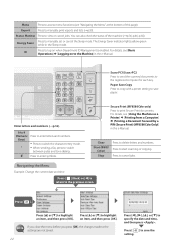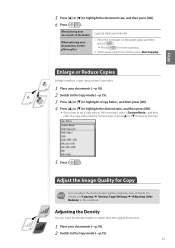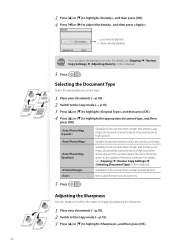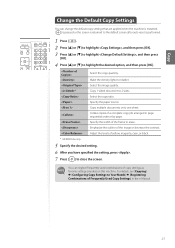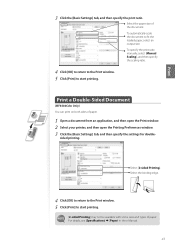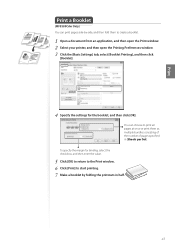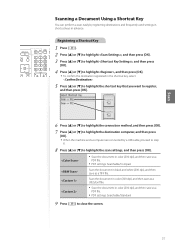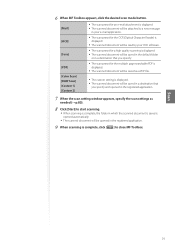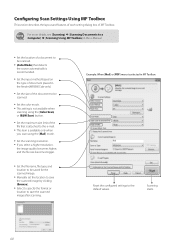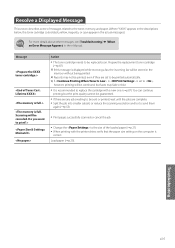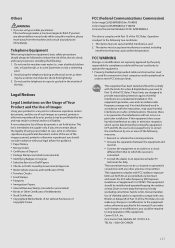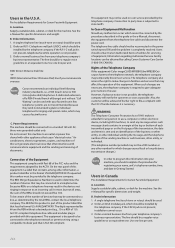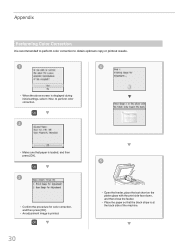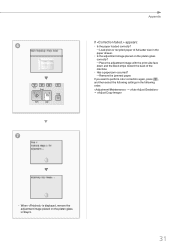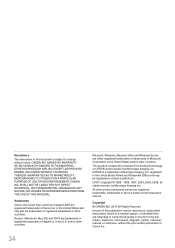Canon Color imageCLASS MF8580Cdw Support Question
Find answers below for this question about Canon Color imageCLASS MF8580Cdw.Need a Canon Color imageCLASS MF8580Cdw manual? We have 3 online manuals for this item!
Question posted by gonzwho1 on May 26th, 2015
I Played With Settings That I Should Have Left Alone.
What is the procedure required to reset the Canon MF8580CDW multifunction color laser printer to it's original factory settings?
Current Answers
Answer #1: Posted by Odin on May 27th, 2015 8:46 AM
Go to this Canon page and link to the article listed first.
Hope this is useful. Please don't forget to click the Accept This Answer button if you do accept it. My aim is to provide reliable helpful answers, not just a lot of them. See https://www.helpowl.com/profile/Odin.
Related Canon Color imageCLASS MF8580Cdw Manual Pages
Similar Questions
Factory Setting
Canon MF8580CDW Image Class Multifunction Color Laser Machine. I made some adjustments to the settin...
Canon MF8580CDW Image Class Multifunction Color Laser Machine. I made some adjustments to the settin...
(Posted by gonzwho1 8 years ago)
New Colorimage Mf8580cdw; Installed But Error Message 'printer Not Responding'.
error msg "printer not responding" help please
error msg "printer not responding" help please
(Posted by drtom5221 9 years ago)
How Do I Reset My Cannon Printer Mx432 To Factory Settings
(Posted by jkvanp 9 years ago)
Why Does My Canon Ipf8300 Not Print Colors That Match The Original?
(Posted by esbigd 10 years ago)
Color Imageclass Mf8580cdw Won't Scan Windows 8.1 64 Bit Laptop
(Posted by susiewood 10 years ago)