Canon imageCLASS MF6550 Support Question
Find answers below for this question about Canon imageCLASS MF6550.Need a Canon imageCLASS MF6550 manual? We have 4 online manuals for this item!
Question posted by Jaskoderu on April 26th, 2014
How Do You Set A Canon Imageclass Mf6550 To Legal Size
The person who posted this question about this Canon product did not include a detailed explanation. Please use the "Request More Information" button to the right if more details would help you to answer this question.
Current Answers
There are currently no answers that have been posted for this question.
Be the first to post an answer! Remember that you can earn up to 1,100 points for every answer you submit. The better the quality of your answer, the better chance it has to be accepted.
Be the first to post an answer! Remember that you can earn up to 1,100 points for every answer you submit. The better the quality of your answer, the better chance it has to be accepted.
Related Canon imageCLASS MF6550 Manual Pages
imageCLASS MF6500 Series Basic Guide - Page 10
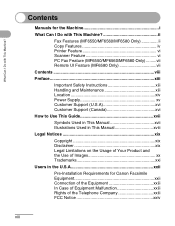
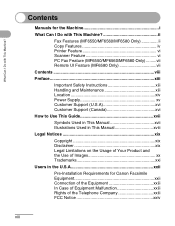
... I Do with This Machine ii
Fax Features (MF6550/MF6560/MF6580 Only ii Copy Features iv Printer Feature vi Scanner Feature vi PC Fax Feature (MF6550/MF6560/MF6580 Only) .........vii Remote UI Feature (... Disclaimer xix Legal Limitations on the Usage of Your Product and the Use of Images xx Trademarks xxi
Users in the U.S.A xxii
Pre-Installation Requirements for Canon Facsimile Equipment ...
imageCLASS MF6500 Series Basic Guide - Page 11
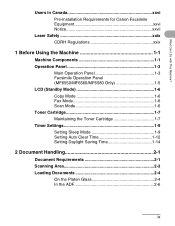
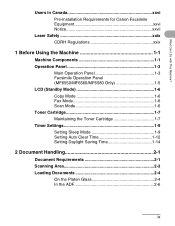
... Can I Do with This Machine? Users in Canada xxvi Pre-Installation Requirements for Canon Facsimile Equipment xxvi Notice xxvii
Laser Safety xxix CDRH Regulations xxix
1 Before Using the Machine 1-1
Machine Components 1-1 Operation Panel 1-3
Main Operation Panel 1-3 Facsimile Operation Panel (MF6550/MF6560/MF6580 Only 1-5 LCD (Standby Mode 1-6 Copy Mode 1-6 Fax Mode 1-6 Scan Mode...
imageCLASS MF6500 Series Basic Guide - Page 12
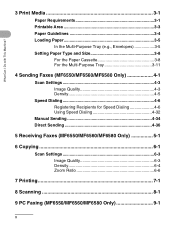
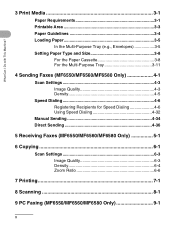
... 3-1 Printable Area 3-3 Paper Guidelines 3-4 Loading Paper 3-5
In the Multi-Purpose Tray (e.g., Envelopes 3-5 Setting Paper Type and Size 3-8
For the Paper Cassette 3-8 For the Multi-Purpose Tray 3-11
4 Sending Faxes (MF6550/MF6560/MF6580 Only 4-1
Scan Settings 4-3 Image Quality 4-3 Density 4-5
Speed Dialing 4-6 Registering Recipients for Speed Dialing 4-6 Using Speed Dialing...
imageCLASS MF6500 Series Basic Guide - Page 20
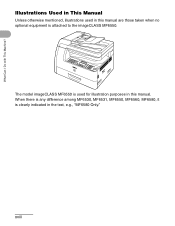
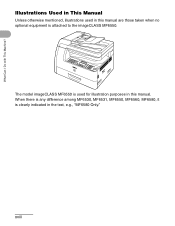
... Manual
Unless otherwise mentioned, illustrations used for illustration purposes in this manual. xviii When there is any difference among MF6530, MF6531, MF6550, MF6560, MF6580, it is clearly indicated in this manual are those taken when no optional equipment is used in the text, e.g., "MF6580 Only."
The model imageCLASS MF6550 is attached to the...
imageCLASS MF6500 Series Basic Guide - Page 23


...The targeted products are uniform among participating nations. All other office equipment. Their standards and logos are office equipment, such as computers, displays, printers, facsimiles, and copiers.
Trademarks
Canon, the Canon logo and imageCLASS are registered trademarks, trademarks or service marks of their respective owners. The program backs the development and dissemination of...
imageCLASS MF6500 Series Basic Guide - Page 26


FCC Notice
imageCLASS MF6530: Model F189100 imageCLASS MF6531: Model F189100 imageCLASS MF6550: Model F189102 imageCLASS MF6560: Model F189102 imageCLASS MF6580: Model... accept an interference received, including interference that interference will not occur in a particular installation. Canon U.S.A. What Can I Do with the instructions, may
cause undesired operation. These limits are ...
imageCLASS MF6500 Series Basic Guide - Page 38
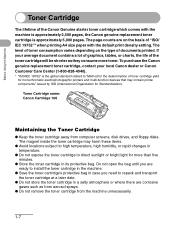
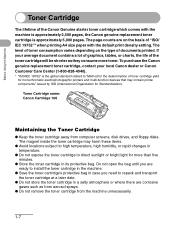
...size paper with the machine is approximately 2,500 pages, the Canon...Canon dealer or Canon Customer Care Center (1-800-828-4040).
* "ISO/IEC 19752" is approximately 5,000 pages.
The magnet inside the toner cartridge may contain printer...yield for monochromatic electrophotographic printers and multi-function ... Toner Cartridge name: Canon Cartridge 106
Maintaining the...Canon genuine replacement toner cartridge, contact ...
imageCLASS MF6500 Series Basic Guide - Page 73
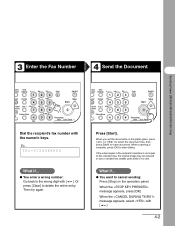
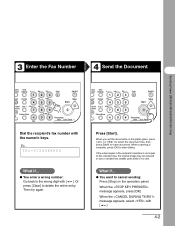
... to the scanned size, the original image may be reduced in size or divided into smaller parts before it is complete, press [OK] to start dialing. When you set the documents on ... message appears, press [OK].
3 Enter the Fax Number
4 Send the Document
Sending Faxes (MF6550/MF6560/MF6580 Only)
stem View nitor Settings @./
1
ABC
2
DEF
3
eset Collate GHI
JKL
MNO
456
tional 2 on 1 PQRS
...
imageCLASS MF6500 Series Basic Guide - Page 96
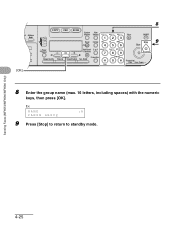
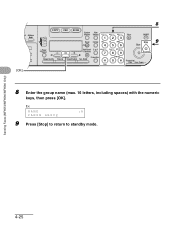
Ex. Sending Faxes (MF6550/MF6560/MF6580 Only)
4-25
ded Address al Book
04 08 2
[OK]
8
COPY FAX SCAN
System View
Monitor Settings @./
ABC
DEF
Clear
ON/OFF
123C
Reset Collate GHI
JKL
MNO
Stop
9
456
Start
Paper Select
... the group name (max. 16 letters, including spaces) with the numeric
keys, then press [OK]. NAME
:A
CANON GROUP
9 Press [Stop] to return to standby mode.
imageCLASS MF6500 Series Basic Guide - Page 104
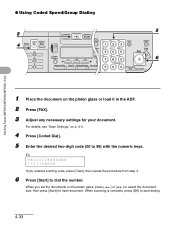
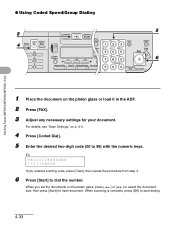
....
TEL=012XXXXXXX [*01]CANON
If you set the documents on the platen glass or load it in the ADF. 2 Press [FAX]. 3 Adjust any necessary settings for each document. Sending Faxes (MF6550/MF6560/MF6580 Only)
●...on the platen glass, press [ ] or [ ] to select the document size, then press [Start] for your document. When scanning is complete, press [OK] to 99) with the numeric...
imageCLASS MF6500 Series Basic Guide - Page 166
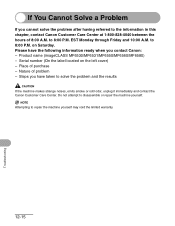
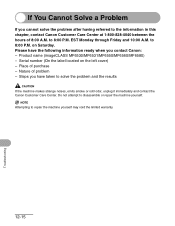
...to 8:00 P.M. Product name (imageCLASS MF6530/MF6531/MF6550/MF6560/MF6580) - If You Cannot Solve a Problem
If you contact Canon: - Please have taken to the information in this chapter, contact Canon Customer Care Center at 1-800-...strange noises, emits smoke or odd odor, unplug it immediately and contact the Canon Customer Care Center. Serial number (On the label located on Saturday. EST ...
imageCLASS MF6500 Series Basic Guide - Page 175
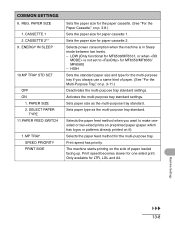
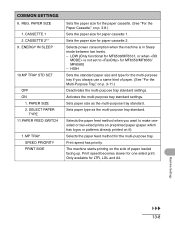
... the multi-purpose tray standard settings. Sets paper type as the multi-purpose tray standard. REG. Selects the paper feed method when you always use a same kind of paper loaded facing up. Print speed has priority. ENERGY IN SLEEP
10.MP TRAY STD SET
OFF ON
1.
PAPER SIZE 1. LOW (Only functional for MF6550/MF6560/ MF6580) -
imageCLASS MF6500 Series Basic Guide - Page 184
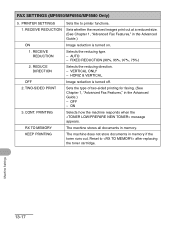
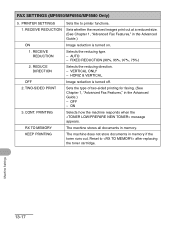
FAX SETTINGS (MF6550/MF6560/MF6580 Only)
5. FIXED REDUCTION (90%, 95%, 97%, 75%)
2. HORIZ & VERTICAL
OFF
Image reduction is turned on.
1. CONT. Reset to printer functions.
1. PRINTER SETTINGS
Sets the to after replacing the toner cartridge. RECEIVE REDUCTION
Selects the reducing type. - REDUCE DIRECTION
Selects the reducing direction. - OFF - RX TO MEMORY
The machine ...
imageCLASS MF6500 Series Basic Guide - Page 187
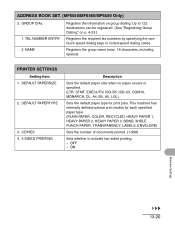
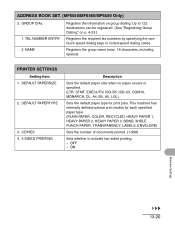
OFF - DEFAULT PAPERSIZE
2. PRINTER SETTINGS
Setting Item 1. This machine has internally defined optimal print modes for print jobs. ADDRESS BOOK SET. (MF6550/MF6560/MF6580 Only)
3.
TEL NUMBER ... spaces). Up to activate two-sided printing. - COPIES 4. 2-SIDED PRINTING
Description
Sets the default paper size when no paper source is specified. (LTR, STMT, EXECUTIV, ISO-B5, ISO-C5, ...
MF6500 Series Scanner Drivere Guide - Page 25
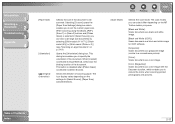
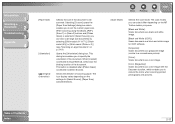
... document as a color image with the Descreen function, which enables you to be scanned. Opens the [Orientation] dialog box. The scan modes you to set the custom paper size. This dialog box enables you to reduce the moire when scanning printed photographs and pictures.
Table of the document. Introduction
1
Scanning a
Document
2
Troubleshooting...
MF6500 Series Scanner Drivere Guide - Page 31
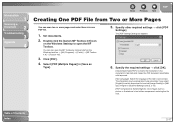
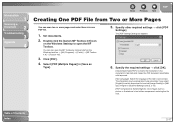
... Windows desktop to be further compressed, reducing the file size. The characters may be scanned. Double-click the [Canon MF Toolbox 4.9] icon
on the Windows task bar → [(All) Programs] → [Canon] → [MF Toolbox 4.9] → [Toolbox 4.9].
3. Click [PDF].
4. The [PDF Settings] dialog box appears.
6. Set documents.
2. Table of the text to be recognized more...
MF6500 Series Scanner Drivere Guide - Page 33
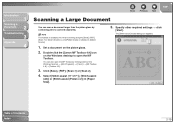
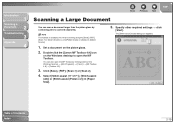
Double-click the [Canon MF Toolbox 4.9] icon
on the Windows desktop to open the MF Toolbox by...Paper Size].
5.
You can scan a document larger than the platen glass by clicking [start] on the platen glass.
2. Specify other required settings → click
[Start]. The [Stitch-assist] wizard dialog box appears. Set a document on the Windows task bar → [(All) Programs] → [Canon] ...
MF6500 Series Scanner Drivere Guide - Page 42
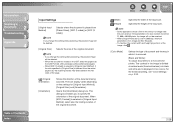
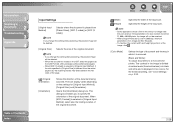
... in [Original Input Method], if the size specified in two colors.
When [Output Resolution] is set to a monochrome printer. The contrast in the image is divided at certain levels (threshold values) into black and white and is displayed in [Original Size] is different from the actual paper size, the scanning results may differ between the...
imageCLASS MF6500 Series Advanced Guide - Page 3
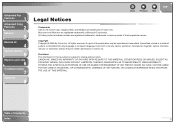
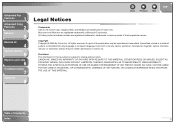
... Inc. Advanced Fax
Features
1
Advanced Copy
Features
2
Network
3
Remote UI
4
System Monitor
5
Reports and Lists
6
Troubleshooting
7
Appendix
8
Back
Previous Next
TOP
Legal Notices
Trademarks Canon, the Canon logo, imageCLASS, and NetSpot are trademarks of Contents
Index
ii Microsoft and Windows are registered trademarks, trademarks or service marks of Microsoft Corporation. No...
imageCLASS MF6500 Series Advanced Guide - Page 117


..., then restart the
A
machine. (See "Installing/Uninstalling Software," in
the Starter Guide.)
Q
Is the TCP/IP network properly set up .
Make sure the proper printer driver is installed. (See "Installing/Uninstalling Software," in [Printers and Faxes] or Print Manager. However, a job name longer than 255 bytes cannot be sent to print from a TCP...
Similar Questions
Scanner To Legal Size
How do i get MX472 to scan legal size documents?
How do i get MX472 to scan legal size documents?
(Posted by pamelasimpson 9 years ago)
Legal Size Original & Copy
Our MF6540 will take legal size paper, but will not scan/print the full legal size document?
Our MF6540 will take legal size paper, but will not scan/print the full legal size document?
(Posted by jmg0125 10 years ago)

