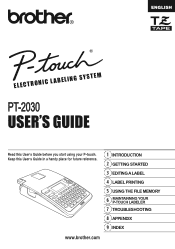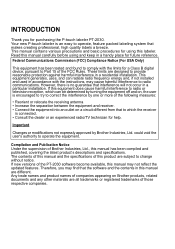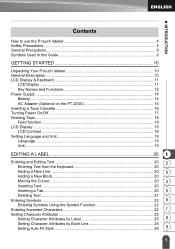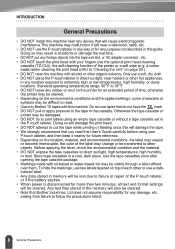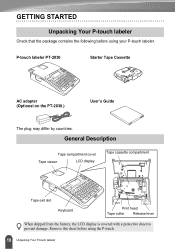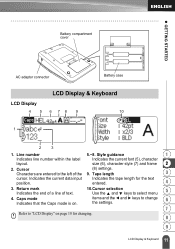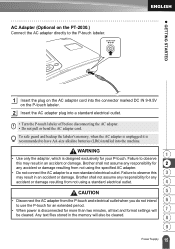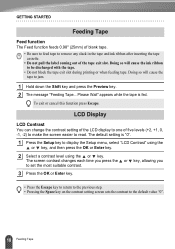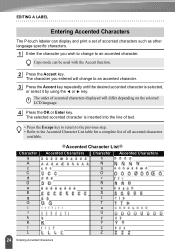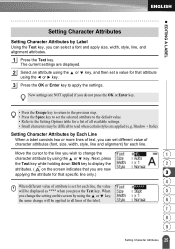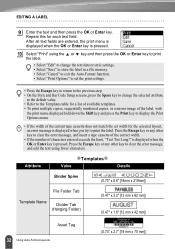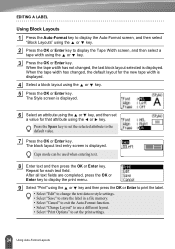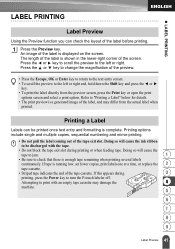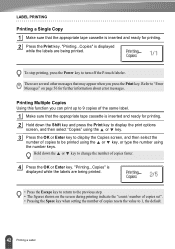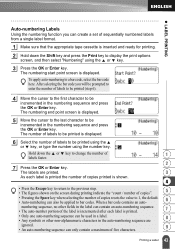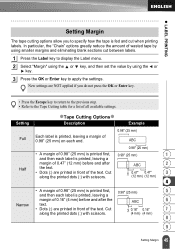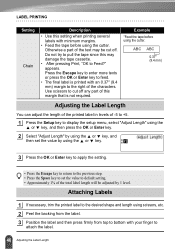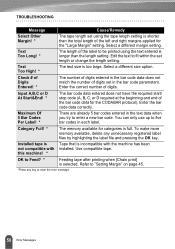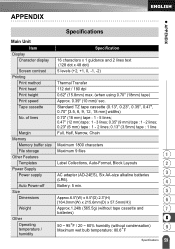Brother International PT-2030 Support Question
Find answers below for this question about Brother International PT-2030.Need a Brother International PT-2030 manual? We have 2 online manuals for this item!
Question posted by tngevans on April 15th, 2013
I Have Misplaced My Manuel, How Do You Change The Size Of The Print?
The person who posted this question about this Brother International product did not include a detailed explanation. Please use the "Request More Information" button to the right if more details would help you to answer this question.
Current Answers
Related Brother International PT-2030 Manual Pages
Similar Questions
Change Size Of Print And Style Of Print
how do you change the size of the type and the style of type?
how do you change the size of the type and the style of type?
(Posted by lcasher 12 years ago)
Dim Lcd Screen On The Brother Pt-2030 Label Maker?
I'm having trouble seeing the letters on the PT-2030 LCD screen. Is there a way to increase the cont...
I'm having trouble seeing the letters on the PT-2030 LCD screen. Is there a way to increase the cont...
(Posted by seaiturof 12 years ago)
Cutting Labels On Pt-2030
whenever i cut my labels...the next label print wont go into the tape guide and gets caught inside.....
whenever i cut my labels...the next label print wont go into the tape guide and gets caught inside.....
(Posted by coraph2003 12 years ago)