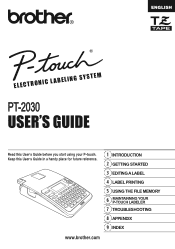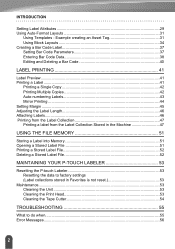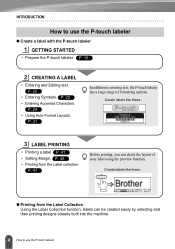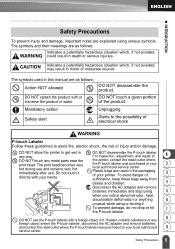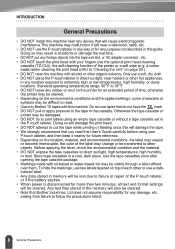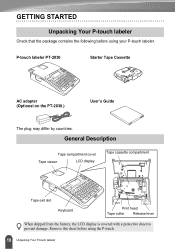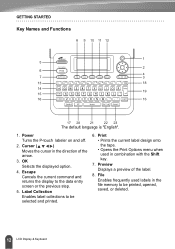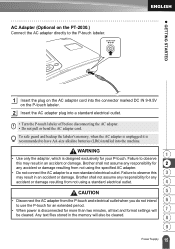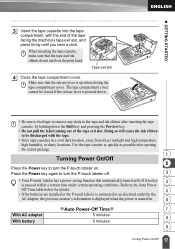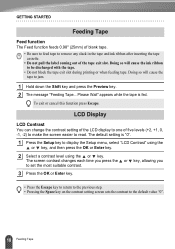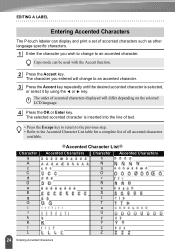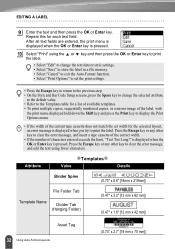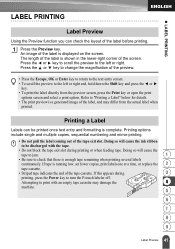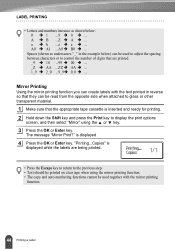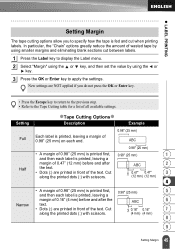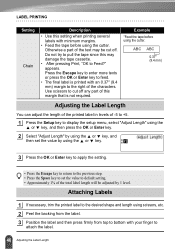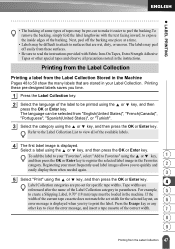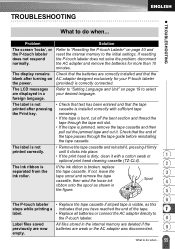Brother International PT-2030 Support Question
Find answers below for this question about Brother International PT-2030.Need a Brother International PT-2030 manual? We have 2 online manuals for this item!
Question posted by donseise on December 1st, 2012
Labels Won't Cut After Printing
The label prints, but won't cut.
Current Answers
Related Brother International PT-2030 Manual Pages
Similar Questions
Dim Lcd Screen On The Brother Pt-2030 Label Maker?
I'm having trouble seeing the letters on the PT-2030 LCD screen. Is there a way to increase the cont...
I'm having trouble seeing the letters on the PT-2030 LCD screen. Is there a way to increase the cont...
(Posted by seaiturof 12 years ago)
Reduce Label Margin
Is there a way to prevent having such a large margin at the front of the label? It is such a waste o...
Is there a way to prevent having such a large margin at the front of the label? It is such a waste o...
(Posted by akatrouble 12 years ago)
Cutting Labels On Pt-2030
whenever i cut my labels...the next label print wont go into the tape guide and gets caught inside.....
whenever i cut my labels...the next label print wont go into the tape guide and gets caught inside.....
(Posted by coraph2003 12 years ago)
Label Maker Will Not Print On Tape. Clear Tape Come Out Only.
Clear tape only when printing.
Clear tape only when printing.
(Posted by lew00000 13 years ago)