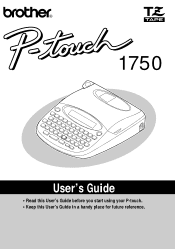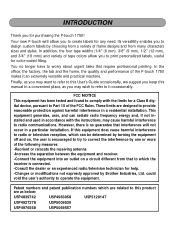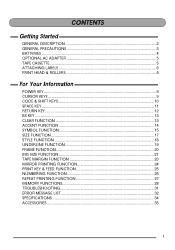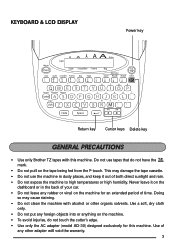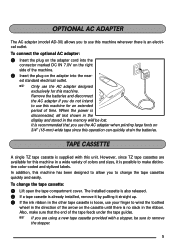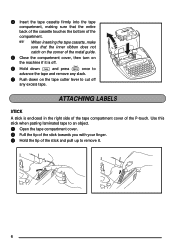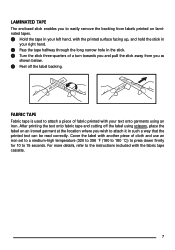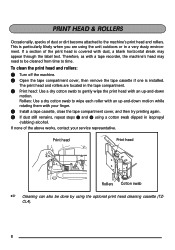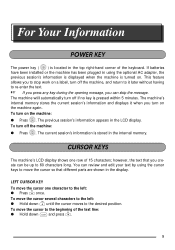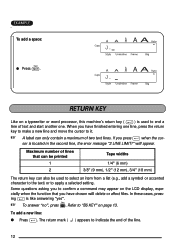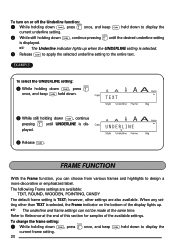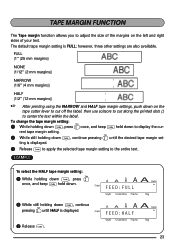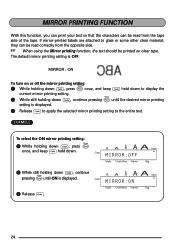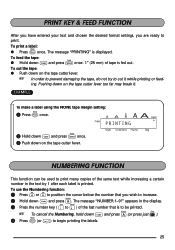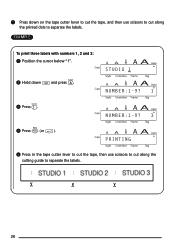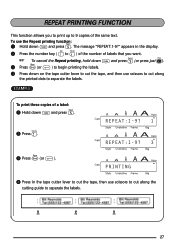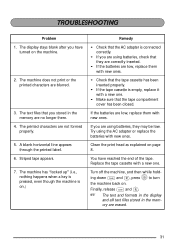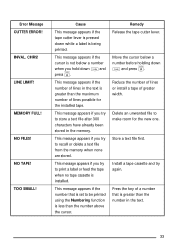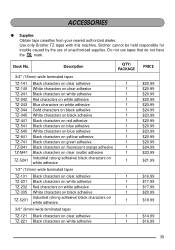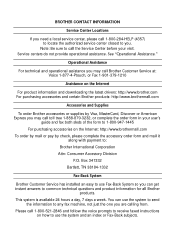Brother International PT-1750 Support Question
Find answers below for this question about Brother International PT-1750.Need a Brother International PT-1750 manual? We have 1 online manual for this item!
Question posted by owlbogs on May 12th, 2014
How To Use Brother Label Maker Pt-1750
The person who posted this question about this Brother International product did not include a detailed explanation. Please use the "Request More Information" button to the right if more details would help you to answer this question.
Current Answers
Related Brother International PT-1750 Manual Pages
Similar Questions
Underscore Button On Pt 2200 Brother Label Maker
how do you make an underscore using this label maker?
how do you make an underscore using this label maker?
(Posted by gabarrtiger 9 years ago)
How Do I Change Back To Horizontal Printing From Vertical On My Pt-1750?
(Posted by sarahrickard 11 years ago)
Can I Make Hebrew Labels With A Brother Label Printer
(Posted by michaele11694 11 years ago)
P-touch Pt 1750 - Question
How can I change the font size on my label maker. It seems to be stuck on very large type and cannot...
How can I change the font size on my label maker. It seems to be stuck on very large type and cannot...
(Posted by beverlyreynolds 11 years ago)
Brother Label Maker Gl 100 Directions
(Posted by Nicklabeler 13 years ago)