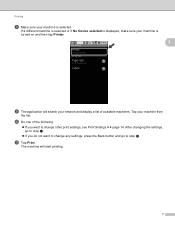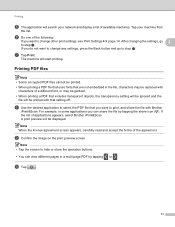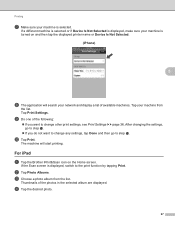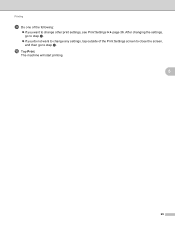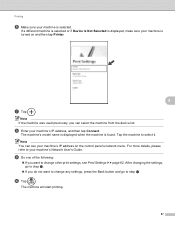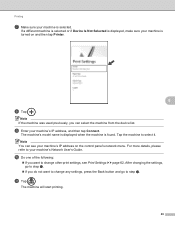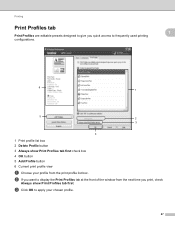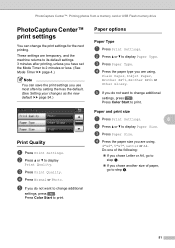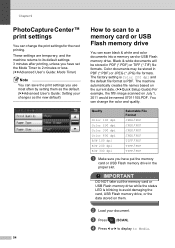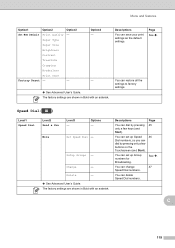Brother International MFC-J835DW Support Question
Find answers below for this question about Brother International MFC-J835DW.Need a Brother International MFC-J835DW manual? We have 16 online manuals for this item!
Question posted by jfolliard on September 3rd, 2014
Change Default Print Profile
How can I change the default print profile?
Current Answers
Related Brother International MFC-J835DW Manual Pages
Similar Questions
How To Change Default Print Settings On Brother Mfc-j430w Printer
(Posted by Traja 9 years ago)
Can I Disable The Fax On My Brother Mfc-j835dw & Have Printing The Default Mode
(Posted by cmmeesy 10 years ago)
Where Do I Find The Online Settings For Brother Mfc-j835dw To Change To Print
only black and white
only black and white
(Posted by tuxtru 10 years ago)
Brother Mfc-7860dw How To Change Default Print Settings
(Posted by temdrjane 10 years ago)
Why Won't My Brother Mfc-j835dw Print From My Device On Windows 8?
I do not have another device to use to print and I cannot find an updated driver for the operating s...
I do not have another device to use to print and I cannot find an updated driver for the operating s...
(Posted by deanemn 11 years ago)