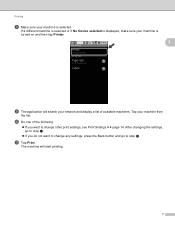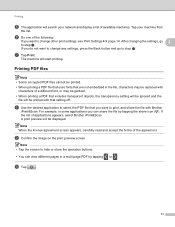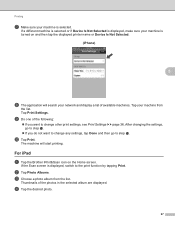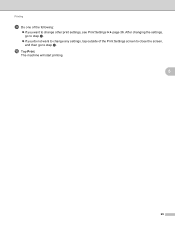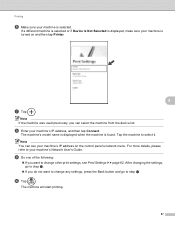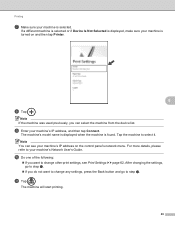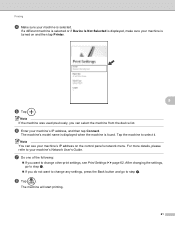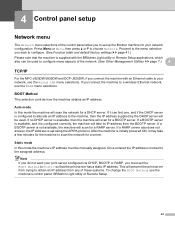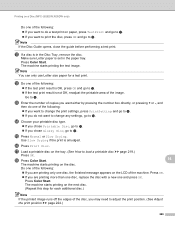Brother International MFC-J430w Support Question
Find answers below for this question about Brother International MFC-J430w.Need a Brother International MFC-J430w manual? We have 14 online manuals for this item!
Question posted by Traja on May 31st, 2014
How To Change Default Print Settings On Brother Mfc-j430w Printer
The person who posted this question about this Brother International product did not include a detailed explanation. Please use the "Request More Information" button to the right if more details would help you to answer this question.
Current Answers
Related Brother International MFC-J430w Manual Pages
Similar Questions
How To Set Up Default Email On Brother Mfc-j430w
(Posted by ravenxcl 10 years ago)
Brother Mfc 9560cdw Change Default Paper Setting To Thick On Printer Does Not
change default on software
change default on software
(Posted by adiStar 10 years ago)
How To Set Up Wireless Printing On Brother Mfc-j430w
(Posted by dbantant 10 years ago)
How Do You Cancel Printing On Brother Mfc-j430w Printer
(Posted by rgbrikof 10 years ago)
Brother Mfc-7860dw How To Change Default Print Settings
(Posted by temdrjane 10 years ago)