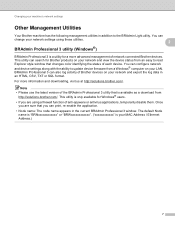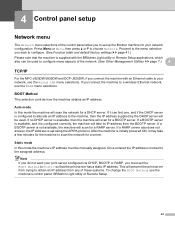Brother International MFC-J430w Support Question
Find answers below for this question about Brother International MFC-J430w.Need a Brother International MFC-J430w manual? We have 14 online manuals for this item!
Question posted by ravenxcl on December 18th, 2013
How To Set Up Default Email On Brother Mfc-j430w
The person who posted this question about this Brother International product did not include a detailed explanation. Please use the "Request More Information" button to the right if more details would help you to answer this question.
Current Answers
Related Brother International MFC-J430w Manual Pages
Similar Questions
How Do I Set The Copy Button As Default On Brother Mfc-7860dw
(Posted by dmitbjm 9 years ago)
How To Wirelessly Set Up My Brother Mfc-j430w On My Mac
(Posted by keilsse 10 years ago)
How To Set Up Airprint Brother Mfc-j430w
(Posted by LRedfvan 10 years ago)
How To Default My Brother Mfc-j430w Printer Wireless
(Posted by mgIsaac 10 years ago)
Country Set Problem On Brother Mfc-7360n?
The country set was made by mistake. how do i reset it on Brother MFC-7360N?
The country set was made by mistake. how do i reset it on Brother MFC-7360N?
(Posted by ramifi 11 years ago)