Brother International MFC-7360N Support Question
Find answers below for this question about Brother International MFC-7360N.Need a Brother International MFC-7360N manual? We have 6 online manuals for this item!
Question posted by dmitbjm on June 9th, 2014
How Do I Set The Copy Button As Default On Brother Mfc-7860dw
The person who posted this question about this Brother International product did not include a detailed explanation. Please use the "Request More Information" button to the right if more details would help you to answer this question.
Current Answers
There are currently no answers that have been posted for this question.
Be the first to post an answer! Remember that you can earn up to 1,100 points for every answer you submit. The better the quality of your answer, the better chance it has to be accepted.
Be the first to post an answer! Remember that you can earn up to 1,100 points for every answer you submit. The better the quality of your answer, the better chance it has to be accepted.
Related Brother International MFC-7360N Manual Pages
Network Users Manual - English - Page 4


... the Network Configuration List 36 Printing the WLAN report (For HL-2280DW, DCP-7070DW and MFC-7860DW 37 Function table and default factory settings 38
DCP-7065DN, MFC-7360N, MFC-7460DN and MFC-7860DN 38 HL-2280DW, DCP-7070DW and MFC-7860DW 40 MFC-7460DN, MFC-7860DN and MFC-7860DW (if you download IFAX 44
6 Web Based Management
46
Overview...46 How to configure...
Network Users Manual - English - Page 37


... settings.
5
Note For more information on Relay Broadcast, see Internet fax (For MFC-7460DN, MFC-7860DN and MFC-7860DW: available as a Relay Station for all Relay Broadcasts.
Please note: In order to use this function, you download IFAX))
5
You can choose the default color and file type for Scan to E-mail (E-mail server) (MFC-7460DN, MFC-7860DN and MFC-7860DW...
Software Users Manual - English - Page 2


... Print (For HL-2280DW and MFC-7860DW 4 Restoring default printer settings (For HL-2280DW and MFC-7860DW 5
Using the scan keys...6
Section II Windows®
2 Printing
8
Using the Brother printer driver...8 Printing a document...9 Duplex printing...10
Guidelines for printing on both sides of the paper 10 Automatic duplex printing (Not available for MFC-7360N 10 Manual duplex printing ...10...
Software Users Manual - English - Page 13


... making a change , press a or b to reset the Fax memory, see the Network User's Guide. Press OK. d Press a or b to the factory settings.
Press OK. Restoring default printer settings (For HL-2280DW and MFC-7860DW) 1
You can return the machine's printer settings to choose Off, On(Long Edge) or On(Short Edge). b Press a or b to the factory...
Software Users Manual - English - Page 21


...; 2000)
Click Start, Settings and then Printers.
(For Windows® XP and Windows Server®) Click Start, and then Printers and Faxes.
(For Windows Vista®)
Click the
button, Control Panel, Hardware and Sound, and then Printers.
(For Windows® 7)
Click the
button and Devices and Printers.
2
2
b Right-click the Brother MFC-XXXX Printer icon (where...
Software Users Manual - English - Page 39


Right-click the Brother MFC-XXXX Printer icon
2
(where XXXX is used for the tray and manual feed slot. The Auto Select setting will be printed from. Click Update to apply the setting to the tray. • Default Source This setting allows you to define which paper size is your document.
31
Choose the Default Source from any...
Software Users Manual - English - Page 42


Printing Preferences 2
Note You can change the layout setting by clicking Printing Preferences... Printing
Features in the BR-Script 3 printer driver (For MFC-7860DW) (PostScript® 3™ language emulation)
2
Note
2
The screens in the General tab of the Brother MFC-XXXX BR-Script3 Properties dialog box.
Layout tab You can access the Printing Preferences dialog...
Software Users Manual - English - Page 59


... changing the paper size (Windows® XP only). g Click the Scan button in the Start/All Programs/Brother/MFC-XXXX (where XXXX is used for configuring the WIA scanner driver for resolutions greater than 1200 dpi and for the new settings to change the setting. Scanner Utility 3
The Scanner Utility is your model name)/ Scanner...
Software Users Manual - English - Page 97


...button, All Programs, Brother, MFC-XXXX (or MFC-XXXX LAN) and Remote Setup. Note • If your machine is connected via a Network, you have to the machine. You can use BRAdmin Light or Web Based Management to change the settings... application, the settings on your machine will be downloaded automatically to your PC and displayed on your password.
5
• The default password is displayed...
Users Manual - English - Page 102


... lines on copies are typically caused by dirt or correction fluid on page 48.)
(For MFC-7860DW) Contact your administrator to check your Secure Function Lock Settings. Right-click Brother MFC-XXXX Printer. Suggestions
Check that the machine is unchecked. (Windows® XP and Windows Server® 2003/2008) Click the Start button and choose...
Users Manual - English - Page 118


... password
3 All Settings You can see the machine's Serial Number on the LCD.
Note
Unplug the interface cable before you dispose of the machine.
Machine Info. 1.Serial No.
Brother strongly recommends you perform this operation when you choose Network or All Settings.
102 For MFC-7860DW, press Menu, 7, 1.
c Press Stop/Exit. a For MFC-7360N and MFC-7460DN,
press...
Users Manual - English - Page 132
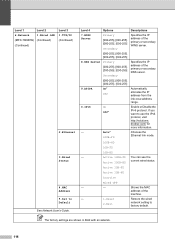
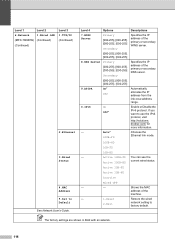
If you want to Default See Network User's Guide.
Level 1
Level 2
6.Network
1.Wired LAN
(MFC-7860DW) (Continued)
(Continued)
Level 3 1.TCP/IP (Continued)
2.Ethernet
3.Wired Status
4.MAC Address 5.Set to use the IPv6 protocol, visit http://solutions. The factory settings are shown in Bold with an asterisk.
116
brother.com/ for more information.
-
Auto*
Chooses the
100B-...
Users Manual - English - Page 134
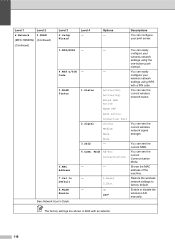
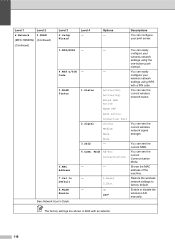
...- Mode Ad-hoc Infrastructure
-
-
-
1.Reset
2.Exit
- The factory settings are shown in Bold with a PIN code. On
Off*
You can configure your wireless network settings using WPS with an asterisk.
118 Level 1
Level 2
6.Network
2.WLAN
(MFC-7860DW) (Continued)
(Continued)
Level 3 2.Setup Wizard
3.WPS/AOSS
4.WPS w/PIN Code
5.WLAN Status
6.MAC Address
7.Set to factory default.
Users Manual - English - Page 135


... dpi B&W 200x100 dpi 1.Reset 2.Exit
Descriptions Chooses the file format to factory default.
Page 102
You can check the percentage of your machine.
C
119
The factory settings are shown in Bold with an asterisk.
Level 1
6.Machine Info.
(MFC-7360N and MFC-7460DN)
7.Machine Info.
(MFC-7860DW)
Level 2 1.Serial No.
Reset
See Network User's Guide. Descriptions
You can...
Advanced Users Manual - English - Page 49
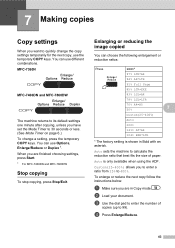
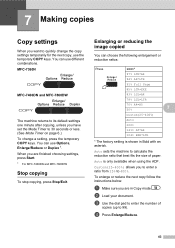
....
You can use the temporary COPY keys. Auto is shown in Copy mode
. b Load your document. MFC-7360N
7
MFC-7460DN and MFC-7860DW
7
The machine returns to its default settings one minute after copying, unless you have set the Mode Timer to 400%.
7 Making copies
7
Copy settings 7
When you want to quickly change a setting, press the temporary COPY keys. Custom(25-400%) allows...
Basics Guide - Page 102


... Windows Server® 2008 R2) Click the Start button and Devices and Printers.
The Setup Receive
settings (Menu, 2, 1) and Setup Send settings (Menu, 2, 2) are available only
when the machine is in and the power switch is illuminated. (See How to copy on page 48.)
(For MFC-7860DW) Contact your administrator to turn on both the machine...
Basics Guide - Page 118
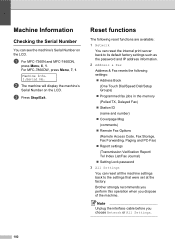
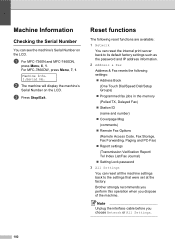
... settings back to its default factory settings such as the password and IP address information.
2 Address & Fax Address & Fax resets the following settings:...settings
(Transmission Verification Report/ Tel Index List/Fax Journal)
Setting Lock password
3 All Settings You can see the machine's Serial Number on the LCD. a For MFC-7360N and MFC-7460DN,
press Menu, 6, 1.
Brother...
Basics Guide - Page 132


...-FD
10B-HD
- The factory settings are shown in Bold with an asterisk.
116
Active 100B-FD You can see the
Active 100B-HD current wired status.
brother.com/ for more information.
-...protocol. Level 1
Level 2
6.Network
1.Wired LAN
(MFC-7860DW) (Continued)
(Continued)
Level 3 1.TCP/IP (Continued)
2.Ethernet
3.Wired Status
4.MAC Address 5.Set to Default See Network User's Guide.
Basics Guide - Page 134


...settings using the one-button push method. Enable or disable the wireless LAN manually.
Descriptions
You can see the current Communication Mode. You can see the current SSID.
Restore the wireless network settings to Default...
(MFC-7860DW) (Continued)
(Continued)
Level 3 2.Setup Wizard
3.WPS/AOSS
4.WPS w/PIN Code
5.WLAN Status
6.MAC Address
7.Set to factory default.
Level 4 -
Basics Guide - Page 135


... data via FTP. Options -
See 1.
Level 1
6.Machine Info.
(MFC-7360N and MFC-7460DN)
7.Machine Info.
(MFC-7860DW)
Level 2 1.Serial No. You can check the serial number of your machine. C
119 Level 4 -
0.Network
-
-
Reset
See Network User's Guide.
Total Fax/List Copy Print -
1 See Advanced User's Guide. The factory settings are shown in Bold with an asterisk. Options...
Similar Questions
How To Make A Duplex Copys In A Brother Mfc-7860dw
(Posted by tollScc 10 years ago)
How To Set Default Sort Copy Brother Mfc 7860dw
(Posted by meyoHab 10 years ago)
How To Copy Double Sided Brother Mfc 7360 On
(Posted by heSCopl 10 years ago)
How To Set Up A Wireless Brother Mfc-7860dw Printer Without Cd-rom
(Posted by dflsumi 10 years ago)
How To Set Up Wireless For Brother Mfc-7360n
(Posted by RNXDrvin 10 years ago)

