Brother International MFC-7360N Support Question
Find answers below for this question about Brother International MFC-7360N.Need a Brother International MFC-7360N manual? We have 6 online manuals for this item!
Question posted by meyoHab on January 15th, 2014
How To Set Default Sort Copy Brother Mfc 7860dw
The person who posted this question about this Brother International product did not include a detailed explanation. Please use the "Request More Information" button to the right if more details would help you to answer this question.
Current Answers
There are currently no answers that have been posted for this question.
Be the first to post an answer! Remember that you can earn up to 1,100 points for every answer you submit. The better the quality of your answer, the better chance it has to be accepted.
Be the first to post an answer! Remember that you can earn up to 1,100 points for every answer you submit. The better the quality of your answer, the better chance it has to be accepted.
Related Brother International MFC-7360N Manual Pages
Software Users Manual - English - Page 2


... Print (For HL-2280DW and MFC-7860DW 4 Restoring default printer settings (For HL-2280DW and MFC-7860DW 5
Using the scan keys...6
Section II Windows®
2 Printing
8
Using the Brother printer driver...8 Printing a document...9 Duplex printing...10
Guidelines for printing on both sides of the paper 10 Automatic duplex printing (Not available for MFC-7360N 10 Manual duplex printing ...10...
Software Users Manual - English - Page 13


... b to reset the Printer memory, turn the power switch Off.
5 Restoring default printer settings (For HL-2280DW and MFC-7860DW) 1
You can return the machine's printer settings to choose Reset. Press OK. Press OK. (For DCP Models) To restore the default settings, press a or b to the factory settings. Press OK.
Press OK. e Press Stop/Exit.
To exit without...
Software Users Manual - English - Page 39


... drop-down list and click Update to access the Tray Settings tab.
1 Select Settings and then Printers for the tray and manual feed slot. Choose the Default Source from .
Printing
Tray Settings 2
Note
From the Start menu, select Printers and Faxes 1. Right-click the Brother MFC-XXXX Printer icon
2
(where XXXX is used for Windows®...
Software Users Manual - English - Page 42


...; Orientation Orientation selects the position of the Brother MFC-XXXX BR-Script3 Properties dialog box.
Layout tab You can access the Printing Preferences dialog box by choosing the settings for Orientation, Print on Long Edge.
34 Printing
Features in the BR-Script 3 printer driver (For MFC-7860DW) (PostScript® 3™ language emulation)
2
Note
2
The...
Software Users Manual - English - Page 59


...Brother/MFC-XXXX (where XXXX is used for configuring the WIA scanner driver for resolutions greater than 1200 dpi and for the new settings to change the setting.
The machine starts scanning the document. If you need advanced settings... over the portion you want to scan.
3
f If you want to set Legal size as the default size, use this utility to take effect. Running the utility
You...
Software Users Manual - English - Page 97


...All Programs, Brother, MFC-XXXX (or MFC-XXXX LAN) and Remote Setup. If you change the settings, you can use BRAdmin Light or Web Based Management to change this application, the settings on your ... start uploading data to the machine.
89
Note • If your password.
5
• The default password is "access". When you start this password. (See the Network User's Guide for details.)
...
Software Users Manual - English - Page 131


Choosing page setup options 8
You can change the settings for pop-up menu. You can set the Paper Size, Orientation and Scale. Printing and Faxing
..., click File, then Page Setup.
Make sure Brother
MFC-XXXX (where XXXX is copying or receiving a fax on paper, it pauses the computer printing operation, and then continues printing when copying or fax receiving has finished.
Fax sending will ...
Users Manual - English - Page 102


... difficulties
Difficulties No printout.
Make sure that COPY
is online: (Windows® 7 and Windows Server® 2008 R2) Click the Start button and Devices and Printers. Make sure that the machine is unchecked.
(For MFC-7860DW) Contact your administrator to check your Secure Function Lock settings.
86
Menu access difficulties
Difficulties
The machine beeps...
Users Manual - English - Page 118


... the machine's Serial Number on the LCD. For MFC-7860DW, press Menu, 7, 1. Reset functions B
The following reset functions are available:
1 Network You can reset the internal print server back to the settings that were set at the factory.
a For MFC-7360N and MFC-7460DN,
press Menu, 6, 1.
c Press Stop/Exit. Brother strongly recommends you perform this operation when you...
Users Manual - English - Page 120
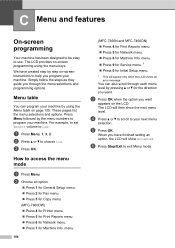
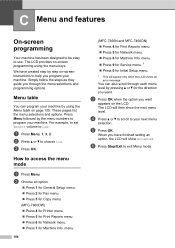
...by using the menu keys. For example, to set Beeper volume to use.
You can program your machine... Setup menu. Press 2 for Fax menu. Press 3 for Copy menu. (MFC-7860DW) Press 4 for Printer menu. Press 5 for Print Reports ...through each menu level by step on page 105. menu.
104
(MFC-7360N and MFC-7460DN)
Press 4 for Print Reports menu.
...
Users Manual - English - Page 123


...)
Level 2 6.Security (Continued)
Level 3
1.Function Lock
(MFC-7860DW)
Level 4 - Lock
7.Glass
-
- Adjusts the scan area of the scanner glass to 25 individual users and all other non-authorized Public users. Page See 1.
26 26
You can set your own default settings of the document. Level 1 2.Fax
The factory settings are shown in Bold with an asterisk...
Advanced Users Manual - English - Page 5
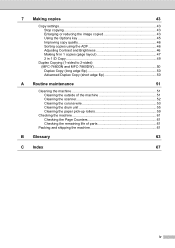
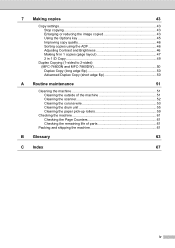
... Making copies
43
Copy settings ...43 Stop copying 43 Enlarging or reducing the image copied 43 Using the Options key 45 Improving copy quality 46 Sorting copies using the ADF 46 Adjusting Contrast and Brightness 46 Making N in 1 copies (page layout 47 2 in 1 ID Copy 49
Duplex Copying (1-sided to 2-sided) (MFC-7460DN and MFC-7860DW 50 Duplex Copy (long edge flip 50 Advanced Duplex Copy...
Advanced Users Manual - English - Page 49
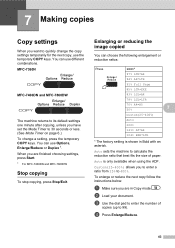
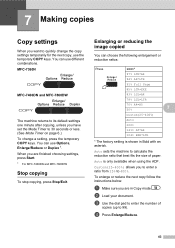
... Mode Timer to 30 seconds or less. (See Mode Timer on page 6.) To change the copy settings temporarily for the next copy, use the temporary COPY keys.
MFC-7360N
7
MFC-7460DN and MFC-7860DW
7
The machine returns to its default settings one minute after copying, unless you are in Bold with an asterisk. You can use Options, Enlarge/Reduce or Duplex 1. Auto...
Advanced Users Manual - English - Page 52
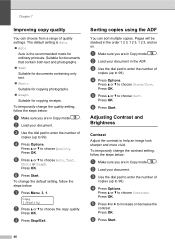
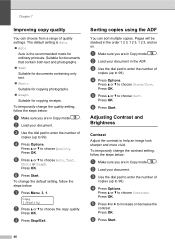
...Press Options. Press OK.
Chapter 7
Improving copy quality 7
You can sort multiple copies.
Press OK. c Press Stop/Exit.
b Load your document in the order 1 2 3, 1 2 3, 1 2 3, and so on.
d Press Options.
a Make sure you are in Copy mode
.
c Use the dial pad to 99).
f Press Start. To temporarily change the default setting, follow the steps below:
a Make...
Basics Guide - Page 64
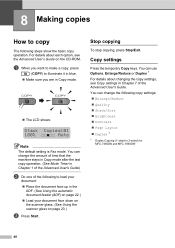
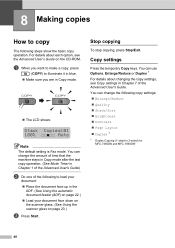
...:01 100 Auto
Note
The default setting is Fax mode. Copy settings 8
Press the temporary Copy keys. 8 Making copies
8
How to copy 8
The following copy settings: Enlarge/Reduce Quality Stack/Sort Brightness Contrast Page Layout Duplex 1
1 Duplex Copying (1-sided to 2-sided) for MFC-7460DN and MFC-7860DW
48 You can change the...
Basics Guide - Page 101
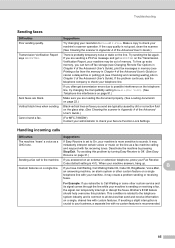
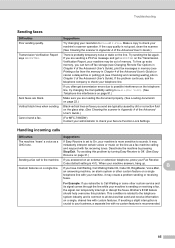
...your machine's scanner operation. If the copy quality is not good, clean the... is more sensitive to all devices that send and receive information...default setting is common to sounds. Brother's ECM feature should help overcome this problem by turning Easy Receive to Off. (See Easy Receive on the glass strip. (See Cleaning the scanner in Appendix A of the Advanced User's Guide.)
(For MFC-7860DW...
Basics Guide - Page 102


.... Right-click Brother MFC-XXXX Printer. Right-click Brother MFC-XXXX Printer. The Setup Receive
settings (Menu, 2, 1) and Setup Send settings (Menu, 2, 2) are blank. Make sure that Use Printer Offline is plugged in copies.
Right-click Brother MFC-XXXX Printer.
Make sure that Use Printer Offline is illuminated. (See How to copy on page 48.)
(For MFC-7860DW) Contact...
Basics Guide - Page 118
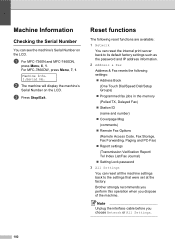
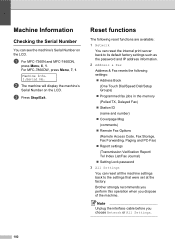
...Fax)
Report settings
(Transmission Verification Report/ Tel Index List/Fax Journal)
Setting Lock password
3 All Settings You can see the machine's Serial Number on the LCD. a For MFC-7360N and MFC-7460DN,
press Menu,...server back to the settings that were set at the factory. For MFC-7860DW, press Menu, 7, 1. Brother strongly recommends you perform this operation when you choose Network...
Basics Guide - Page 120
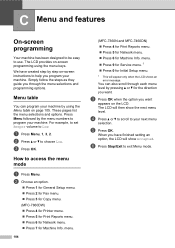
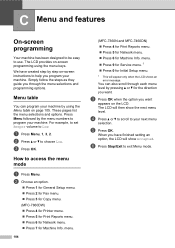
... menu. Press 2 for Fax menu. Press 3 for Copy menu. (MFC-7860DW) Press 4 for Printer menu. Press 5 for Print Reports menu. Press 6 for Network menu. Press 7 for Initial Setup menu.
1 This will then show Accepted.
menu.
104
(MFC-7360N and MFC-7460DN)
Press 4 for Print Reports menu.
Press 5 for...
Basics Guide - Page 123
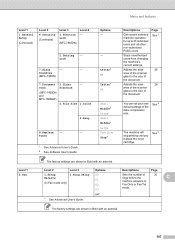
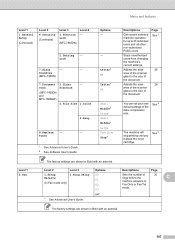
...
Can restrict selected machine operation for up to the size of the document. Page See 1.
26 26
You can set your own default settings of the document. ScanSize
(MFC-7360N)
7.Document Scan
(MFC-7460DN and MFC-7860DW)
1.Glass ScanSize
2.File Size
- 1.Color
2.Gray
8.Replace -
-
See 2.
Menu and features
Level 1
1.General Setup
(Continued)
Level 2 6.Security (Continued)
Level...
Similar Questions
How To Make Legal Size Copies Brother Mfc-7860dw
(Posted by roJT 9 years ago)
How To Set Up Wireless Scanning Brother Mfc 7860dw
(Posted by nilmattw 10 years ago)
How To Configure The Default Application For Brothers Mfc-7360n Printer
(Posted by Loviieye1 10 years ago)
How To Set Up Wireless For Brother Mfc-7360n
(Posted by RNXDrvin 10 years ago)
How Do I Change The Default Font In Brothers Mfc 7860dw
(Posted by ounat 10 years ago)

