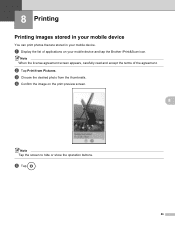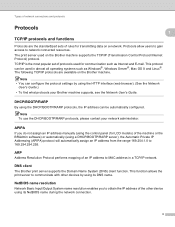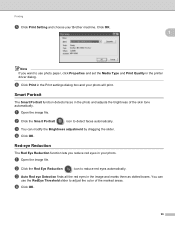Brother International MFC-J430w Support Question
Find answers below for this question about Brother International MFC-J430w.Need a Brother International MFC-J430w manual? We have 14 online manuals for this item!
Question posted by rgbrikof on November 20th, 2013
How Do You Cancel Printing On Brother Mfc-j430w Printer
The person who posted this question about this Brother International product did not include a detailed explanation. Please use the "Request More Information" button to the right if more details would help you to answer this question.
Current Answers
Related Brother International MFC-J430w Manual Pages
Similar Questions
Printer Cannot Print Brother Mfc-j430w Error 76
(Posted by totogu 10 years ago)
Yellow Ink Wont Print Brother Mfc J430w
(Posted by gershjh 10 years ago)
Is Brother Mfc-j430w Printer Capable Of Printing Online Postage From Stamps.com
(Posted by f1b3ropt1k 10 years ago)
Using Brother Mfc -j430w Printer To Mac
how do you scan using brother MFC - J430W
how do you scan using brother MFC - J430W
(Posted by hnatiw 11 years ago)
How Do I Avoid The Printing Report After Every Printed ? ( Brother Mfc-j430w )
how do i avoid the printing report after every printed ? ( brother mfc - 430w)
how do i avoid the printing report after every printed ? ( brother mfc - 430w)
(Posted by tgsamsung1 11 years ago)