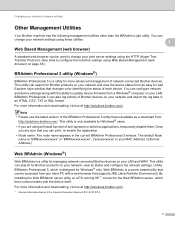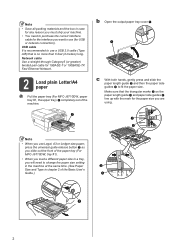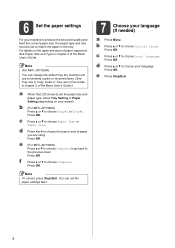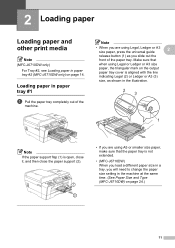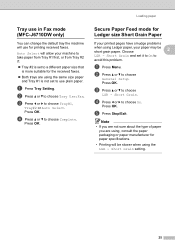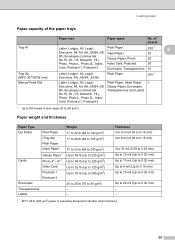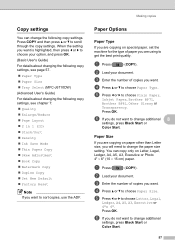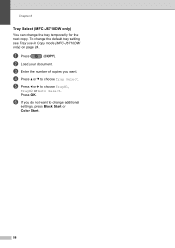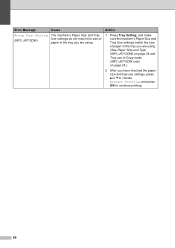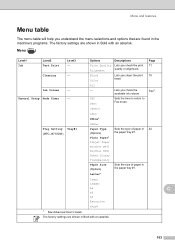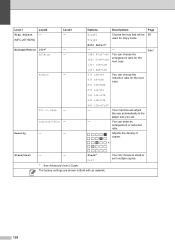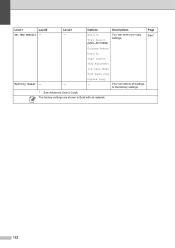Brother International MFC-J6710DW Support Question
Find answers below for this question about Brother International MFC-J6710DW.Need a Brother International MFC-J6710DW manual? We have 10 online manuals for this item!
Question posted by btredigi on April 6th, 2014
Cannot Set Up Mfc-j6710dw On Mac 10.7
The person who posted this question about this Brother International product did not include a detailed explanation. Please use the "Request More Information" button to the right if more details would help you to answer this question.
Current Answers
Related Brother International MFC-J6710DW Manual Pages
Similar Questions
Cannot Install Printer Can't Find Software For Mfc-j6710dw On Mac 10.7
(Posted by patederju 9 years ago)
How To Set Up Wireless Printer Brother Mfc-j6710dw Mac
(Posted by biplmax98 9 years ago)
Cannot Access Scanner Mfc 7360 Mac 10.7
(Posted by Marjmr1 9 years ago)
Cannot Install Printer Mfc-j6710dw On Mac 10.7
(Posted by corpsheaaa 10 years ago)
Need A Driver Compatible With Mac 10.8.2
Need a Driver Compatible with Mac 10.8.2
Need a Driver Compatible with Mac 10.8.2
(Posted by lzsimon5 11 years ago)