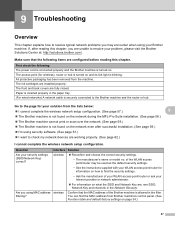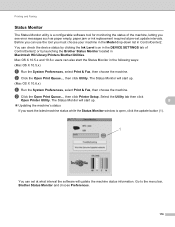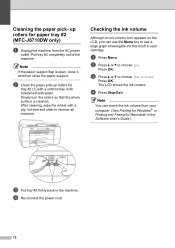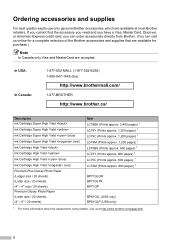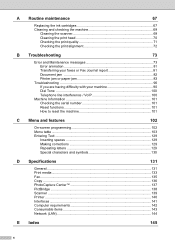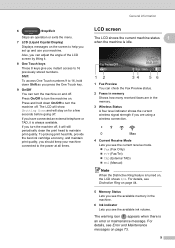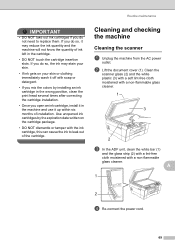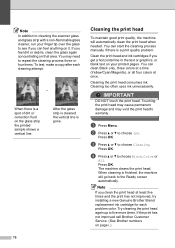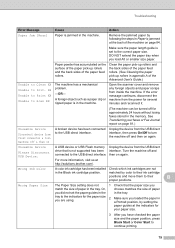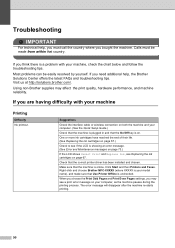Brother International MFC-J6710DW Support Question
Find answers below for this question about Brother International MFC-J6710DW.Need a Brother International MFC-J6710DW manual? We have 10 online manuals for this item!
Question posted by asibab on September 3rd, 2014
How To Remove Ink Cartridge From Mfc-j6710dw
The person who posted this question about this Brother International product did not include a detailed explanation. Please use the "Request More Information" button to the right if more details would help you to answer this question.
Current Answers
Related Brother International MFC-J6710DW Manual Pages
Similar Questions
I Am Trying To Obtain Three Return Labels To Send Back Used Ink Cartridges
The first time I did this it was so easy but now cannot get to the area to print off a return label....
The first time I did this it was so easy but now cannot get to the area to print off a return label....
(Posted by records34056 9 years ago)
Cannot Remove Ink Cartridges From My Brother Mfc-j430w
(Posted by svcrisc 10 years ago)
Changed The Black Ink Cartridge Andd Now Printer Is Printing Blank Pages
(Posted by susie7246 10 years ago)
How To Remove Ink Cartridge From Brother Mfc 8480dn
(Posted by bstalch 10 years ago)
Can Brother Mfc-j6710dw Make Pdf's
Can you scan and save as a pdf with the Brother MFC-J6710DW printer? I have Adobe Acrobat 9 Pro on m...
Can you scan and save as a pdf with the Brother MFC-J6710DW printer? I have Adobe Acrobat 9 Pro on m...
(Posted by dane50021 11 years ago)