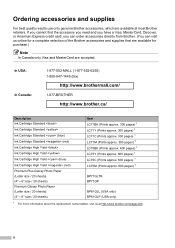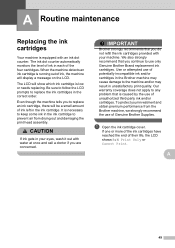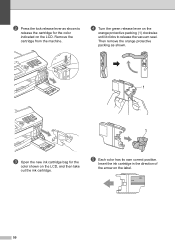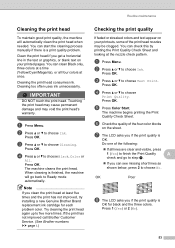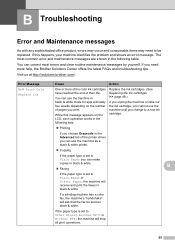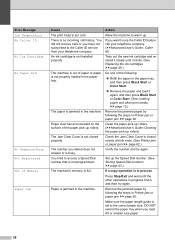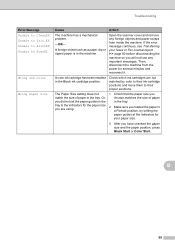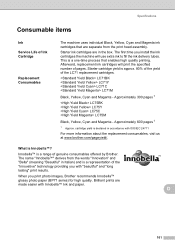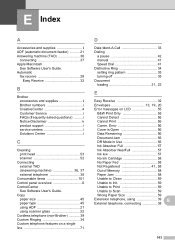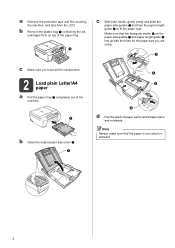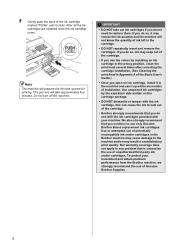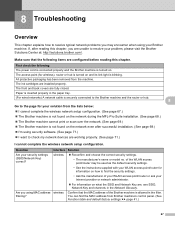Brother International MFC-J430w Support Question
Find answers below for this question about Brother International MFC-J430w.Need a Brother International MFC-J430w manual? We have 14 online manuals for this item!
Question posted by svcrisc on February 17th, 2014
Cannot Remove Ink Cartridges From My Brother Mfc-j430w
The person who posted this question about this Brother International product did not include a detailed explanation. Please use the "Request More Information" button to the right if more details would help you to answer this question.
Current Answers
Related Brother International MFC-J430w Manual Pages
Similar Questions
How To Remove Ink Cartridge From Mfc-j6710dw
(Posted by asibab 9 years ago)
Close Ink Cover Brother Mfc-j430w
How to cope with close ink cover on Brother MFC-J430W? I've tried my best to resolve it but did not ...
How to cope with close ink cover on Brother MFC-J430W? I've tried my best to resolve it but did not ...
(Posted by adyamax 9 years ago)
Cartridge Brother Mfc-j430w Cannot Dettect
(Posted by gogonella1 10 years ago)
Black Cartridge Brother Mfc-j430w Cannot Detect
(Posted by atbig3 10 years ago)
How To Clean Ink On Brother Mfc J430w
(Posted by jcjolly 10 years ago)