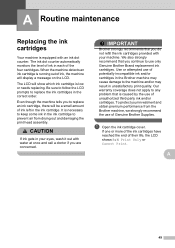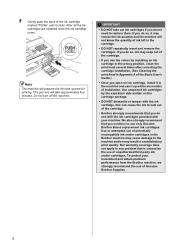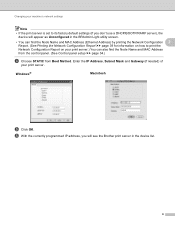Brother International MFC-J430w Support Question
Find answers below for this question about Brother International MFC-J430w.Need a Brother International MFC-J430w manual? We have 14 online manuals for this item!
Question posted by atbig3 on February 2nd, 2014
Black Cartridge Brother Mfc-j430w Cannot Detect
The person who posted this question about this Brother International product did not include a detailed explanation. Please use the "Request More Information" button to the right if more details would help you to answer this question.
Current Answers
Related Brother International MFC-J430w Manual Pages
Similar Questions
How To Reset Toner Cartridge Brother Mfc-9120cn
(Posted by joejza 9 years ago)
How To Setup Wireless For Brother Mfc-j430w
(Posted by Pozrafi 10 years ago)
Cartridge Brother Mfc-j430w Cannot Dettect
(Posted by gogonella1 10 years ago)
How To Replace A Toner Cartridge Brother Mfc-9460
(Posted by raw7Matt19 10 years ago)
Using Brother Mfc -j430w Printer To Mac
how do you scan using brother MFC - J430W
how do you scan using brother MFC - J430W
(Posted by hnatiw 11 years ago)